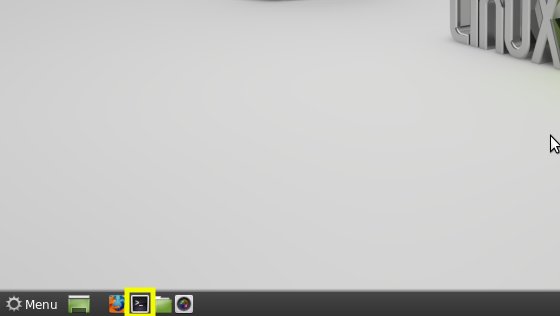April 4, 2013 | By Duchateaux.
The Tutorial shows you in Easy-Steps How to Install Oracle-Sun Java JDK 6 i586 for Linux Mint 14 Nadia Cinnamon 32-bit Desktop.
After Installing you will need to Use the update-alternatives Tool to Update your System Java to Oracle JDK 1.6.
To the Article Bottom there is a Link for Quick Start with Java JDK 6 Development and also How to Install Evernote Clone for Linux Mint.
And this Visual Guide includes the Basic Screenshots of All GUI Steps involved.
The Content give Focus Only to the Essentials Instructions and Commands to make it Easier to Follow.
-
Download Oracle Java SE JDK 6
Oracle JDK6 i586.bin
Open a Terminal Window
(Press “Enter” to Execute Commands)
In case first see: Terminal QuickStart Guide.
Unpack the jdk6.bin Archive
su
If Got “User is Not in Sudoers file” then see: How to Enable sudo
chmod +x </path/2>/jdk1.6*.bin
.</path/2>/jdk1.6*.bin
Relocate JDK 6
if [ ! -d "/usr/lib/jvm" ]; then mkdir /usr/lib/jvm; fi
mv </path/2>/jdk1.6.* /usr/lib/jvm
Installing Oracle Java JDK6
update-alternatives --install /usr/bin/java java /usr/lib/jvm/jdk1.6.*/bin/java 1065
update-alternatives --install /usr/bin/javac javac /usr/lib/jvm/jdk1.6.*/bin/javac 1065
update-alternatives --install /usr/bin/jar jar /usr/lib/jvm/jdk1.6.*/bin/jar 1065
update-alternatives --install /usr/bin/javaws javaws /usr/lib/jvm/jdk1.6.*/bin/javaws 1065
Checking or Setting the System Java Version in Use with
update-alternatives --config java
And for the Java Compiler instead:
sudo update-alternatives --config javac
To Switch of Java Version Just Enter the Reference Number on First, Column. :)
Optionally Set Java Environment Variable.
su <myUser>
nano $HOME/.bashrc
Append:
export JAVA_HOME=/usr/lib/jvm/jdk1.<X.Y_uZ>
Ctrl+x to Save & Exit from nano :)
source $HOME/.bashrc
How to Install Oracle Java Browser Plug-In:
Install Oracle Java Firefox PlugIn