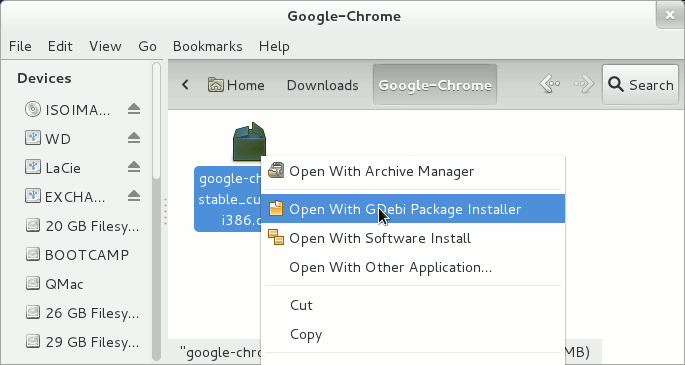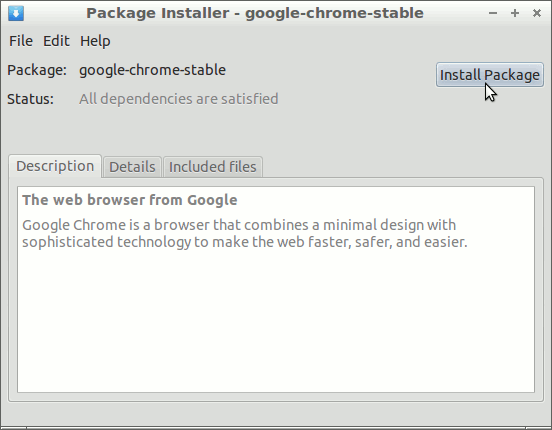The Visual-Guide Simply Shows How to Install Google Chrome Browser for Linux CrunchBang 11 OpenBox 32-bit desktop.
At the Same Time I’m also Showing here What’s the Easiest Way of Installing the New .deb Downloaded Packages with Dependencies on CrunchBang Linux desktops.
Finally, to the article Bottom you Find Links to Installing the Evernote Linux Clone for Linux CrunchBang.

-
Download Google-Chrome Web Browser:
Chrome .deb 32-bit Release