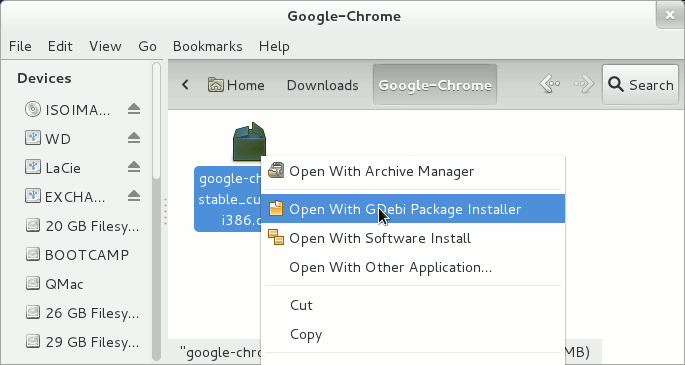April 11, 2013 | By Duchateaux.
The Visual-Guide Simply Shows How to Install Google Chrome Browser for Linux CrunchBang 11 OpenBox 32-bit Desktop.
At the Same Time I’m also Showing here What’s the Easiest Way of Installing the New .deb Downloaded Packages with Dependencies on CrunchBang Linux Desktops.
Finally, to the article Bottom you Find Links to Installing the Evernote Linux Clone for Linux CrunchBang.
-
Download Google-Chrome Web Browser:
Chrome .deb 32-bit Release
Open a Terminal Window
(Press “Enter” to Execute Commands):
Right-Click on Desktop > Terminal.
Right-Click on Package >> GDebi Package Installer
The GDebi Packages Manager will Provide Automatically to Download and Install also All the Package’s Dependencies…
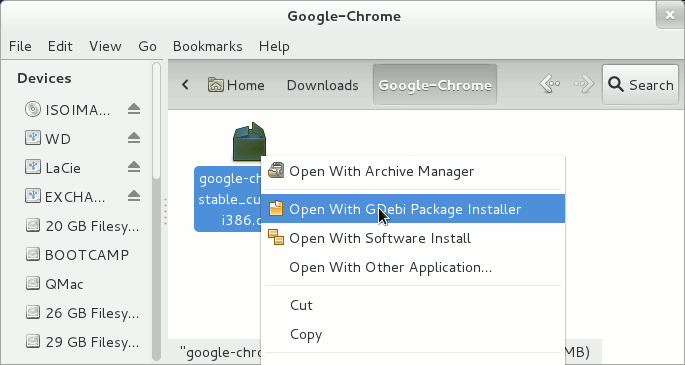
Confirm Installation.

Starting Chrome from OpenBox Desktop
Right-Click on Desktop > Run Program.
google-chrome
How to Install Evernote on Linux CrunchBang.
Installing Evernote for CrunchBang