Install Oracle JDK 7 on Ubuntu 13.04 Raring
The Guide shows you in Easy-Steps How to Install and Getting-Started with the Oracle-Sun Official Java SE JDK x86 for Ubuntu 13.04 Raring Ringtail 32-bit Unity Desktop.
To SetUp Oracle JDK you will need to Use the update-alternatives Tool to Update your System Java to 1.7 JDK.
To the How to Download and Install Oracle JDK 8+ on Ubuntu 13.04 Raring Bottom there is a Link for Quick Start with Java JDK 7 Development and also to Install the Java Web-Server Tomcat 7 for Ubuntu.
Moreover, to Make the Process Easier to Visualize the Post Includes the Basic Screenshots of the Steps Involved.
The Contents and Details are Expressly Essentials to Give Focus Only to the Essentials Instructions and Commands and Make the Tut Easier to Understand ;)

-
Download Oracle Java SE JDK.
-
Double-Click on the tar.gz Archive and Extract into
/tmp
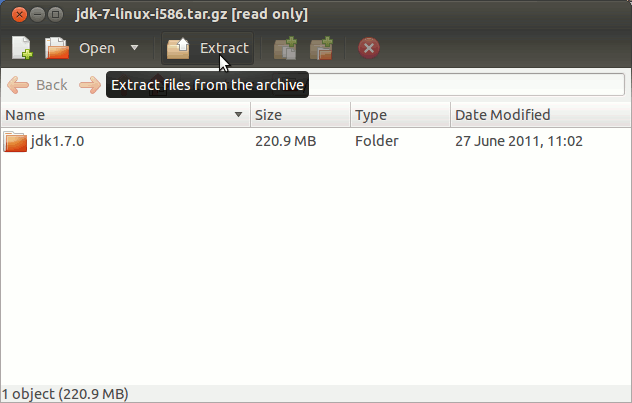
-
Open a Terminal Window
(Press “Enter” to Execute Commands)
-
Relocate JDK 7
sudo su
If Got “User is Not in Sudoers file” then see: How to Enable sudo
To Make a jvm Directory Only if Not already there
(You can directly copy & paste the commands into the terminal)if [ ! -d "/usr/lib/jvm" ]; then mkdir /usr/lib/jvm; fi
Set the root superUser as owner
sudo chown -R root:root /tmp/jdk1.7*
Then to shift the Oracle JDK 7 contents
mv /tmp/jdk1.7* /usr/lib/jvm/
-
Installing Oracle Java JDK 7
update-alternatives --install /usr/bin/java java /usr/lib/jvm/jdk1.7*/bin/java 1065
update-alternatives --install /usr/bin/javac javac /usr/lib/jvm/jdk1.7*/bin/javac 1065
update-alternatives --install /usr/bin/jar jar /usr/lib/jvm/jdk1.7*/bin/jar 1065
update-alternatives --install /usr/bin/javaws javaws /usr/lib/jvm/jdk1.7*/bin/javaws 1065
Checking or Setting the System Java Version in Use
withupdate-alternatives --config java
And for the Java Compiler instead:
sudo update-alternatives --config javac
To Switch of Java Version Just Enter the Selection Number on First, Column. :)
Last Achieve the SuperUser session:exit
-
Getting-Started.
Now Thanks to Oracle-Sun Corporation you are able to Successfully Start with Java JDK Use & Development.
Guides to Installing the Tomcat7 Server on Ubuntu
Linux.