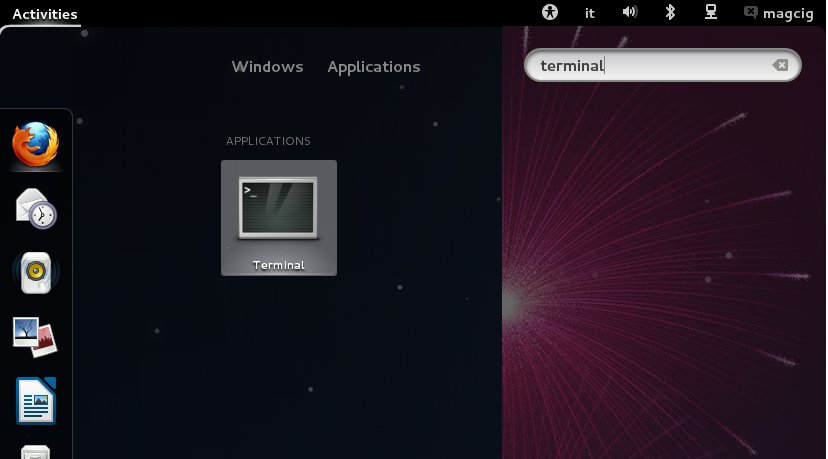Install Oracle JDK 7 on openSUSE 12.3 GNOME
[ad_slider autoplay=”true” interval=”8″ count=”5″]
How to Install Latest Oracle-Sun Java JDK 7 SE 32-bit Release for openSUSE 12.3 GNOME3 i686/x8664 desktop.
Especially relevant: At the Same Time I’m also illustrating here the Easiest Way of Installing the New Downloaded .rpm Packages with Dependencies on openSUSE GNOME3 desktop :)
To the Article Bottom Link to Installing the Firefox Browser Java Plugin and Eclipse for Java Development on openSUSE Linux.
The Screenshots of Installation Correspond to the Install on a OpenSuse 12.3 GNOME3 desktop but the Procedure on KDE4, XFCE… Should be Near Identical.
So Take the Time of Carefully Reading and Executing the Instructions Contained Here and All should Work Like a Breeze :)
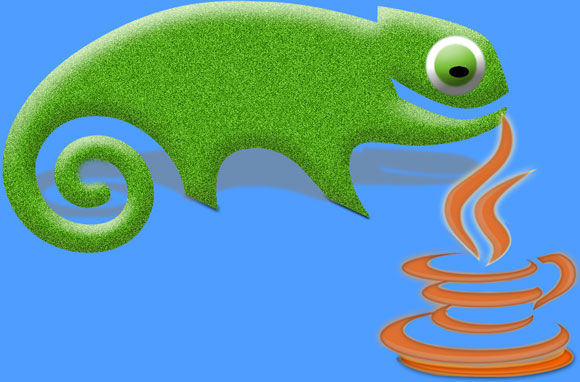
-
Download Oracle-Sun Java SE JDK 7 for Linux:
Oracle JDK Linux x86/x64 .rpm[ad_slider autoplay=”true” interval=”8″ count=”5″]