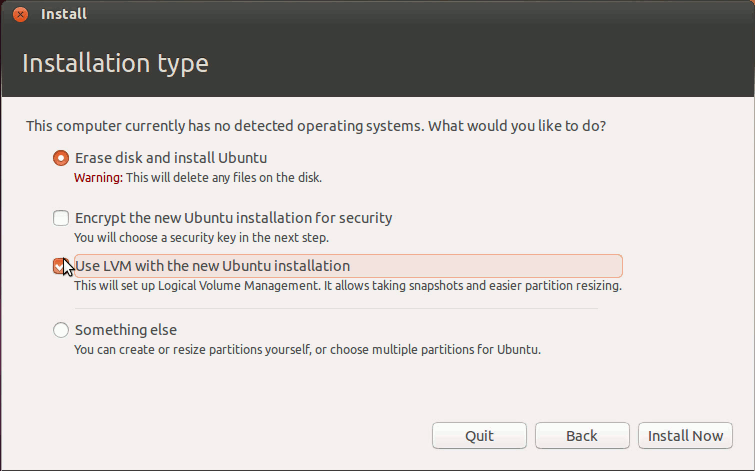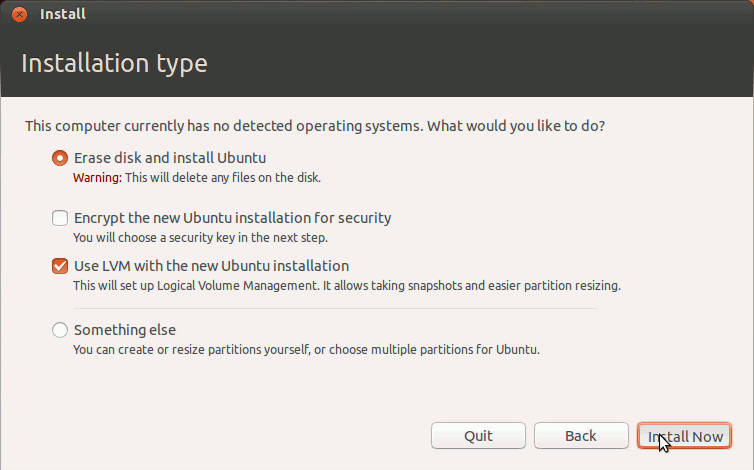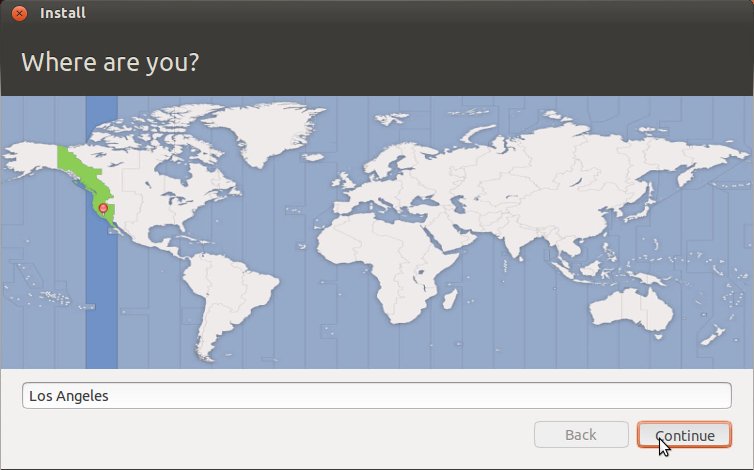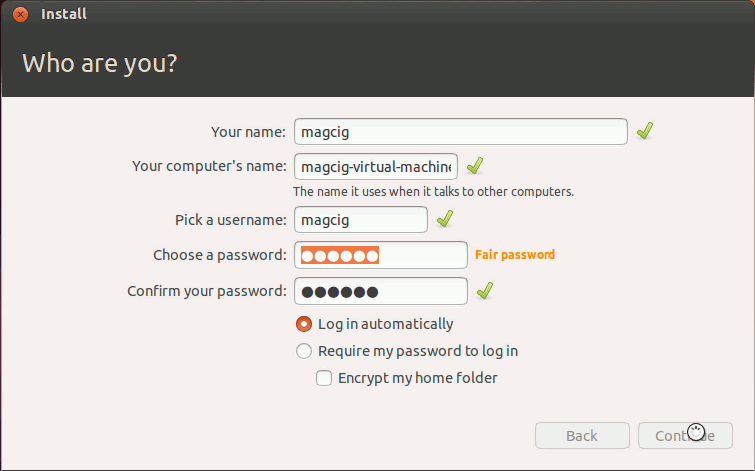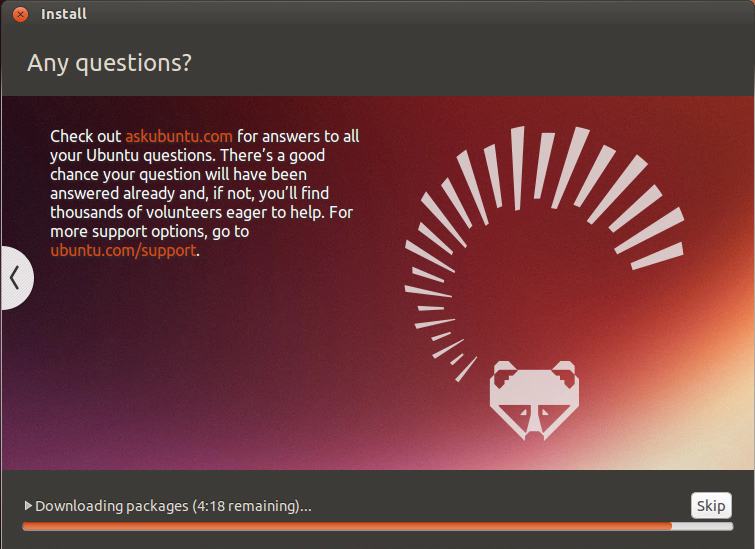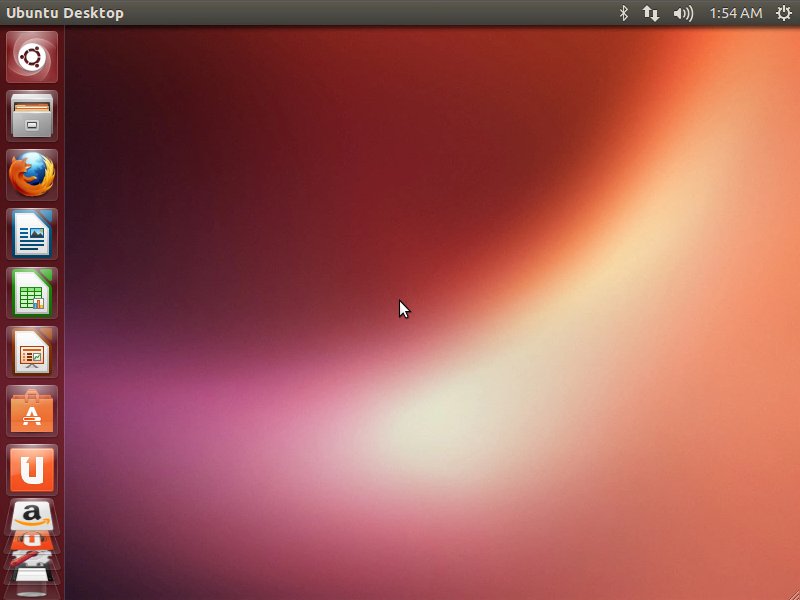How to Install Ubuntu Linux 13.04 Raring Ringtail on a PC with Windows 8 Uefi and Secure Boot Barrier Pre-Installed.
The Guide Do Not Show How to Prepare or Burn the Ubuntu Linux Installation Media, If you Need Consult the Online Ubuntu Documentation.
The Ubuntu-based OS Installers are Now Just Fantastic in the Ability of Easy Drag Partitioning and Resizing the Windows 8 Disk.
And this Visual Guide includes the Basic Screenshots of All GUI Steps involved.
The content and details are expressly reduced to give Focus only to the Essentials Instructions and Commands and Make the Tut Easier to Understand ;)

-
Windows 8 Disabling “Secure Boot” and Enable Boot from CD/DVD:
Win8 CD/DVD Boot Setup