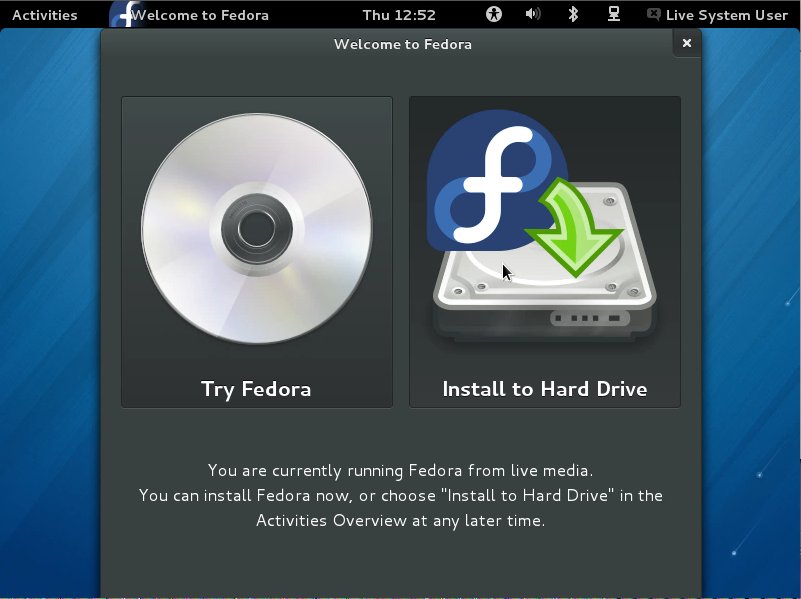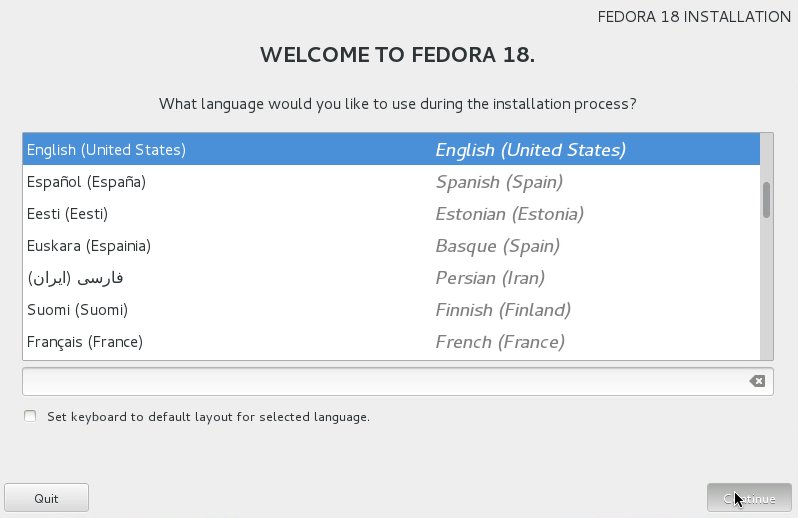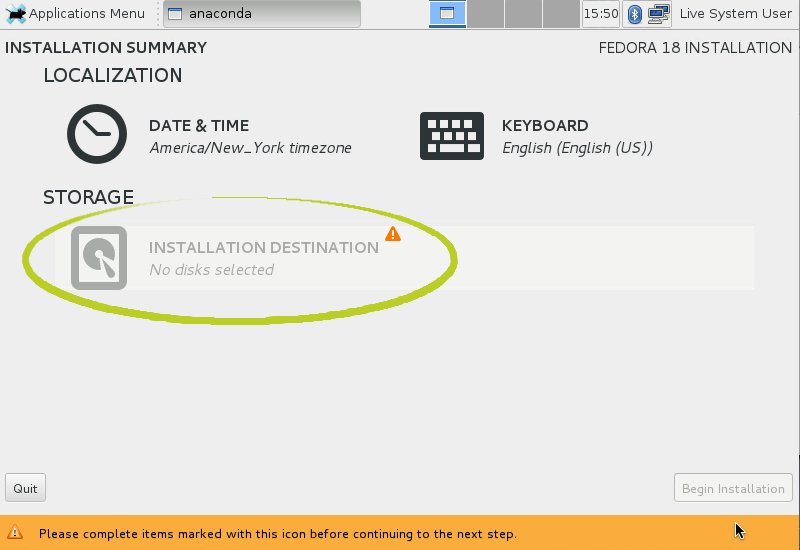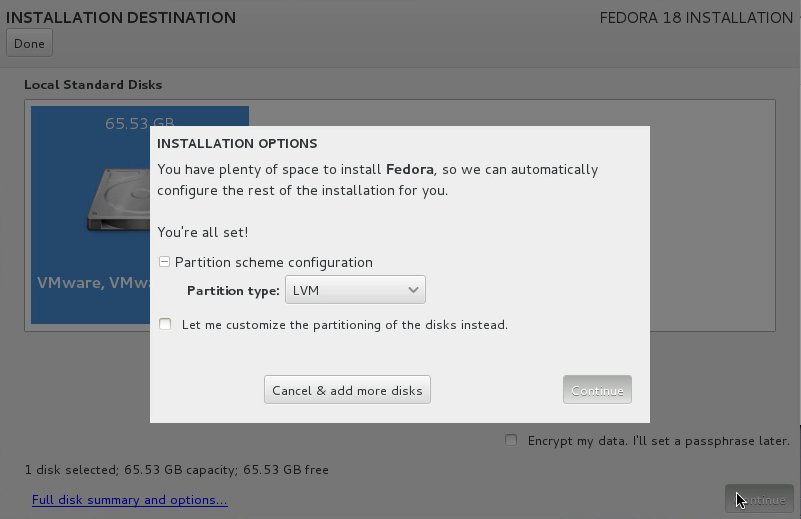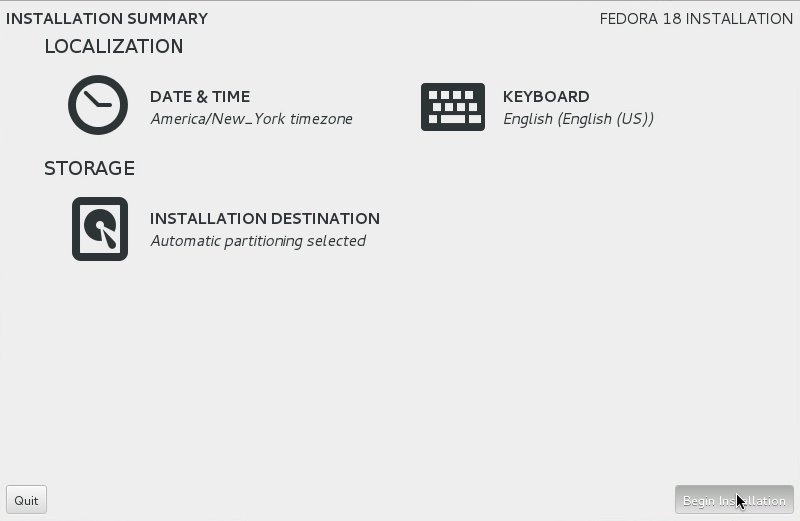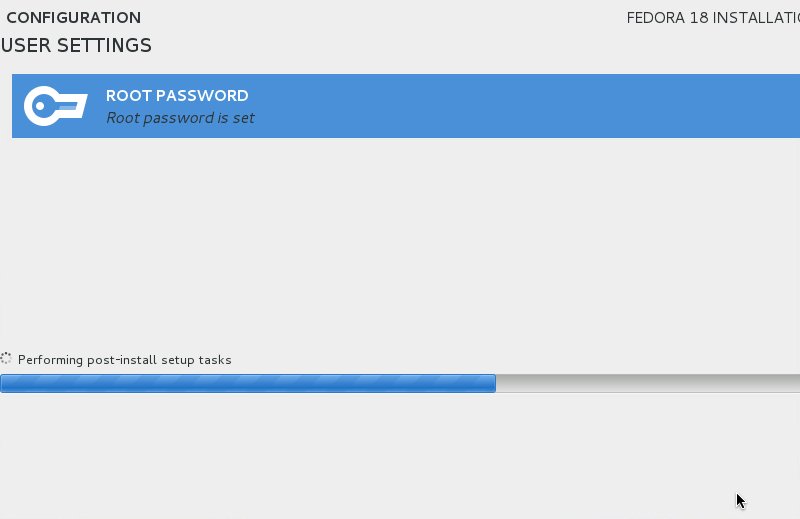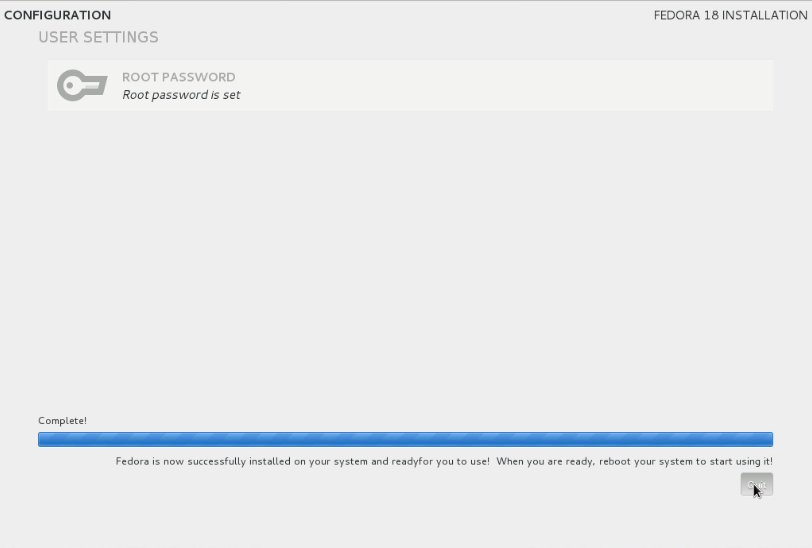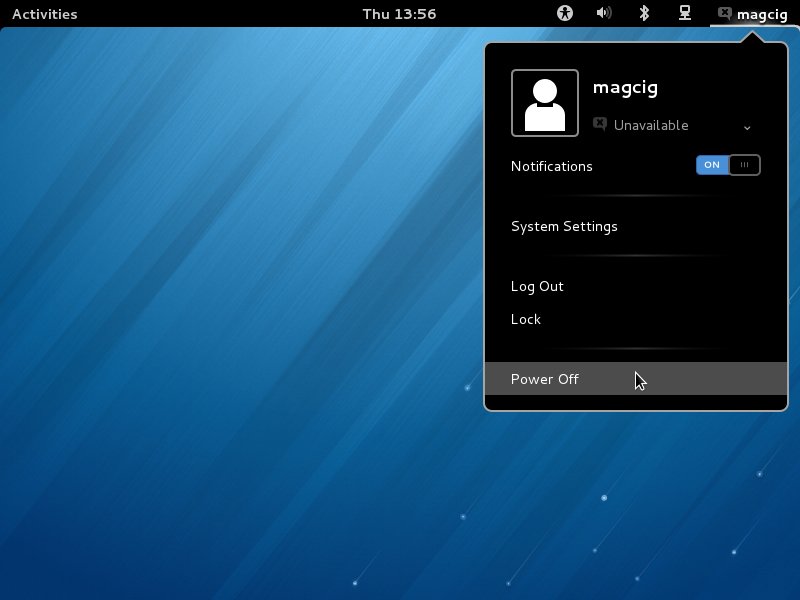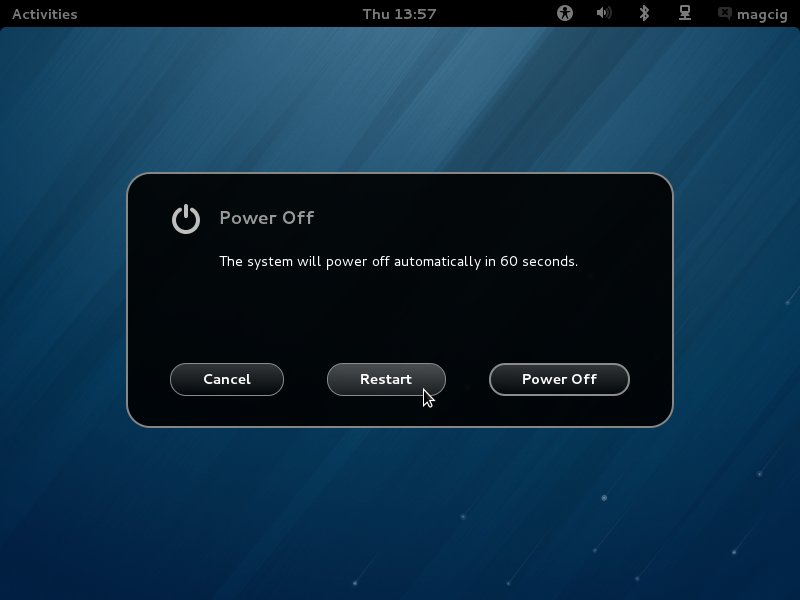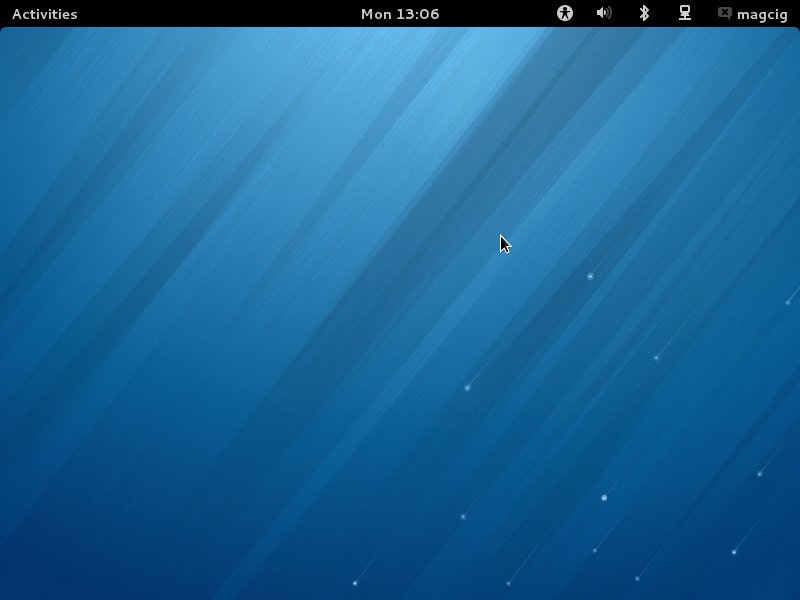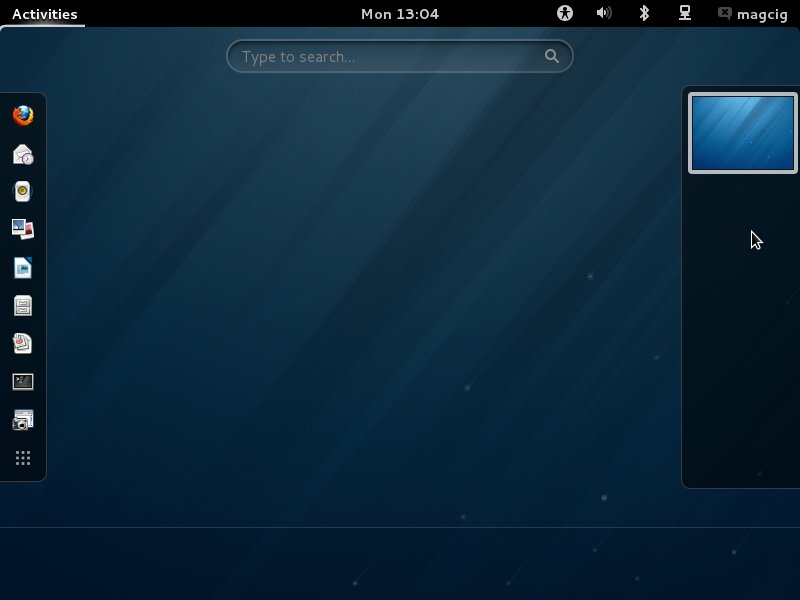How to Install Fedora Linux 18 GNOME3 from Live i686/x8664 Media on a PC with Windows 8 Uefi and Secure Boot Barrier Pre-Installed.
The Guide Do Not Show How to Prepare or Burn the Fedora Linux Installation Media, If you Need Consult the Online Fedora Documentation.
The Ubuntu-based OS Installers are Now Just Fantastic in the Ability of Easy Drag Partitioning and Resizing the Windows 8 Disk.
And this Visual Guide includes the Basic Screenshots of All GUI Steps involved.
The content and details are expressly reduced to give Focus only to the Essentials Instructions and Commands and Make the Tut Easier to Understand ;)

-
Windows 8 Disabling “Secure Boot” and Enable Boot from CD/DVD:
Win8 CD/DVD Boot Setup