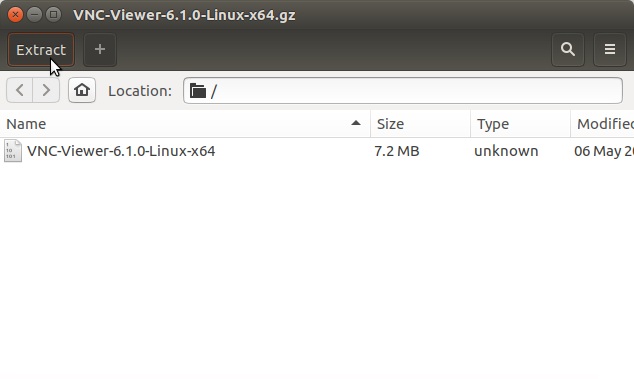Best VNC Viewer Quick Start on Slackware Linux
Hello Slackware User! Install Best Free VNC Viewer on Slackware GNU/Linux desktop.
The RealVNC Viewer is Well Featured, has Really Good Performances and is Free from Most Vnc Viewer Linux Issues Especially that one Concerning the Inexact Keys Replication.
More than this with RealVNC Viewer you can Scale Down a whole 1920×1200 Remote desktop into a 13″ Laptop 1280×800 Without Loosing too many Details!

-
Download Latest RealVNC Connect Viewer for Linux
RealVNC Binary