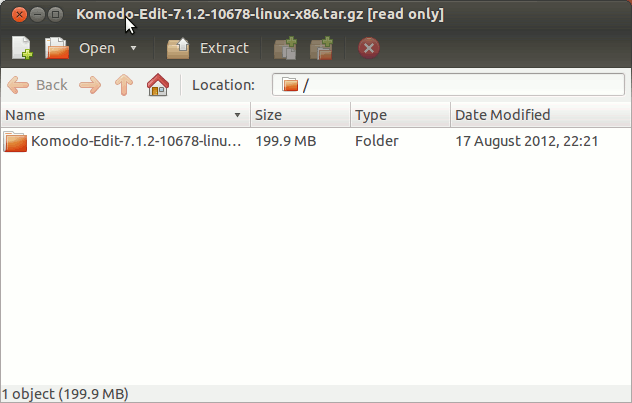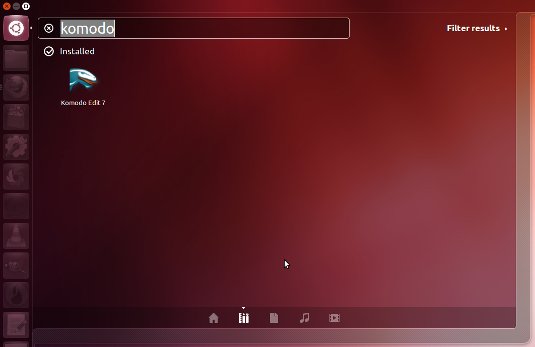Install Komodo Edit on Ubuntu 13.10 Saucy
The Step-by-Step Easy Guide shows you How to Install Komodo Edit 12.x5 on Ubuntu 13.10 Saucy Salamander Unity desktop.
ActiveState Komodo Edit 12.x is a Free Multi-Featured Rich Editor for: PHP, Python, Ruby, JavaScript, Perl, Tcl, XML, HTML 5 and CSS 3.
It Disposes Out-of-the-Box of an Enabled Code-Intelligence with Nice Auto-Completion and Easy Snippets.
To Make the Entire Install Komodo Edit on Ubuntu 13.10 Saucy Easy to Understand and Visualize the Post Includes the Basic Screenshots of All GUI Steps involved.
The Contents and Details of are Expressly Minimal to Give Focus Only to the Essentials Instructions and Commands for Ubuntu How to Install Komodo Edit 12.x5 ;)

-
Download Komodo-Edit.
Komodo Edit x64 tar.gz