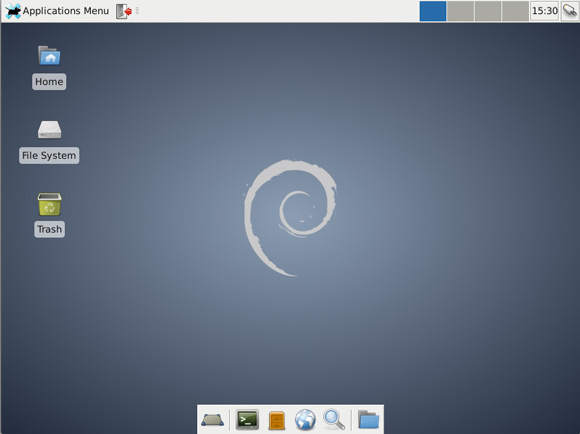Install Xfce on Debian Wheezy 7 GNOME
The Guide shows you Step-by-Step How to Install Xfce Desktop on Top of Debian Wheezy 7 GNOME3 Linux.
Inside to the How to Install Xfce on Debian Wheezy 7 GNOME you will Find Links to
How to Install/Switch-To Lxde Desktop, Latest Firefox and Google-Chrome for Debian Wheezy.

-
Open a Terminal Window
(Press “Enter” to Execute Commands)Ctrl+Alt+T

In case first see: Terminal QuickStart Guide.
-
Install the Xfce Desktop on Debian Wheezy GNOME3.
su -c "apt-get install task-xfce-desktop xfce4-goodies"
During Setup you will be Asked to Set the Default Display Manager and If you Do Not Want to Remove GNOME Just Leave the Default gdm3.
-
Log-Out and Log-In Into Xfce.
Click on “Other…” to Show Up the Sessions Menu.
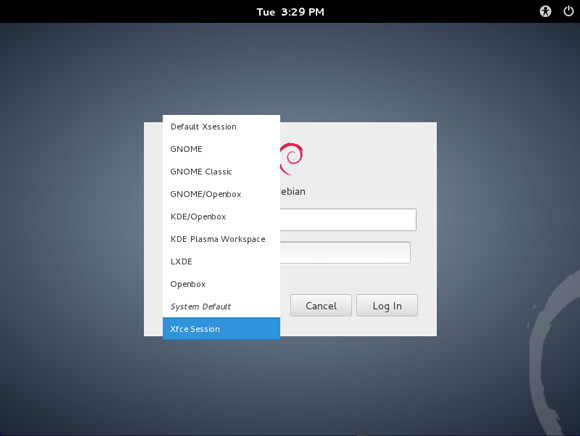
Debian Wheezy GNOME How to Install Lxde Desktop
How to Install the Latest Firefox on Debian Linux:
How to Install Google-Chrome Web Browser in Linux Debian