Install GNOME on Debian Wheezy 7 Xfce
The Guide shows you Step-by-Step How to Install GNOME 3 Desktop on Top of Debian Wheezy 7 Xfce Linux.
Inside to the How to Install GNOME on Debian Wheezy 7 Xfce you will Find Links to
How to Install/Switch-to KDE Desktop, Latest Firefox and Google-Chrome for Debian Wheezy.

-
Open a Terminal Window
(Press “Enter” to Execute Commands)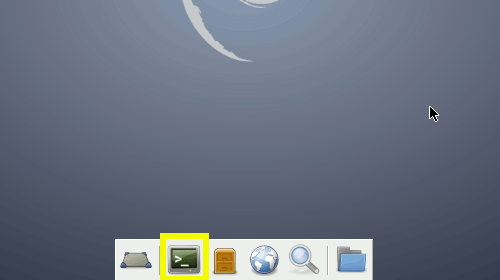
In case first see: Terminal QuickStart Guide.
-
Install the GNOME Desktop on Debian Wheezy Xfce.
su -c "apt-get install aptitude tasksel"
su -c "tasksel install gnome-desktop --new-install"
During Setup you will be Asked to Set the Default Display Manager and then you Can Safely Switch to gdm3.

-
Reboot Into GNOME Desktop.
Possibly Click on “Other…”.

Debian Wheezy Xfce How to Install KDE4 Desktop
Debian Wheezy Install KDE
How to Install Latest Firefox on Debian Linux:
How to Install Google-Chrome Web Browser in Linux Debian