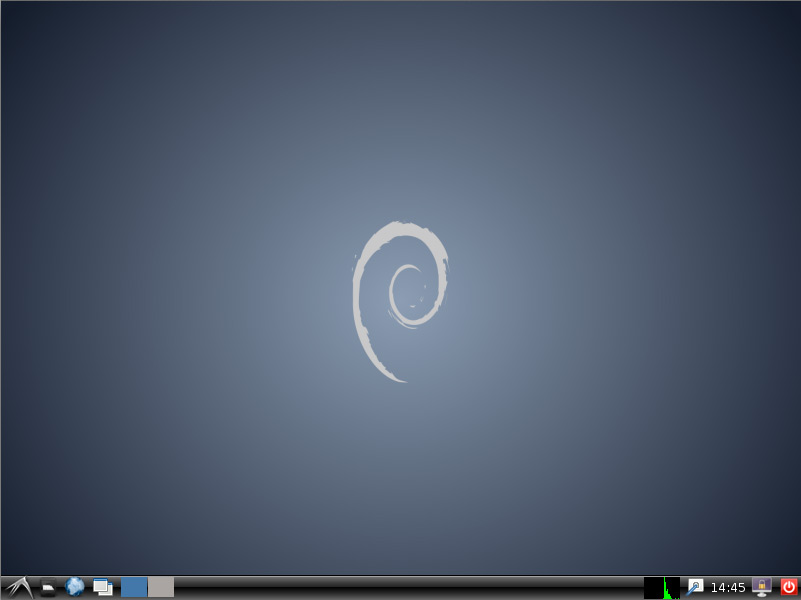Install Lxde on Debian Wheezy 7 Xfce
How to Install Lxde desktop on Top of Debian Wheezy 7 Xfce Linux.
Inside to the How to Install Lxde on Debian Wheezy 7 Xfce you will Find Links to
How to Install/Switch-to KDE desktop, Latest Firefox and Google-Chrome for Debian Wheezy.

-
Open a Terminal Window
(Press “Enter” to Execute Commands)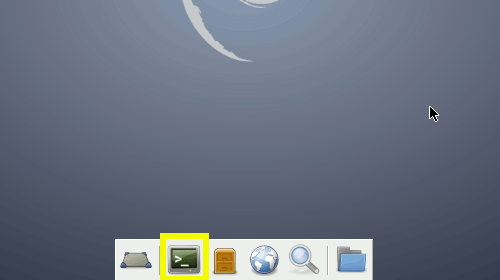
In case first see: Terminal QuickStart Guide.
-
Install the Lxde desktop on Debian Wheezy Xfce.
su -c "apt-get install task-lxde-desktop"
-
Log-Out and Log-In Into Lxde desktop.
Possibly Click on “Other…”.
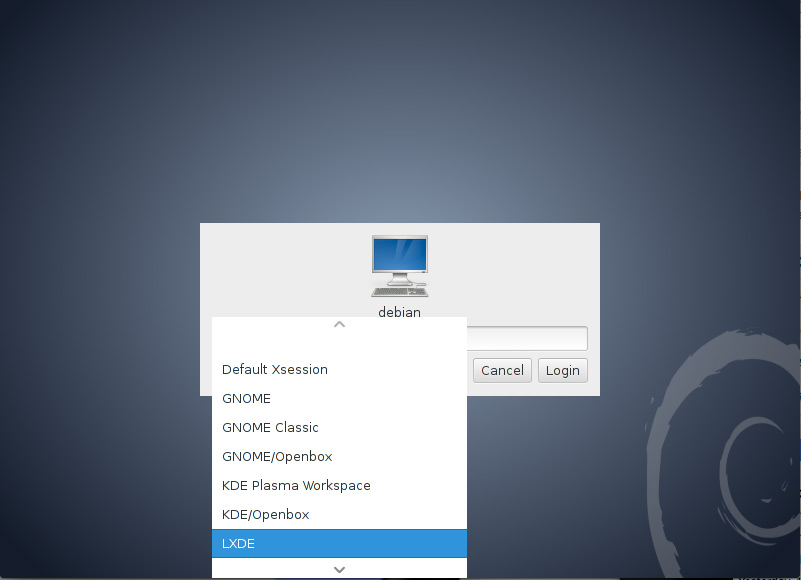
Debian Wheezy Xfce How to Install KDE4 desktop
Debian Wheezy Install KDE
How to Install Latest Firefox on Debian Linux:
How to Install Google-Chrome Web Browser in Linux Debian