Install Tomcat 8 on Mac 10.9 Mavericks
How to Install and Getting Started with Apache Tomcat 8 Server on macOS 10.9 Mavericks desktop.
Tomcat 8 Support Java EE 7, Java Servlet 3.1, JavaServer Pages 2.3, Java Unified Expression Language 3.0 and Java WebSocket 1.0.
The Apache Tomcat 8 is Java EE 7 Compliant with this New Features:
- Support for Java Servlet 3.1, JavaServer Pages 2.3, Java Unified Expression Language 3.0 and Java WebSocket 1.0.
- The default connector implementation is now the Java non-blocking implementation (NIO) for both HTTP and AJP.
- A new resources implementation that replaces Aliases, VirtualLoader, VirtualDirContext, JAR resources and external repositories with a single, consistent approach for configuring additional web application resources.
Inside the Post you find included instructions on How to Getting Started with Tomcat 8 Deployment on macOS.
Finally, to improve the Visualization of the whole Process the How to install Tomcat 8 on Mac 10.9 Mavericks Tutorial includes the Essential Screenshots.

-
Download Apache Tomcat 8 Server.
-
Double-Click on Apache Tomcat 8 Archive to Extract.
-
Open Terminal Window
(Press “Enter” to Execute Commands)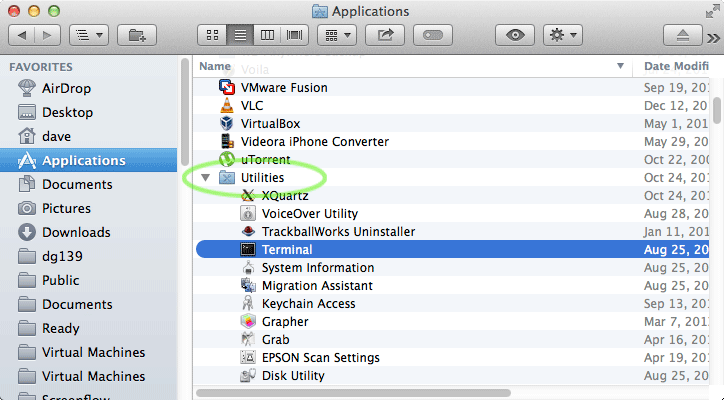
In case first see: Terminal Quick Start Guide.
-
Relocate Apache Tomcat 8.
Set the SuperUser as Owner:
sudo chown -R root:wheel
To Make the /opt directory if Not there:
if [ ! -d "/opt" ]; then sudo mkdir /opt; fi
Then Switch contents:
sudo mv $HOME/Downloads/apache-tomcat-8* /opt/
-
How to Install Recommended Oracle JDK on macOS:
-
Commands to Start and Stop the Tomcat Server
-
Start
/opt/apache-tomcat-8*/bin/startup.sh
-
Stop
/opt/apache-tomcat-8*/bin/shutdown.sh
-
-
Then to Access Tomcat Admin on Browser Go.
-
Tomcat 8 Deployment Quick Start:
Tomcat Deployment Quick Guide
