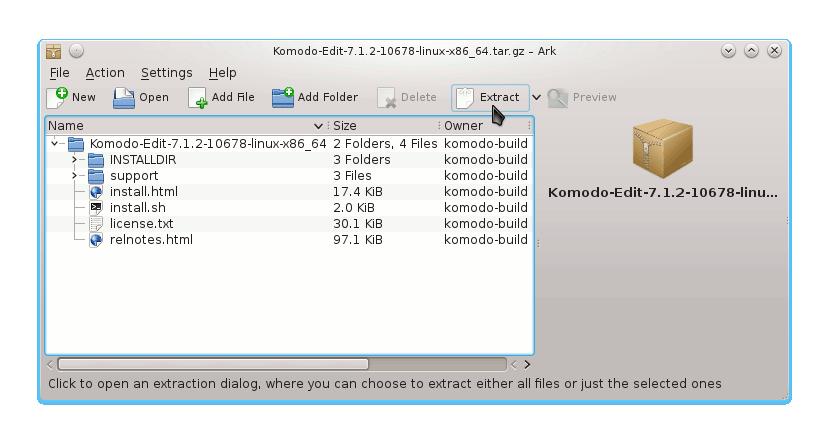Install Komodo Edit for openSUSE 13.X Linux
The Guide shows you How to Install and Getting-Started with the Latest ActiveState Komodo Edit 12.x FREE Html Editor on openSUSE 13.X KDE4/Gnome i686/x8664 Desktop.
ActiveState Komodo Edit 12.x is Not WYSIWYG but is Supposed to be the Best Free Editor for Html Code Development on Linux.
In Fact it Disposes Out-of-the-Box of a Practical and Functional Code Intelligence that Make your Html Coding Experience Easier, More Pleasant and Productive.
Moreover, to Make the Process Easier to Visualize the Post Includes the Basic Screenshots of the Steps Involved.
The Contents and Details of Komodo Edit Installation openSUSE 13.X are Expressly Minimal to Give Focus Only to the Essentials Instructions and Commands and Make the Tut Easier to Understand ;)

-
Download Latest Komodo-Edit for Linux.
Komodo Edit 12.x x86/x64 tar.gz