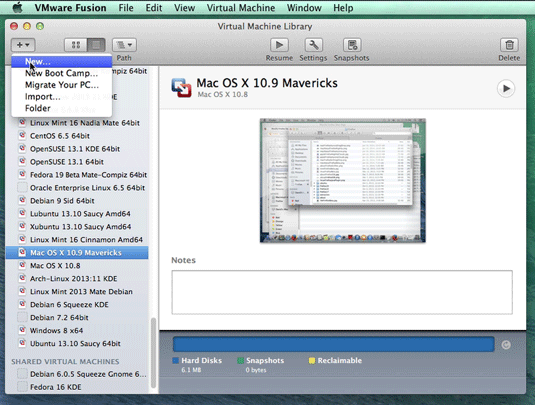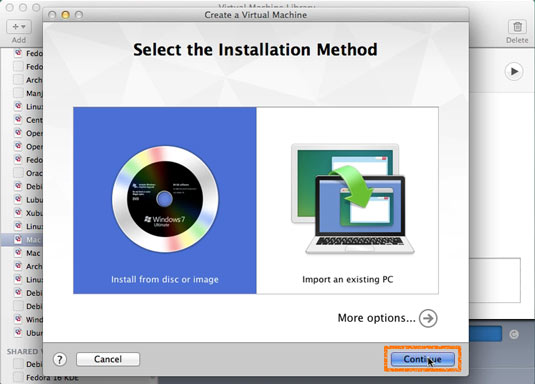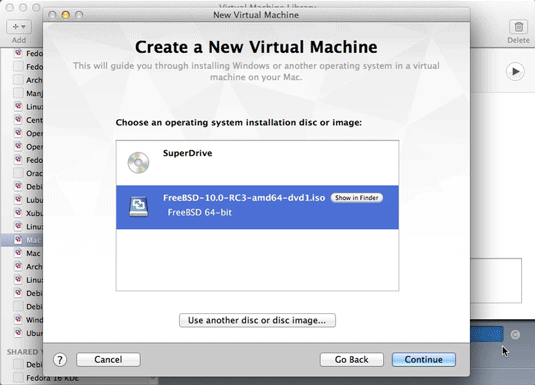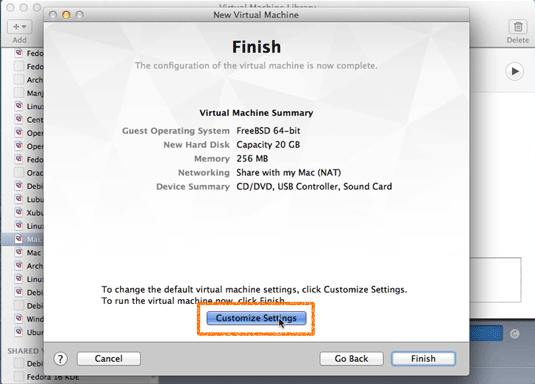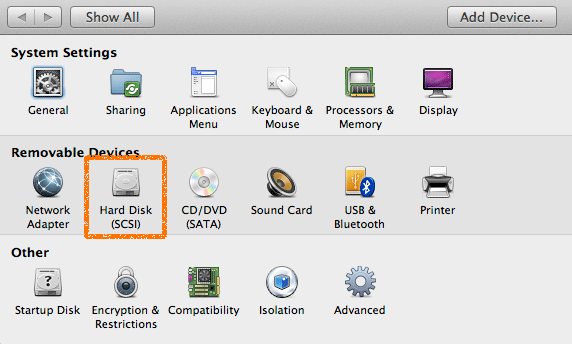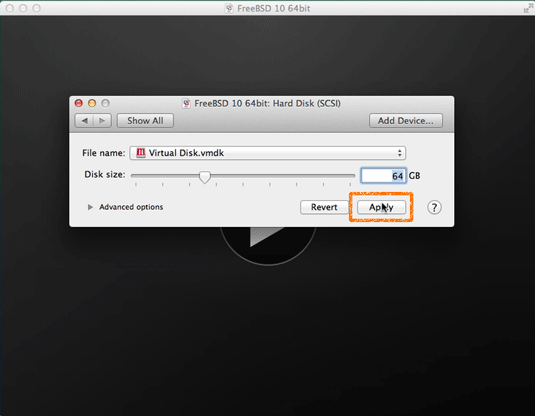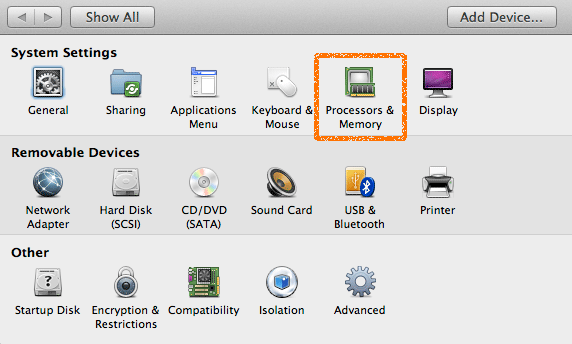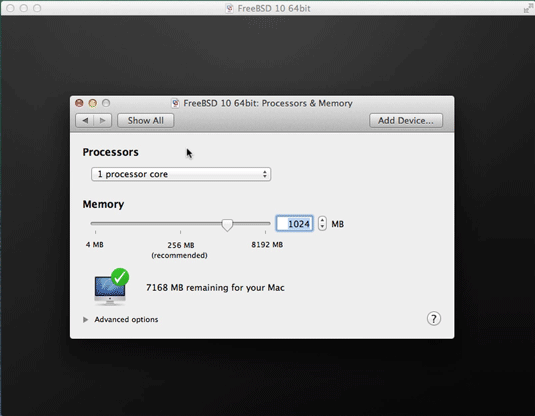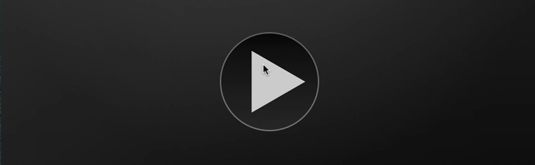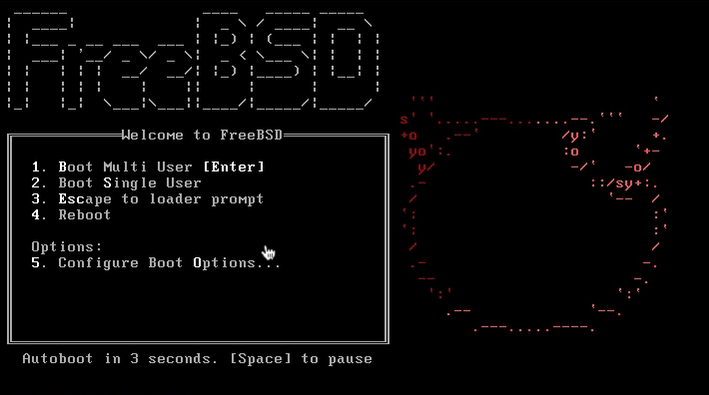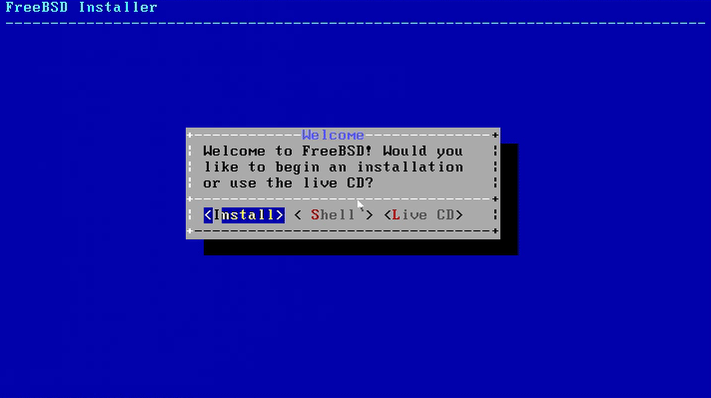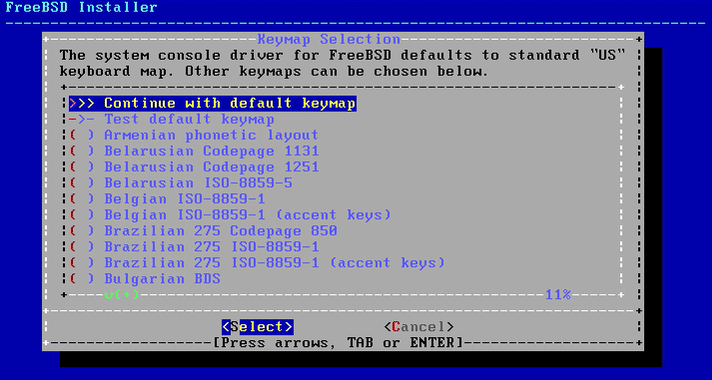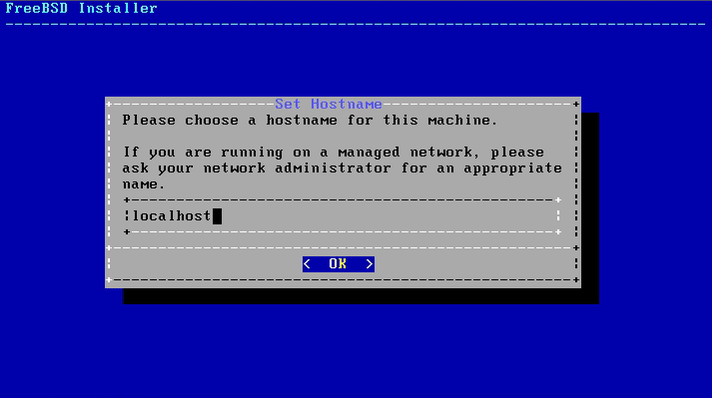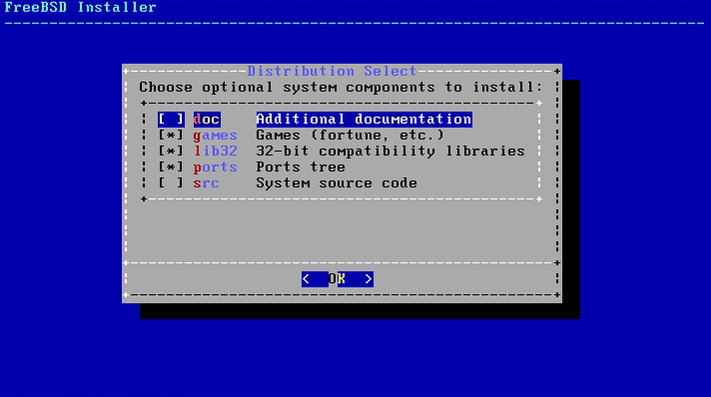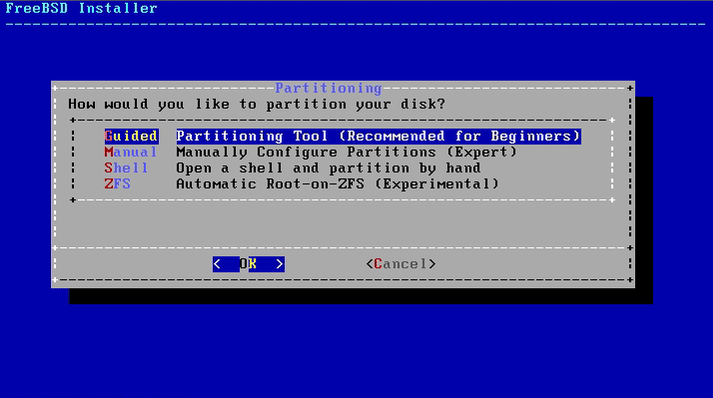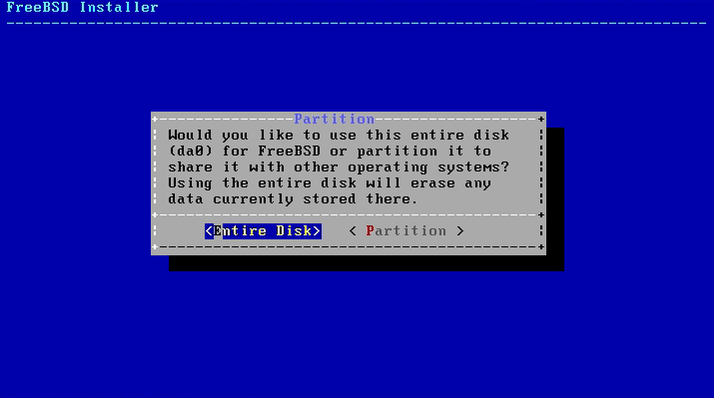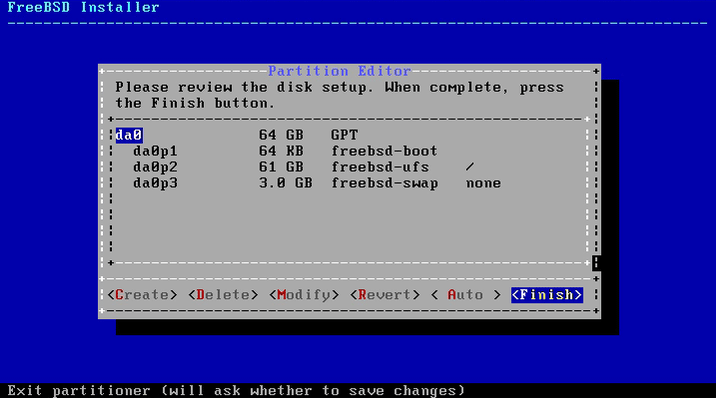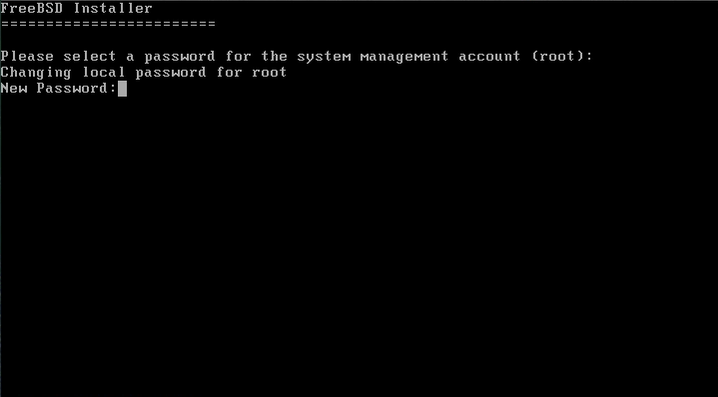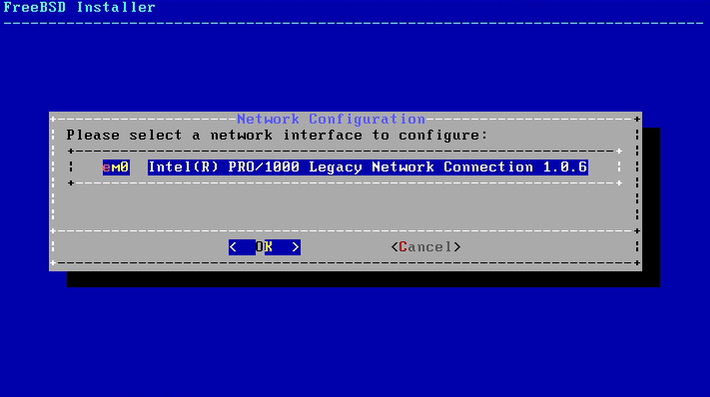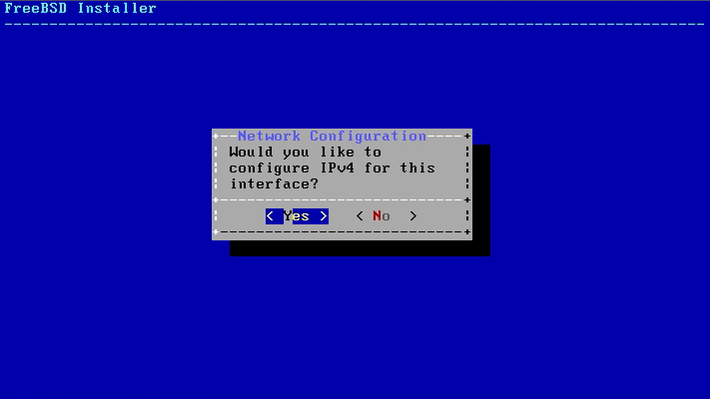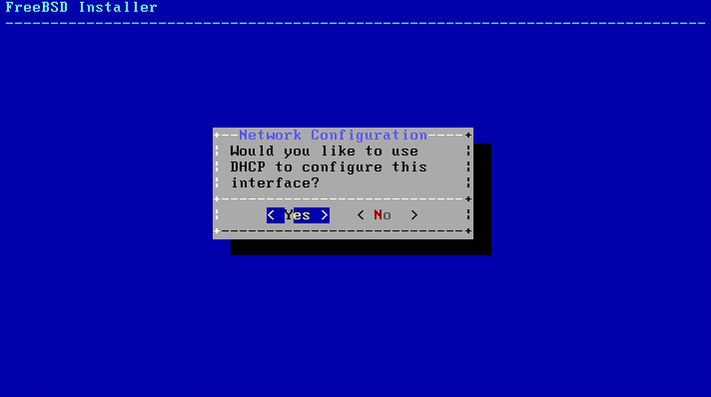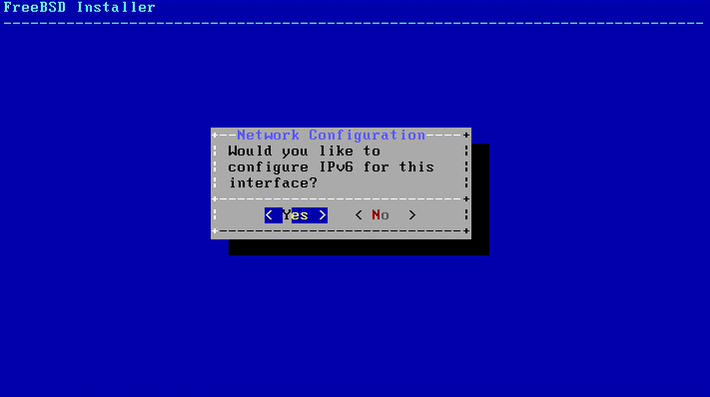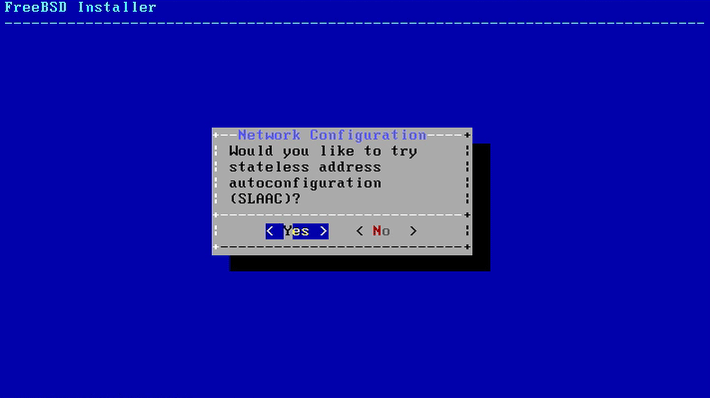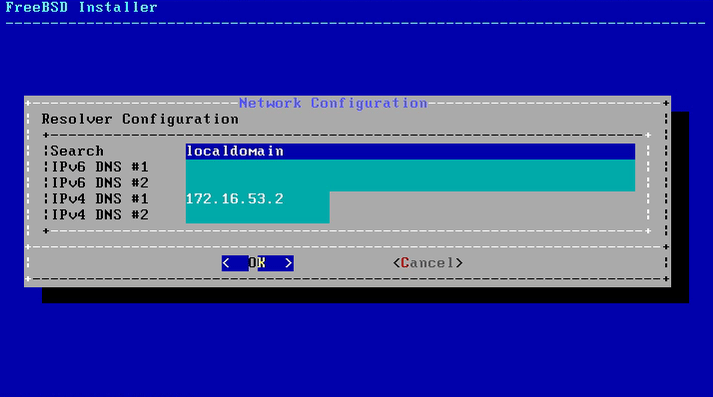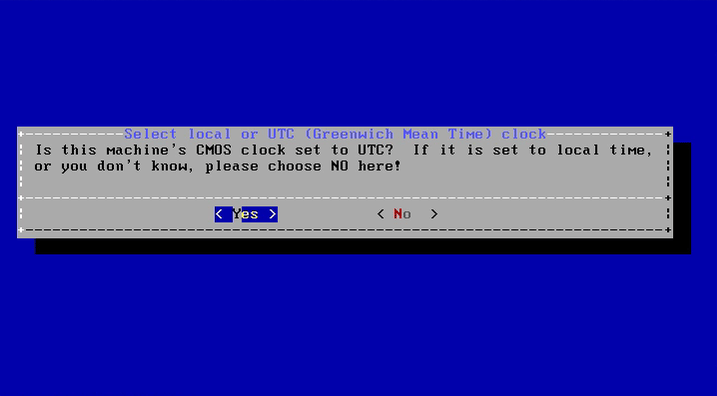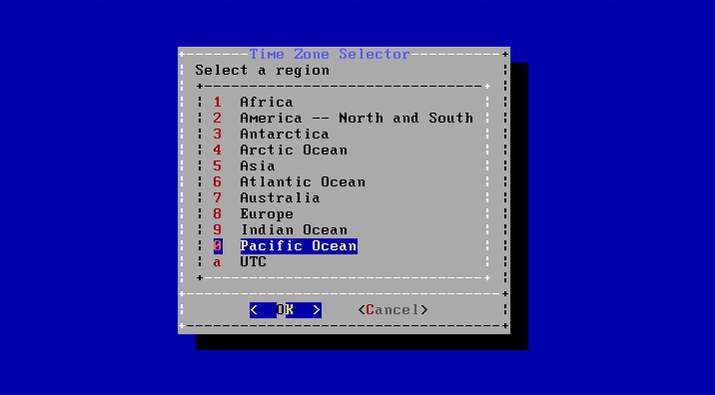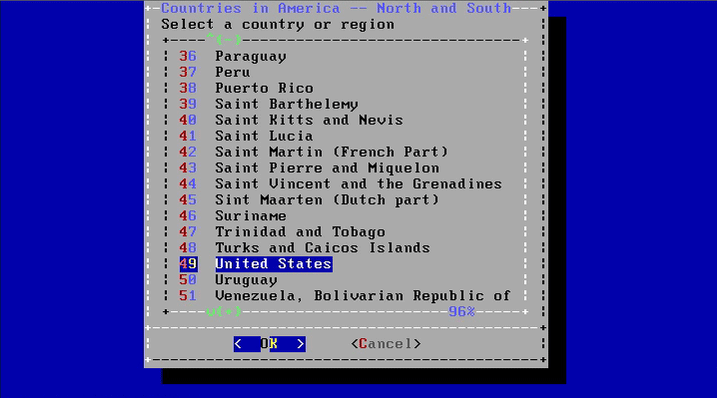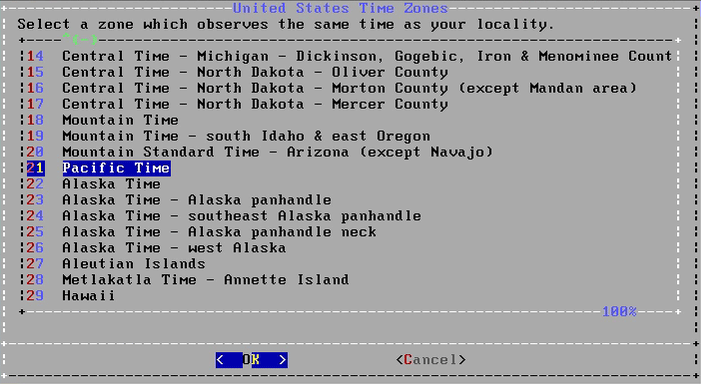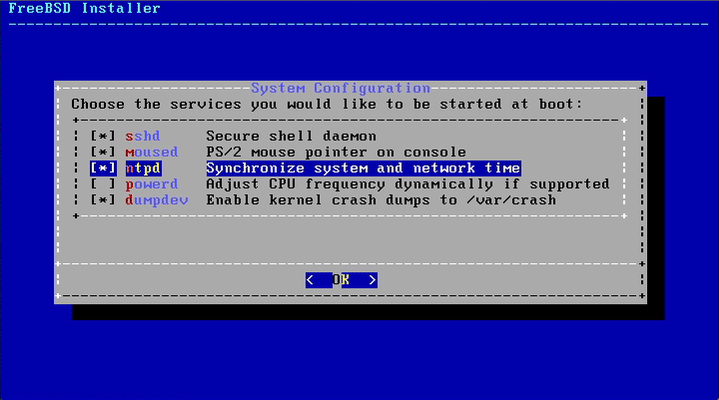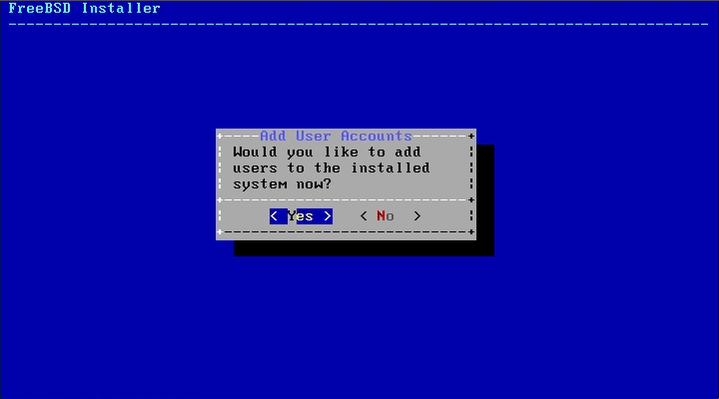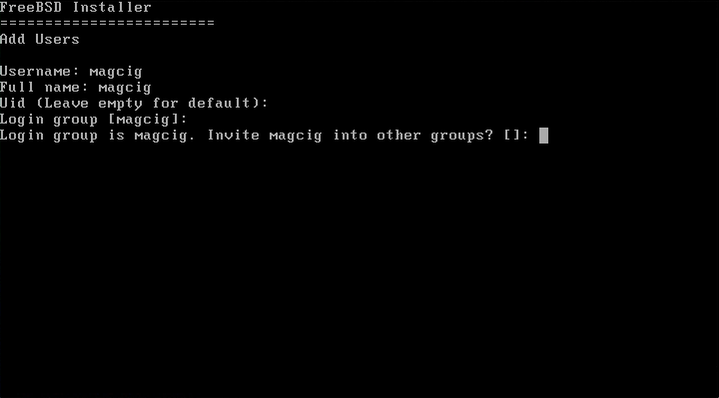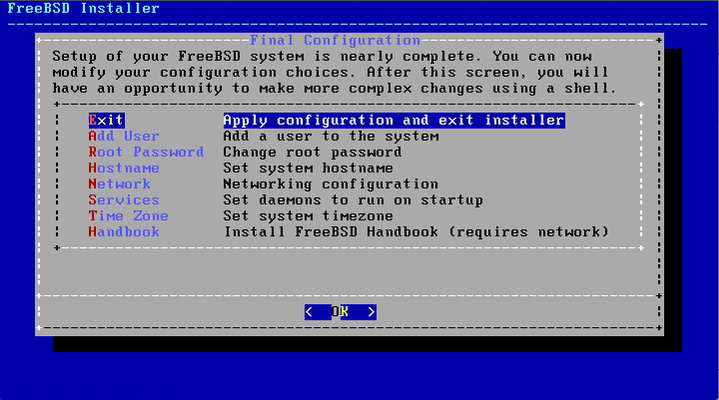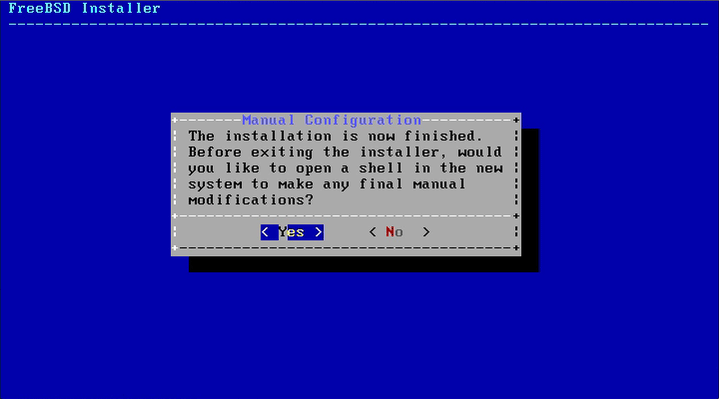FreeBSD 10.X Installation Steps on VMware Fusion 6
[ad_slider autoplay=”true” interval=”8″ count=”5″]
How to Install Step-by-Step Unix FreeBSD 10+ on VMware Fusion 6.
Some FreeBSD 10 New Features:
- New Package Management Tool: pkgng
- Tickless kernel Enhancing Laptops and VMs Performances
- The Native “BSD hypervisor” bhyve, a legacy-free hypervisor/virtual machine manager
To the FreeBSD Installation Guide Bottom Linkt to VMware Tools Installation that is Necessary for FreeBSD 10 desktops Mouse Integration on VMware Virtual Machine.
Just Take the Time of Carefully Looking, Reading and Following the Detailed Instructions and Commands Contained in this Guide.
-
Download FreeBSD 10 ISO Release.
Get FreeBSD 10 ISO
[ad_slider autoplay=”true” interval=”8″ count=”5″]
-
Create a New Virtual Machine.
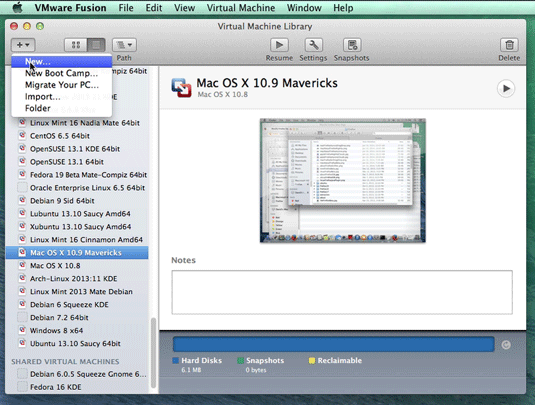
-
Select FreeBSD 10 ISO Image.
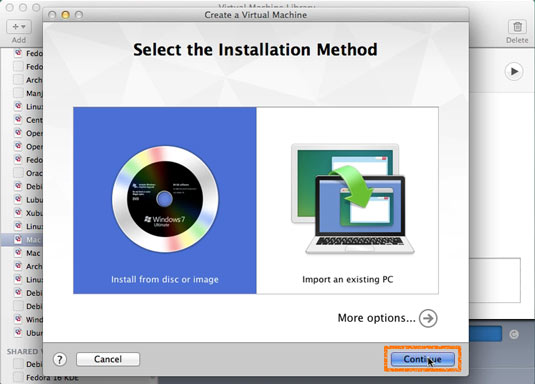
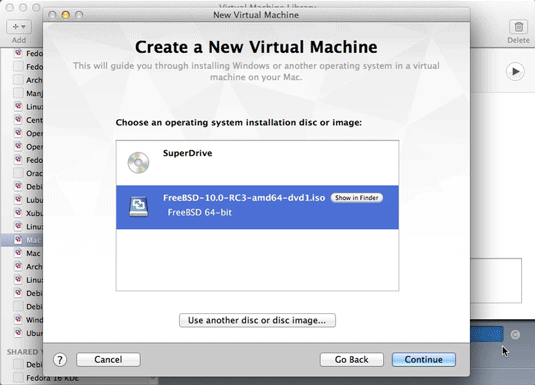
-
Click on Customize Settings.
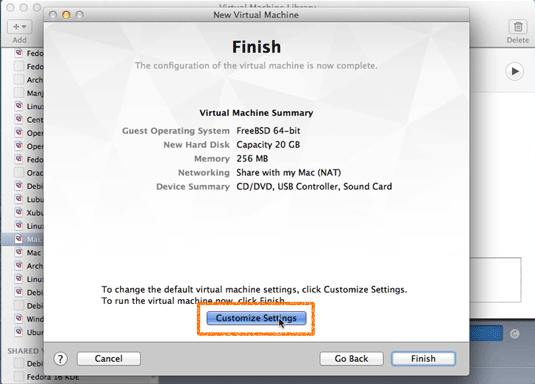
-
Set Disk Size to At Least 64Gb.
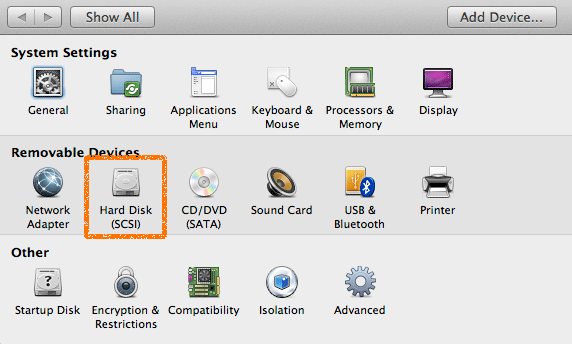
Take Note: The Disk then will be Auto-Growing and 64Gb here it’s Just the Upper Limit!
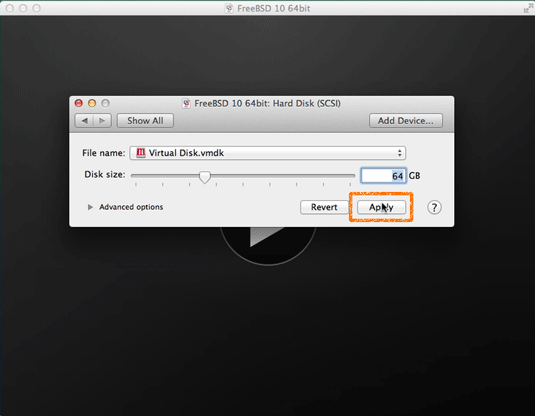
-
Set Up VM RAM Size.
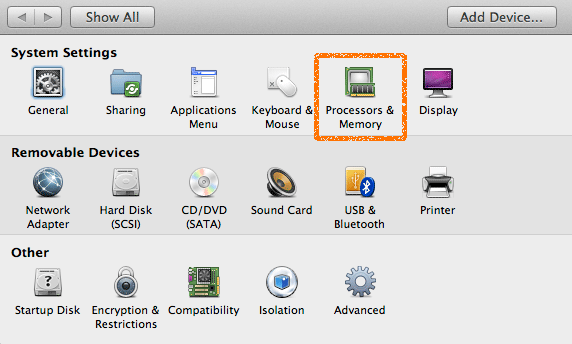
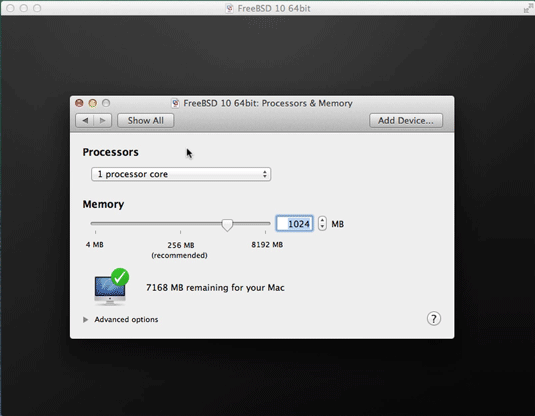
-
Boot the FreeBSD 10 VM.
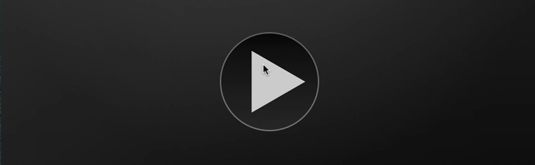
Select 1 or Just Wait some Seconds… :)
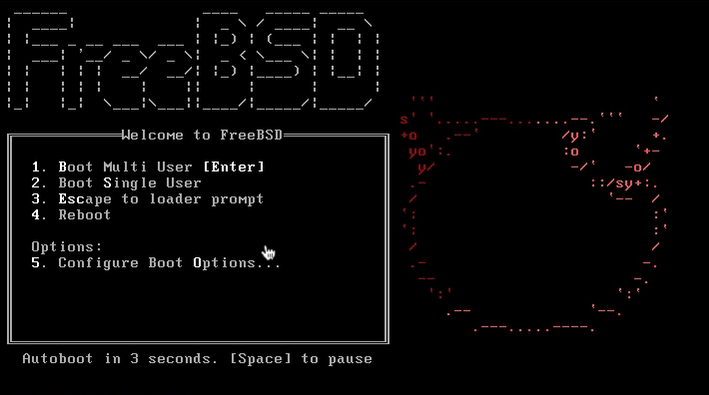
-
Enter to Start Installation.
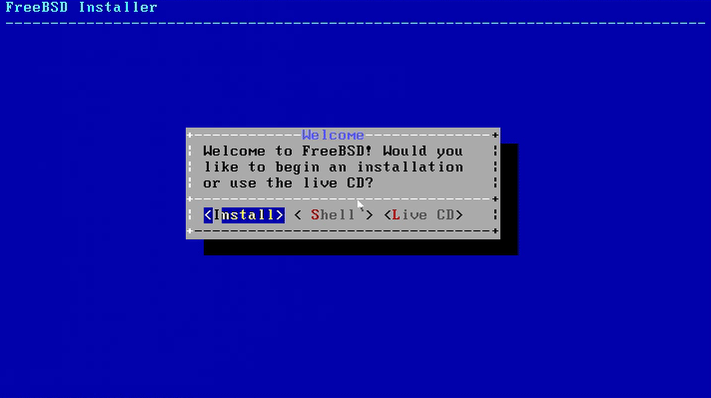
-
Set Up KeyMap.
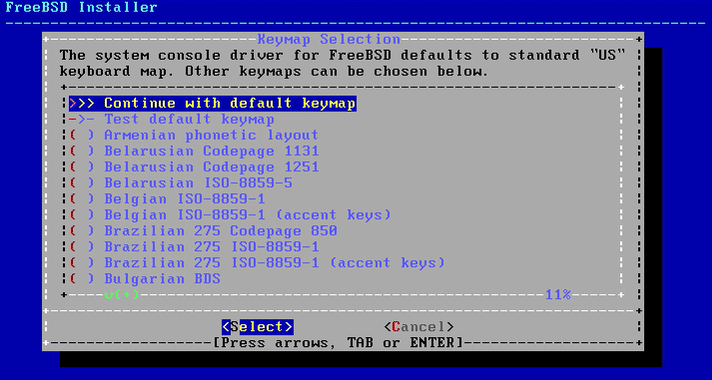
-
Set HostName.
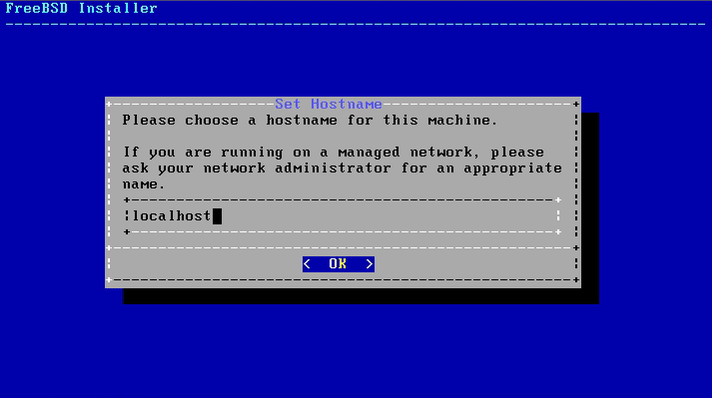
-
Select Installed Components.
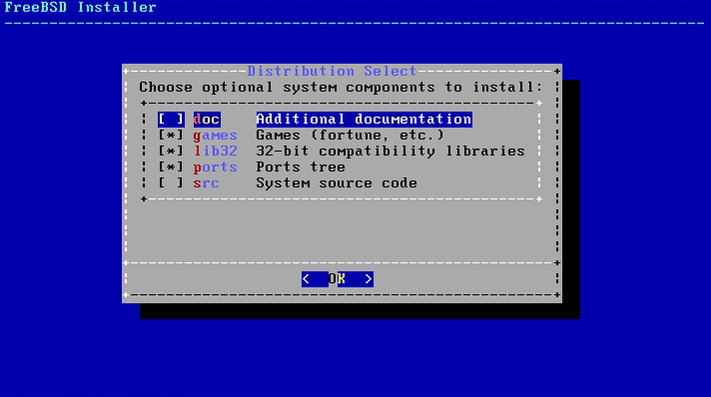
-
Start Partitioning.
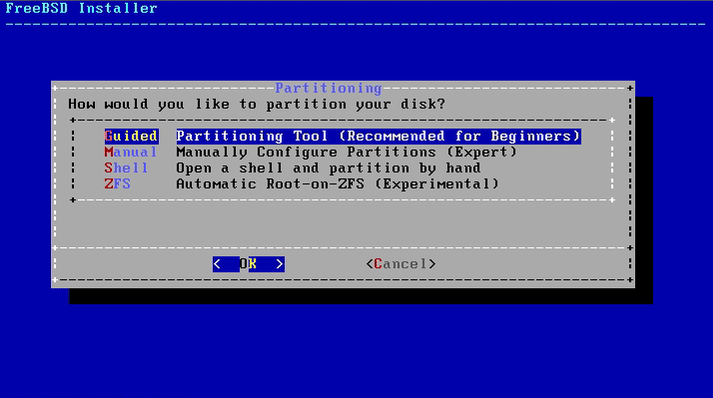
-
Set Partition.
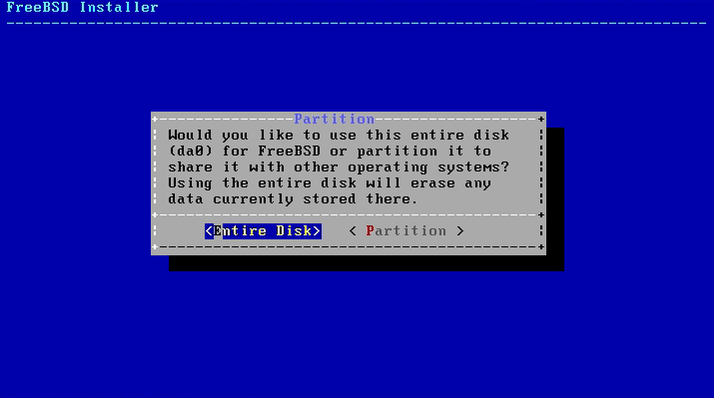
-
Finish Partitioning.
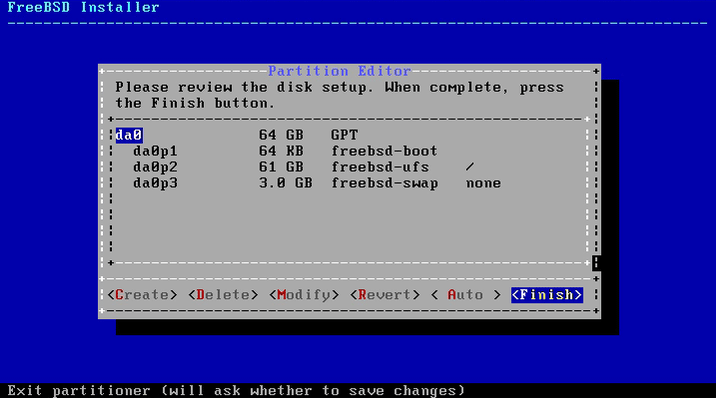
-
Set Up Root Pass.
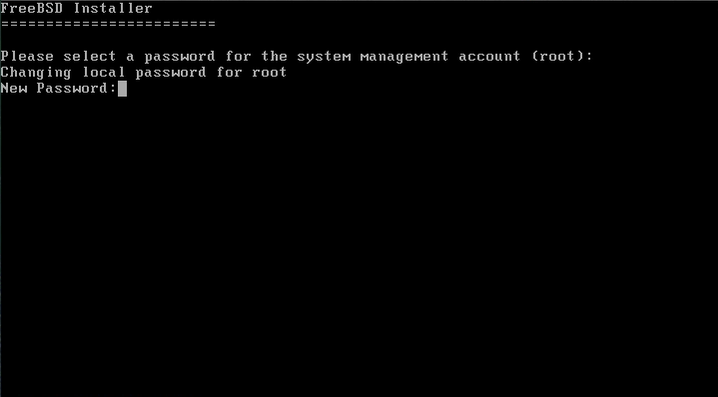
-
Start Network Config.
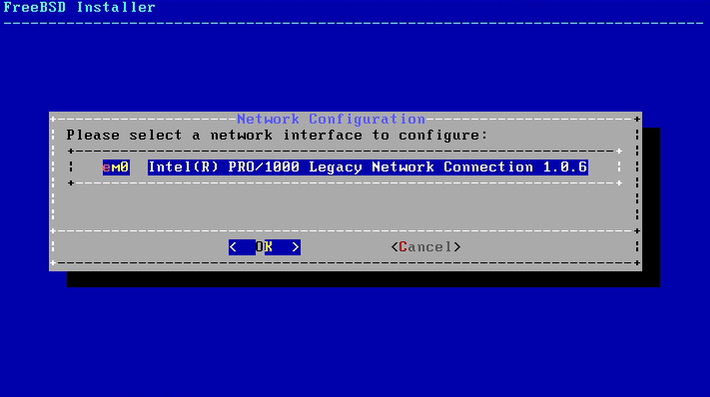
-
Configure IPV4.
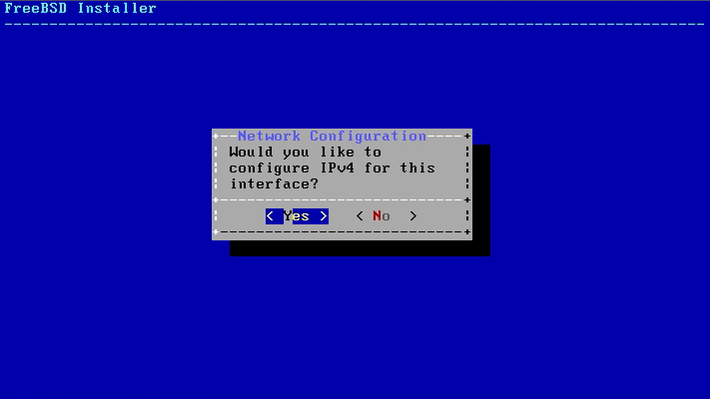
-
Configure DHCP.
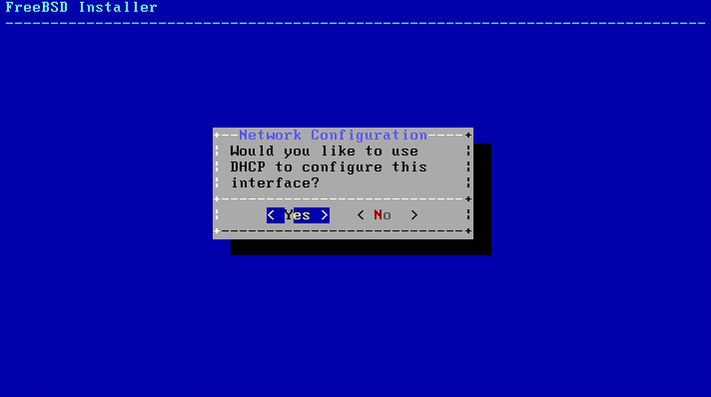
-
Configure IPV6.
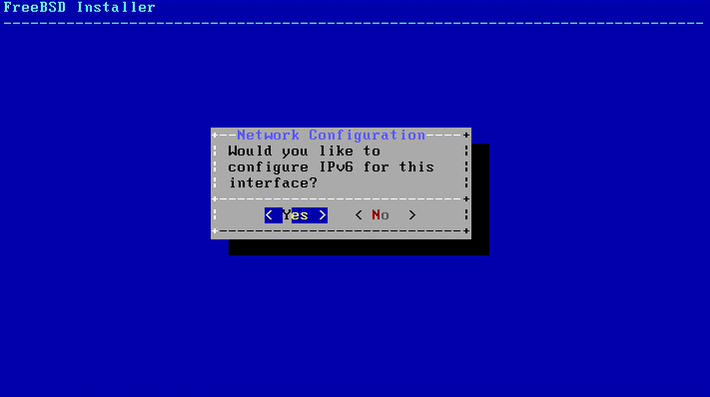
-
Configure SLAAC.
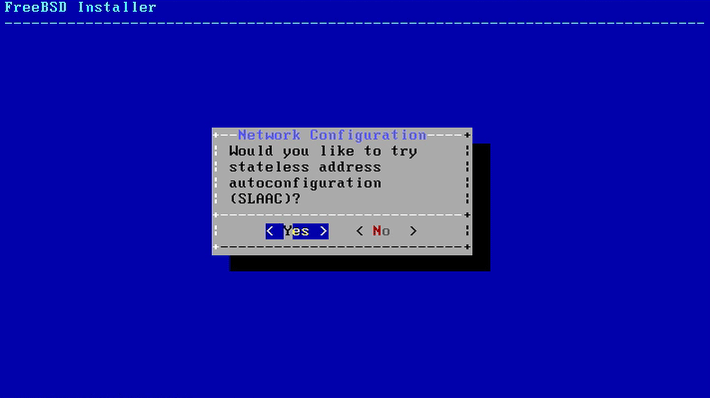
-
Setting Up Network Configuration.
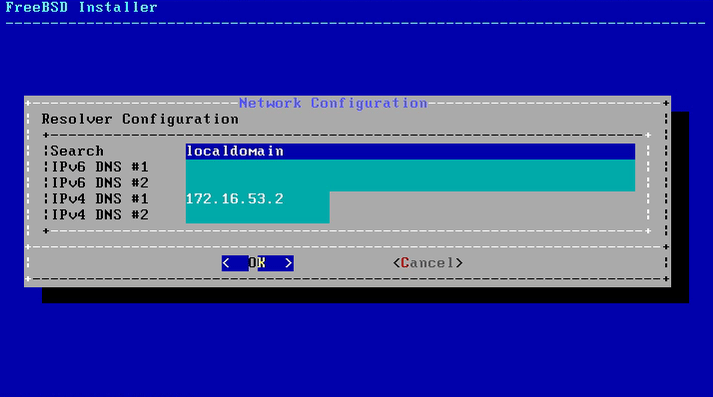
-
Set Clock.
UTC is Just a Good Choice!
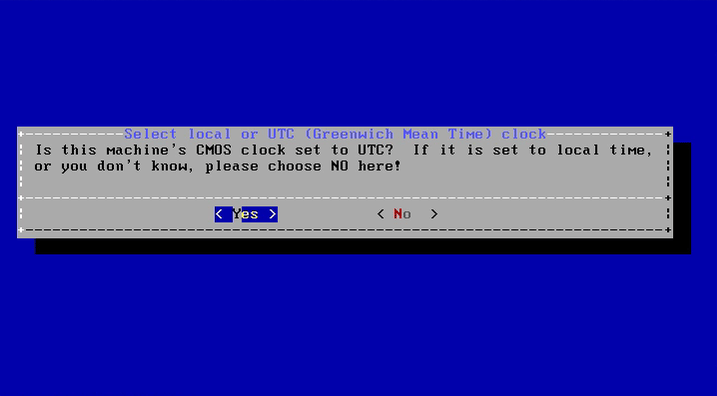
-
Set UTC Time Zone.
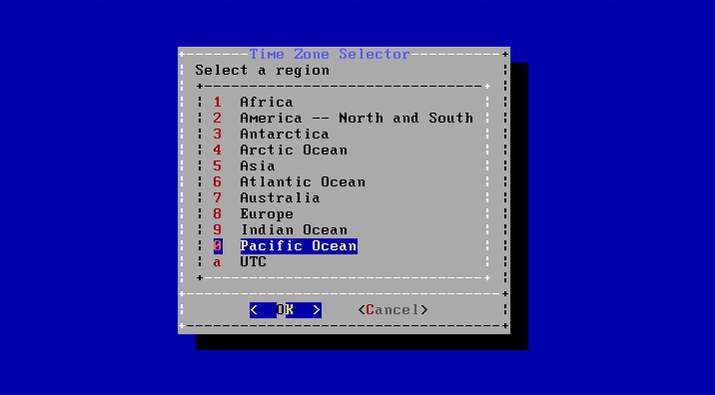
-
For US then Set also the UTC Time Country.
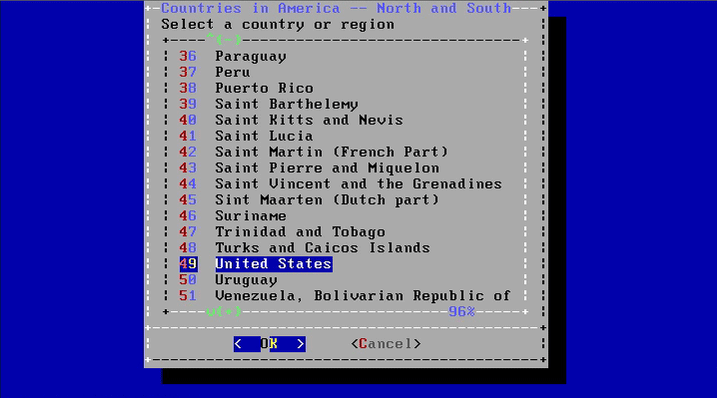
-
Then also the UTC Time Zone Country.
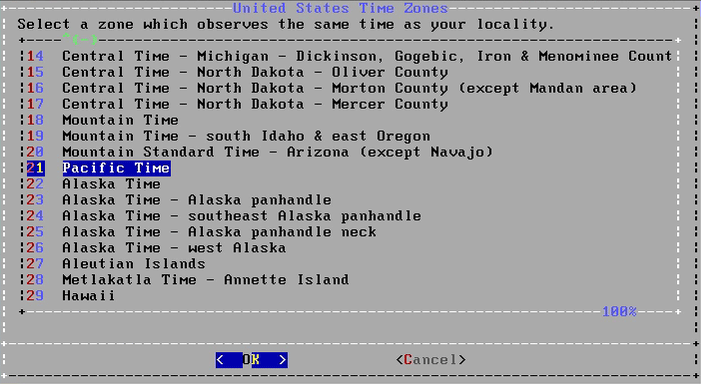
-
Set Boot Up Services.
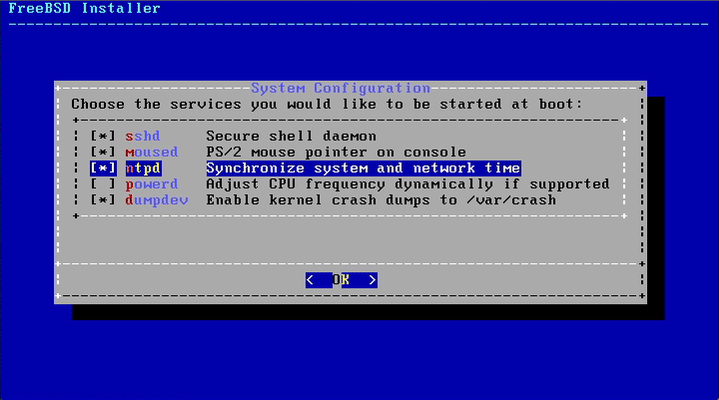
-
Adding Users.
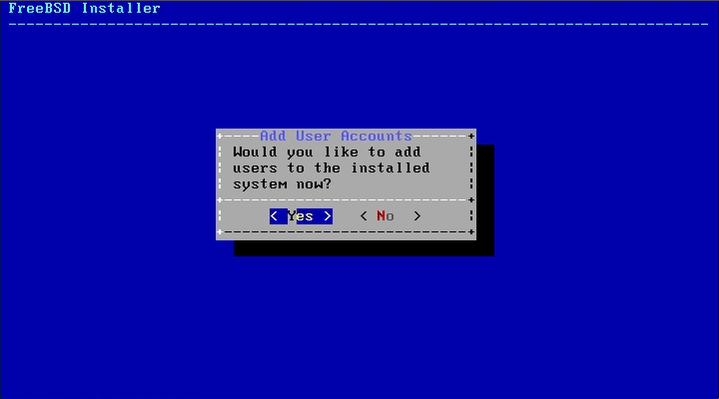
-
Setting Up New User.
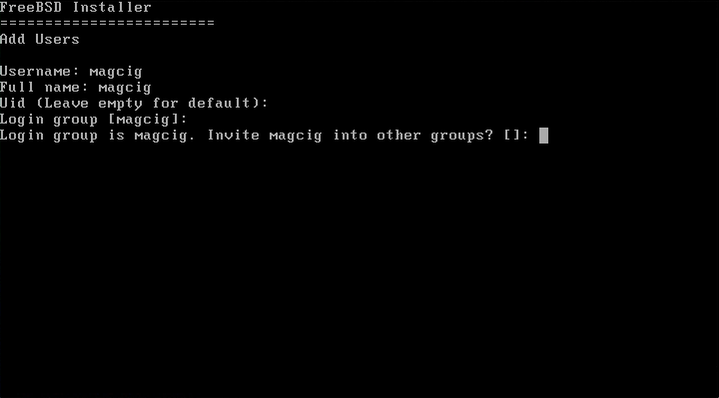
-
Exit.
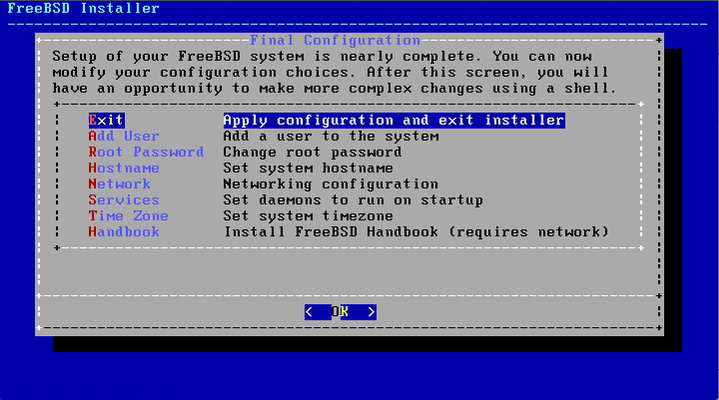
-
Possibly Open Shell for Package Management Set Up.
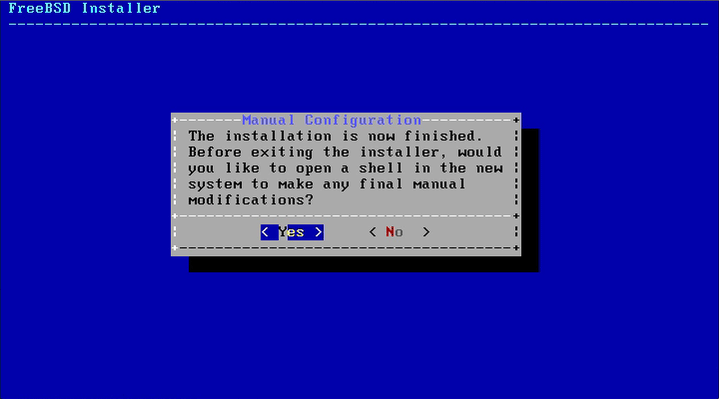
How to Getting Started Installing Packages on FreeBSD 10.
FreeBSD 10 Package Manager Initial Set-Up
[ad_slider autoplay=”true” interval=”8″ count=”5″]
-
How to Install VMware Tools for FreeBSD 10.
VMware Tools Installation Guide
[ad_slider autoplay=”true” interval=”8″ count=”5″]