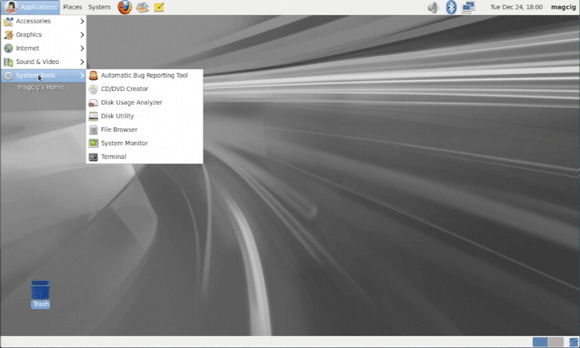Oracle Linux 6.x desktop Installation Steps on VMware Fusion
The Tutorial shows you Visually and Step-by-Step How to Install Oracle Linux 6.x GNOME/KDE desktop on VMware Fusion Virtual Machine – Step by step Tutorial.
And Oracle Linux is the only GNU/Linux Distribution to support DTrace, Oracle Linux now offers complete integration with this popular Dynamic Tracing Framework for superior Observability, Troubleshooting, and Performance Analysis.
Moreover, Oracle Linux 6.x come with Multiples New Features:
- Latest Unbreakable Enterprise Kernel Release 3.
- Full integration with DTrace, support for Linux Containers, and InfiniBand updates.
- New Security Features: the ability for applications to Share a Cryptographic Data Store that crypto toolkits can use for processing trusted certificates; and Smartcard Authentication Support.
- Performance and Reliability to support Business-Critical Workloads such as Oracle Database 12c.
Finally, included instructions on How to Install VMware Tools for Oracle Linux 6.

-
How to Create a VMware Fusion VM from Linux ISO
-
Boot the Oracle Linux 6.x VM.
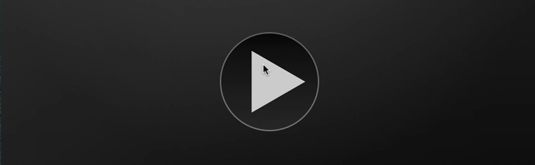
Select Install or Upgrade.
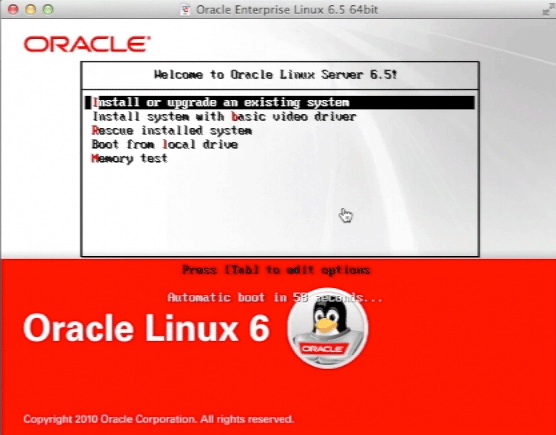
-
Select Language.
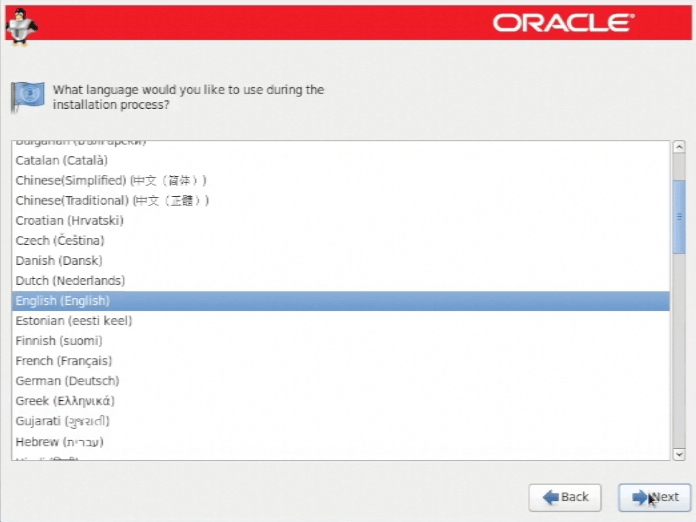
-
Basic Storage.
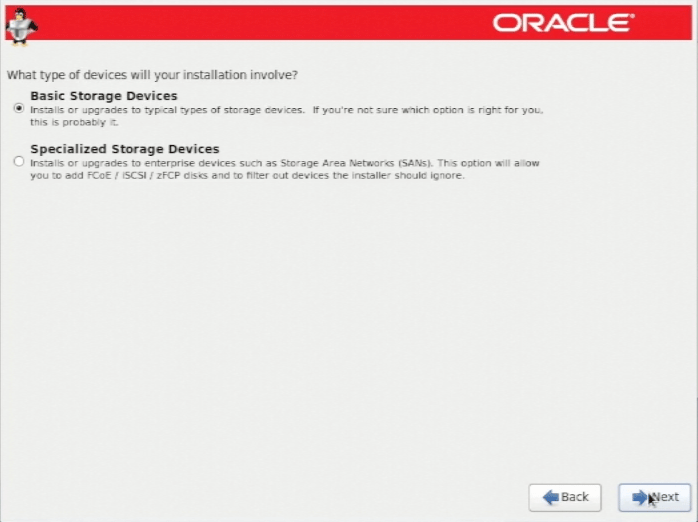
Then Confirm!
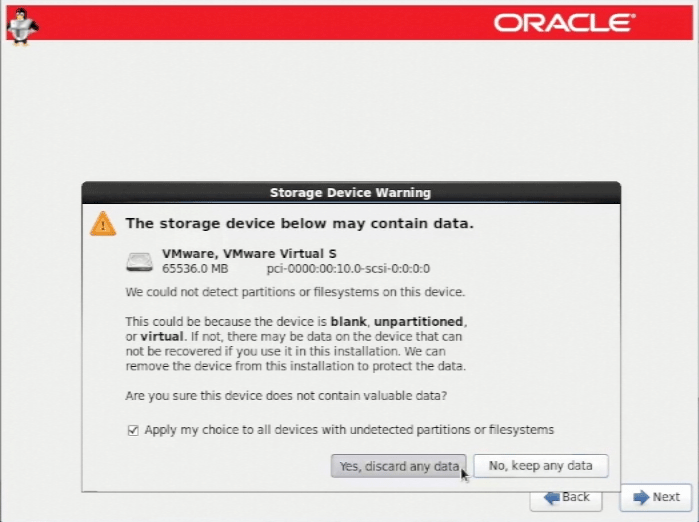
-
Set the HostName.
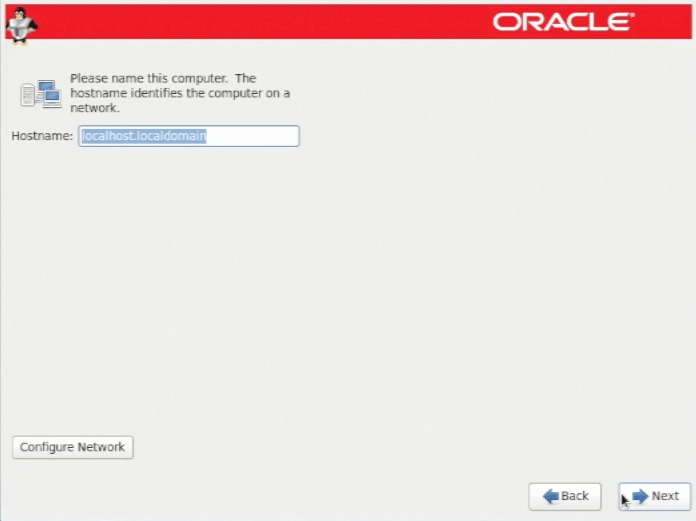
-
Pick a Location Near you.

-
Set-Up Administrator Root Pass.
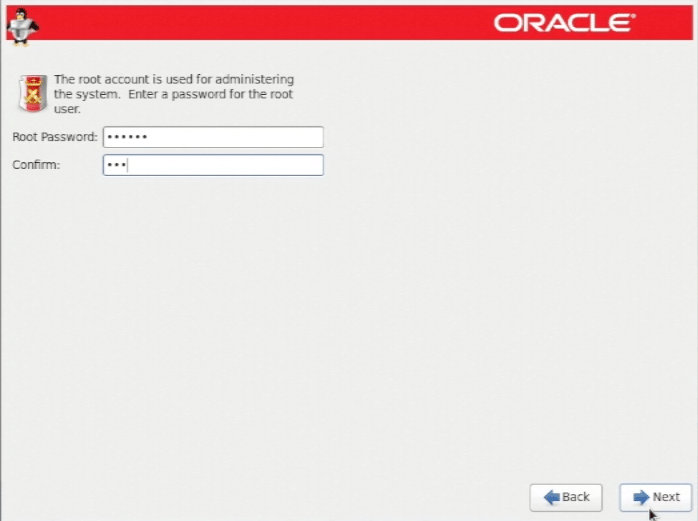
-
Simply Use All Space.
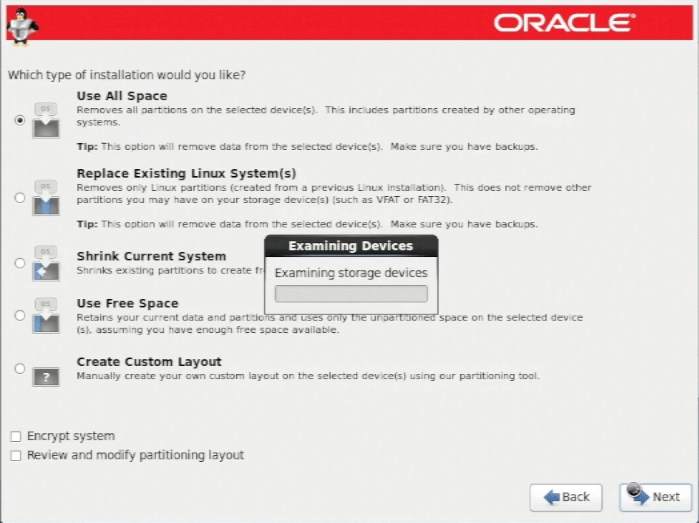
Confirm to Write Partitioning Changes.
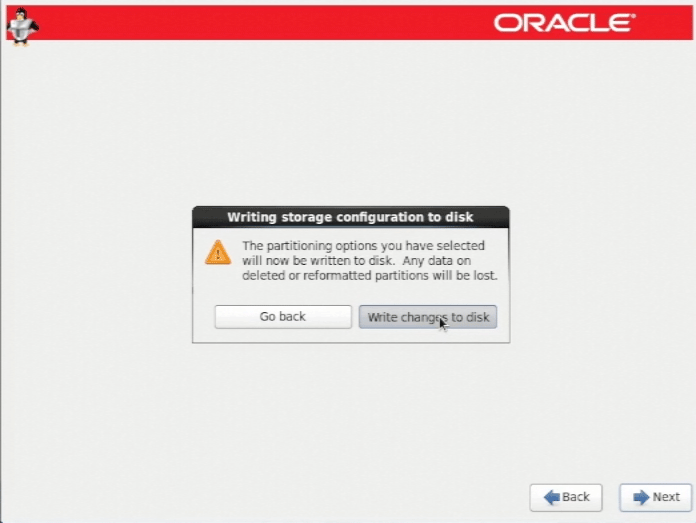
-
Select desktop and Possibly Customize It!.

You Can Freely Select Different desktops and Components…
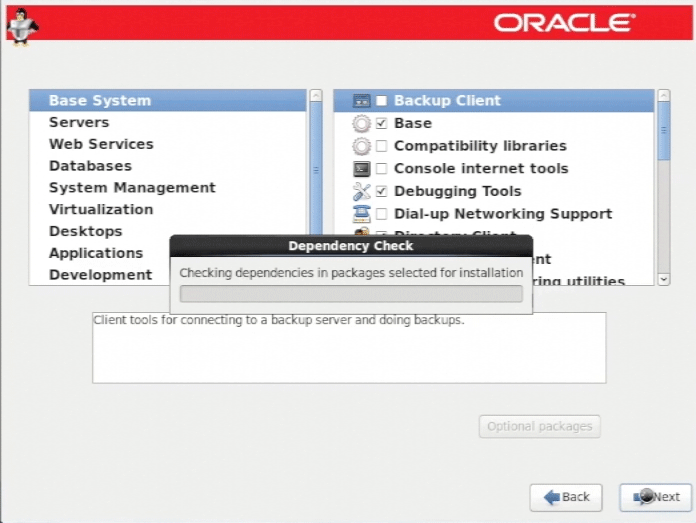
-
Then Installing.

-
Reboot!.
-
On First, Configuration Select If Participating to Oracle Network.
Then you will Need a Working Subscription to Oracle Software Updates…
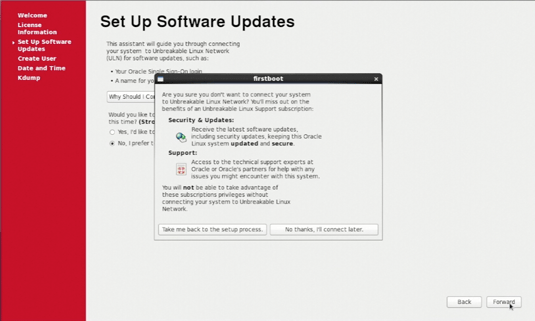
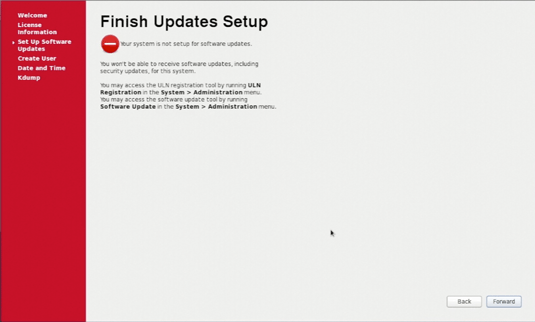
-
Create a New User.

-
Set Up Time and Date.
If you are Online then Best to Select UTC Synchronization Over Network.
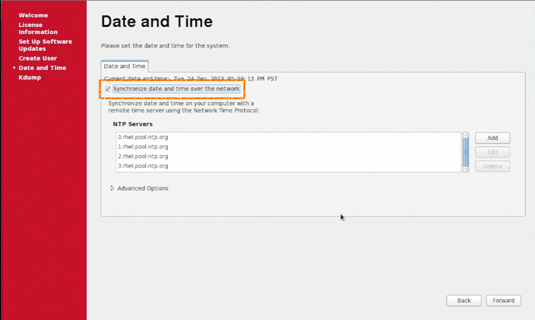
-
How to Install VMware Tools for Oracle Linux 6.x.