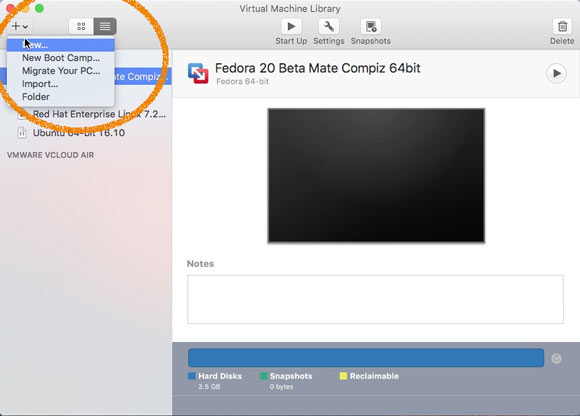Making & Running a VMware Fusion Linux VM
Hi! The Tutorial shows you Step-by-Step and Visually How to Create/Make a New Virtual Machine with a Linux Live ISO on VMware Fusion 6+ for macOS.
VMware Fusion Pro and VMware Fusion let anyone run Linux, Windows and hundreds of other Operating Systems on a Mac, without burning OS ISO’s and Rebooting.
VMware Fusion 6+ come with the ability to Run Hypervisor Applications such as VMware Workstation inside the virtual machine.
So you can install VMware Workstation in Linux a virtual machine, and then for Example use Workstation to create a Nested Windows Virtual Machine.

-
How to Download Linux Distros ISO’s
-
Select New from the Top Left Corner.
-
Then simply Drag & Drop ISO into Window

Click on Continue.
-
Next Choose the Linux’s Flavor
This doesn’t matter and if you just Do Not Find your OS then choose a Linux X.Y Kernel..
Click on Continue.
-
On Finish Click the Customize Settings Button.

-
Set the VM’s Name.

-
Select Processors & Memory.

Set a Reasonable Memory Size, usually between 1Gb and 2GB. It depends from your OS’s Type…

Click on Show All on the Top Left corner.
-
Select Hard Disk.

Set a Enough Big Maximum Hard Drive Size (The Disk will be Auto-Growing and so it Don’t take initially all that Space.)
Here a 64Gb Amount is choosen…
Click on Apply and after Close the Window.
-
Then you’ll be able to Run the New VM :)
Simply Click on the big Execute Arrow
-
How to Install Ubuntu on a VMware Fusion VM