Install Oracle-Bea WebLogic 12c for Red Hat RHEL 6.X
[ad_slider autoplay=”true” interval=”8″ count=”5″]
How to Install and Quick Start with Oracle Bea WebLogic 12c Application Server for JEE Development Release on Red Hat Enterprise based Linux 6.x KDE/Gnome i686/x8664 desktop.
Here I Describe a System wide Installation, for a Single User Install you will need hence to Adapt consequently the Procedure.
On the Article Bottom you find a Link to Getting Started with Weblogic 12c Administration and Deployment Procedures.

-
Download WebLogic Dev Edition Zip for Linux 32bit
-
Right-Click on Archive > Open with Ark to Decompress
Extract the Content Into: /tmp/wls.
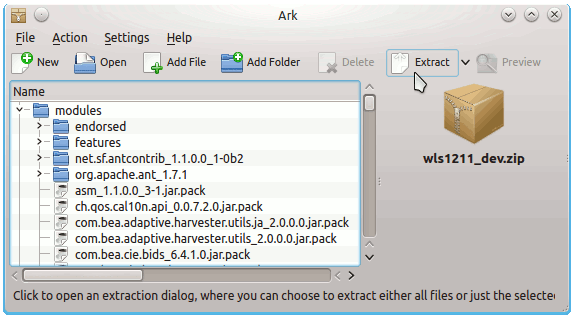
-
Open Terminal Window
(Press “Enter” to Execute Commands)
In case first see: Terminal Quick Start Guide.
-
Prerequisite Oracle Java JDK Installation.
Install Oracle JDK for RHEL[ad_slider autoplay=”true” interval=”8″ count=”5″] -
SetUp Environment Variables
SetUp the JAVA_HOME and MW_HOME Environment Variables:
nano ~/.bashrc
Inserts:
export JAVA_HOME=/[path/2/oracle/jdk]
export MW_HOME=/opt/wlsCtrl+x to Save & Exit :)
Load New Environment:
bash
-
Relocate WebLogic Server
su -c "mv /tmp/wls /opt"
-
Run Configuration Script
cd $MW_HOME
su -c "umask 027"
su -c "./configure.sh"
You will need to Wait until all Server Components are Built-In.
-
Setup WLS environment
su -c "./wlserver/server/bin/setWLSEnv.sh"
-
Quick Start with Oracle WebLogic 12c Server on Red Hat
WebLogic 12c Server Domain StartUp[ad_slider autoplay=”true” interval=”8″ count=”5″]