Install Parallels Tools on Fedora 19 32/64-bit
This Step-by-Step Visual-Guide shows you How to Install Parallels Tools on Fedora 19 Schrodinger’s Cat i686/x8664 Lxde/Xfce/KDE4/Mate Desktop.
You need to know that the Parallels Tools Installed and Working will Grant you a More Pleasant Journey with Fedora on Parallels…
With the Parallels Tools Installed you will Dispose Also of Shared Folders to Easy Exchange Files with the Host System!
Just Take the Time of Carefully Looking, Reading and Following the Detailed Instructions and Commands Contained in this Guide.
You Find Detailed Parallels Installation Troubleshooting Link 2 the Article Bottom.
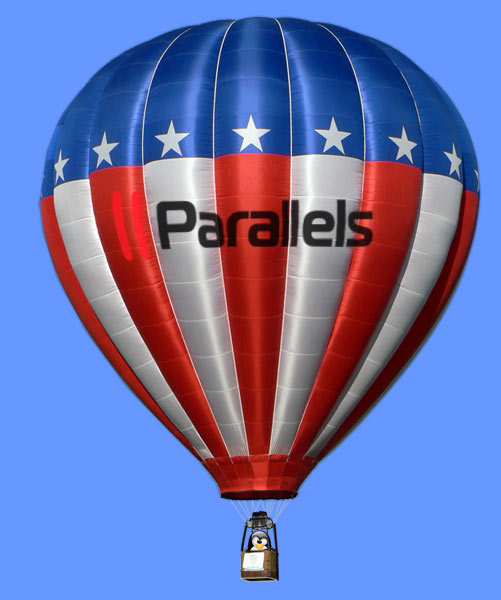
-
Start Parallels Tools Installation.
Virtual Machine >> Install Parallels Tools.
-
Open Terminal Window
(Press “Enter” to Execute Commands)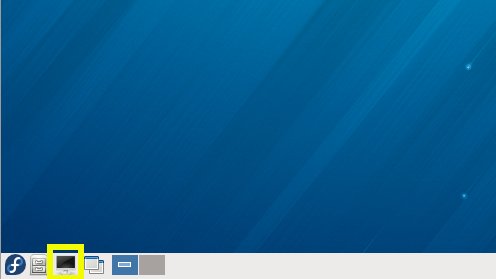
In case first see: Terminal QuickStart Guide.
-
Installing Parallels Tools.
su
cd /run/media/Parallels*
./install
-
Parallels Tools Command Line Wizard:

Confirm for Downloading the Missing Stuff!

If you Get an Error While Downloading then Consult the Troubleshooting Here Below…

Parallels Tools Downloading Stuff Issue
Finally, the VMware Tools are Successfully Installed on Fedora!

How to Install Google-Chrome Web Browser on Linux Fedora
How to Install Evernote Clone on Linux Fedora