Install Tomcat 8 on Red Hat 6.x Linux
How to Install and Getting Started with Apache Tomcat 8 Server on Red Hat Enterprise based Linux 6.x GNOME/KDE i686/x8664 desktop.
Tomcat 8 Support Java EE 7, Java Servlet 3.1, JavaServer Pages 2.3, Java Unified Expression Language 3.0 and Java WebSocket 1.0.
Inside the Post you find included instructions on How to Getting Started with Tomcat 8 Deployment on RHEL Linux.
The Apache Tomcat 8 is Java EE 7 Compliant with this New Features:
- Support for Java Servlet 3.1, JavaServer Pages 2.3, Java Unified Expression Language 3.0 and Java WebSocket 1.0.
- The default connector implementation is now the Java non-blocking implementation (NIO) for both HTTP and AJP.
- A new resources implementation that replaces Aliases, VirtualLoader, VirtualDirContext, JAR resources and external repositories with a single, consistent approach for configuring additional web application resources.
Finally, to improve the Visualization of the whole Process the How to install Tomcat 8 on RHEL Tutorial includes the Essential Screenshots.

-
Download Apache Tomcat 8 Server.
-
Double-Click on Archive and Extract into /tmp.

Or from Shell:tar xvzf apache-tomcat-8*.tar.gz -C /tmp/
-
Open Terminal Window
(Press “Enter” to Execute Commands)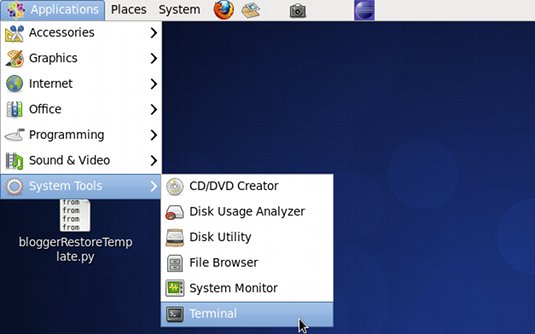
In case first see: Terminal QuickStart Guide.
-
Relocate Apache Tomcat 8.
sudo chown -R root:root /tmp/apache-tomcat*
sudo mv /tmp/apache-tomcat-8* /opt/
-
How to Install Recommended Oracle JDK on RHEL:
-
Commands to Start and Stop the Tomcat Server
-
Start
/opt/apache-tomcat-8*/bin/startup.sh
-
Stop
/opt/apache-tomcat-8*/bin/shutdown.sh
-
-
Then to Access Tomcat Admin on Browser Go.
-
Tomcat 8 Deployment Quick Start:
Tomcat Deployment Quick Guide
