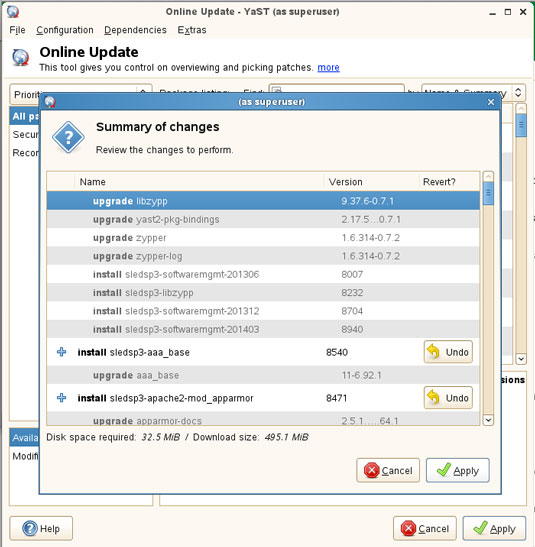How to Enable Software Updates on SLED 11.X
The Step-by-Step Visual Guide Show How to Make Initial SetUp for the SUSE Enterprise Linux desktop 11.1/11.2/11.3 Software Repos.
This Guide is Especcially Suited for who Doesn’t have Provided to the Needed SetUp at Installation Time.
To Get SUSE Updates you will need to Obtain a Free Evalutation Activation Code or to Buy a Subscription to SLED.

-
How to Get SUSE Free Evaluation Activation Code
-
Run YAST.
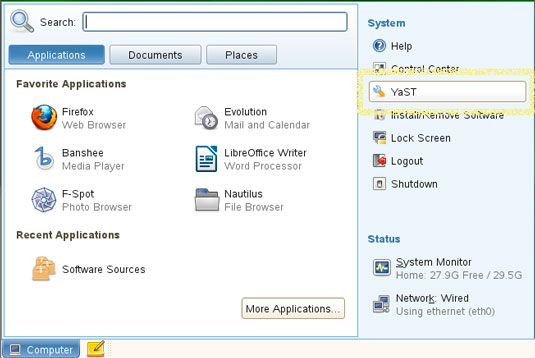
-
Software >> Online Updates.
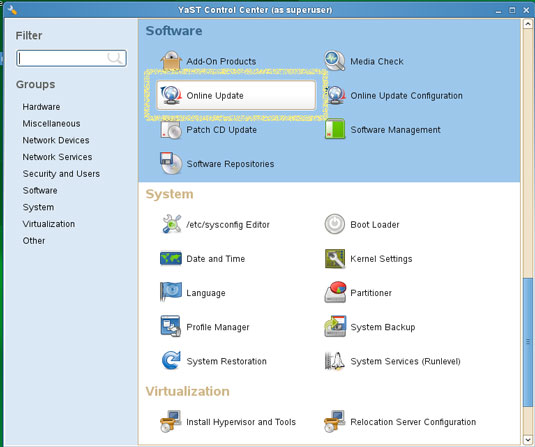
-
Run the Configutation Workflow.
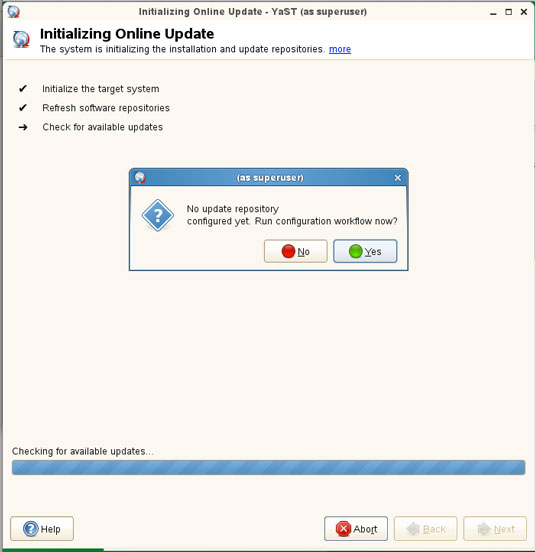
-
Check the Registration Code Box.
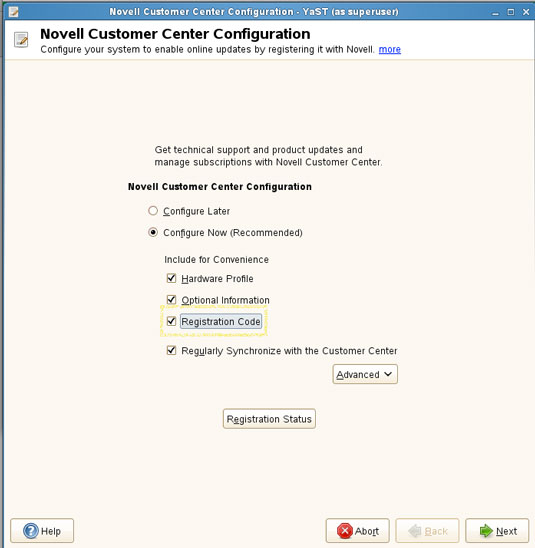
-
Confirm for Browser Activation.
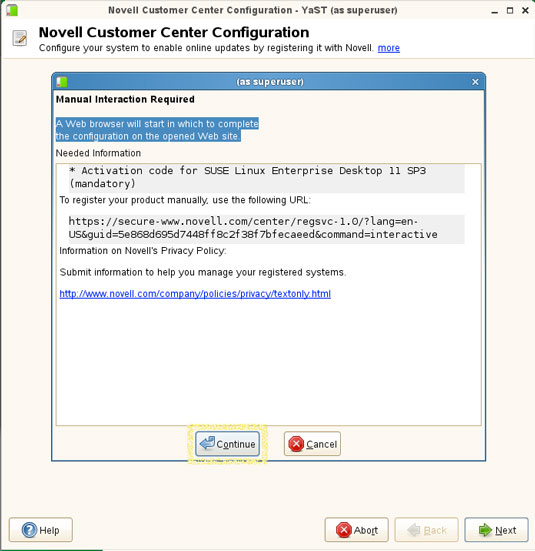
-
Enter the Activation Code.
Possibly Return to See First, Step
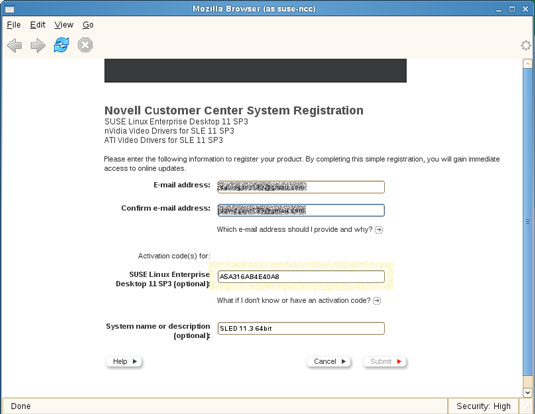
-
Then If your Activation Code is Correct for the Product.
The Subscription will be Confirmed on Browser
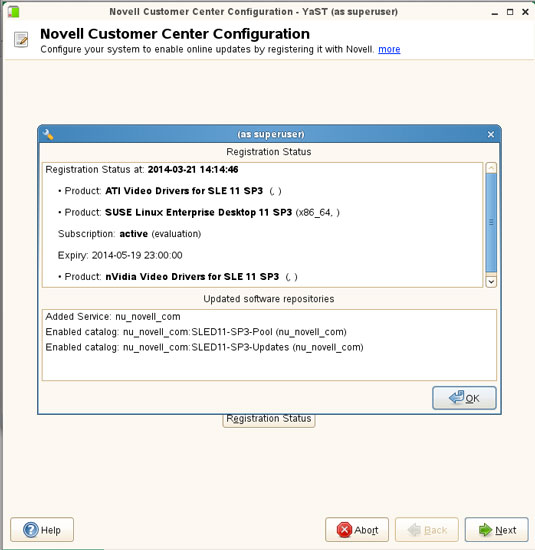
-
Then you will be Prompted for System Updates.
You will Need to Patiently Check One by One the Selected Patches
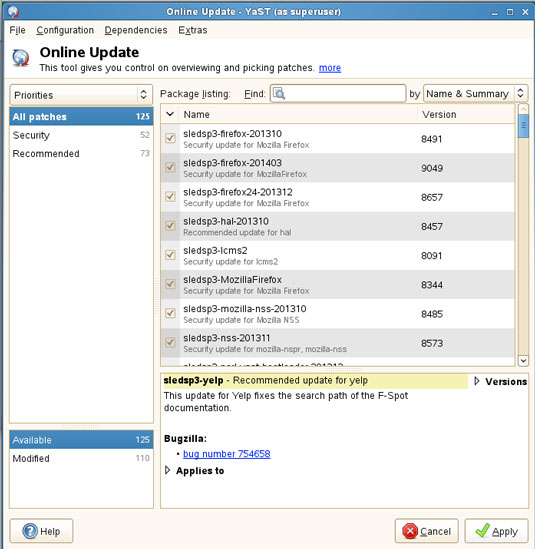
-
Finally, Confirm for Software Patches Installion.