KDE 4 Troubleshooting Missing Network Connection
The Troubleshooting Show Step-by-Step and Visually How to Enable the Network Connection KDE 4 desktop.
The Guide will Solve in Case the Network Interface is Correctly Installed and Working on System.

-
Right-Click on Network Tool >> Inactive.
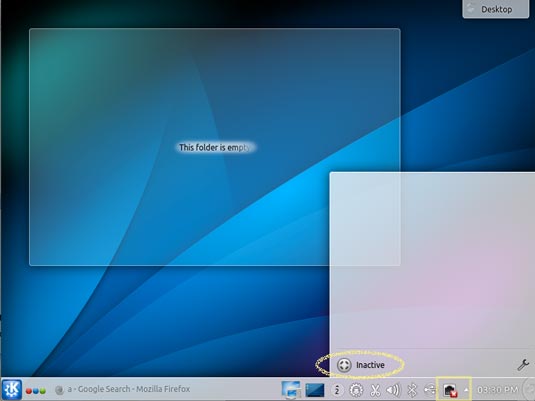
-
Check Enabling Box >> Click on Edit Connections.
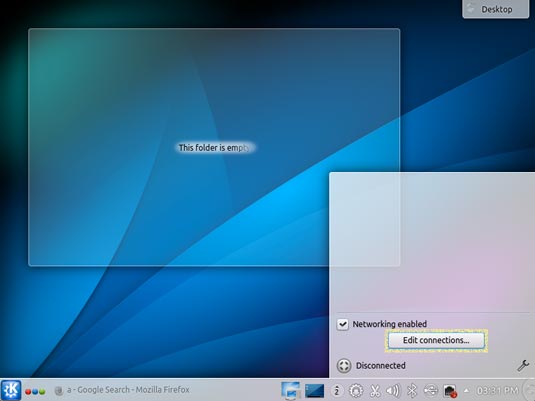
-
Click Add Connection >> Navigate to Select Connection Type.
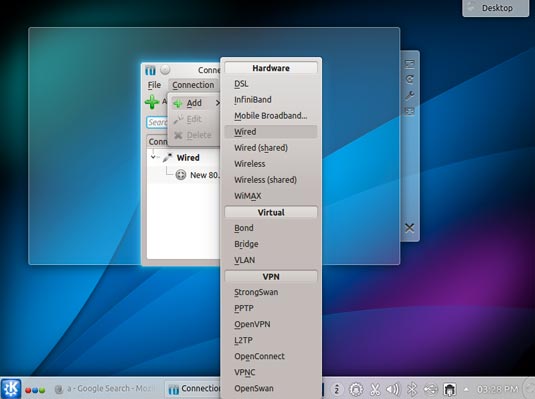
-
Finalize SetUp.
Check if Interface is Working in the “Restrict to Device” Drop-Down
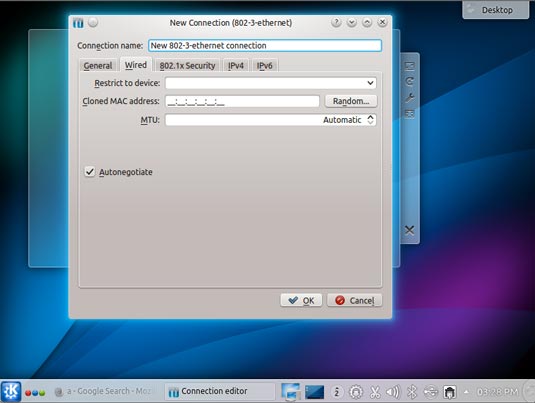
Get Installed Google-Chrome Web Browser on Linux Distros
How to Install Evernote on Linux Distros
Install Aptana Studio IDE for Html5, Javascript, CSS, PHP and Rails
How to Install Eclipse on GNU/Linux Distributions