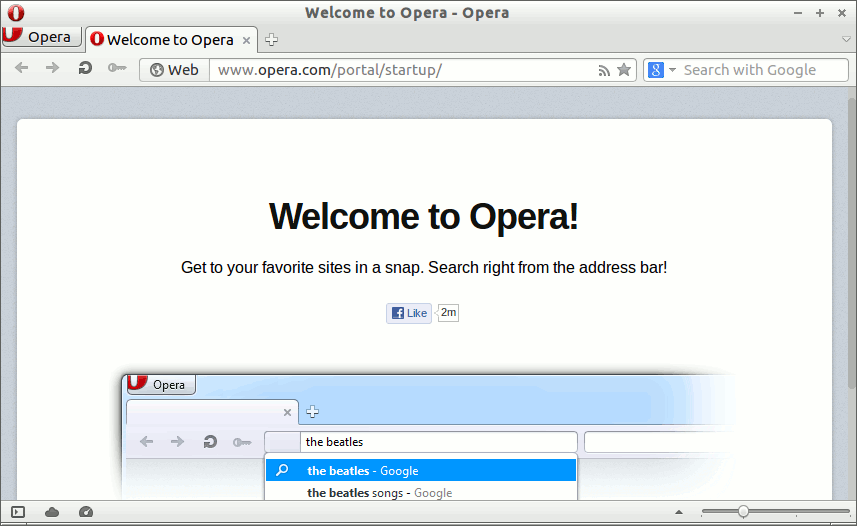Install Opera for Ubuntu 14.04 Trusty 32/64-bit
The Tutorial shows you How to Install Latest Opera for Ubuntu 14.04 Trusty Tahr LTS i386/Amd64 Unity Linux Desktop the Easy-Way.
After the Manual Download and Installation of the Opera Ubuntu .deb Package the Opera Ubuntu Repository is Automatically Added to Facilitate the Browser Updating Task!
The Opera Web Browser Dispose of Several Advanced Features and the Most Valuable One is the ability of Resuming Any Download.
Especially relevant: at the Same Time I’m also illustrating here the Easiest Way of Installing the New Downloaded .deb Packages with Dependencies.
The How to Install Opera for Ubuntu 14.04 Trusty Include the Screenshots of the whole process to make an easier understanding.

-
Download Latest Opera Web Browser for Ubuntu
-
To Start Installation Double-Click on Downloaded .deb Package
Then Click on Install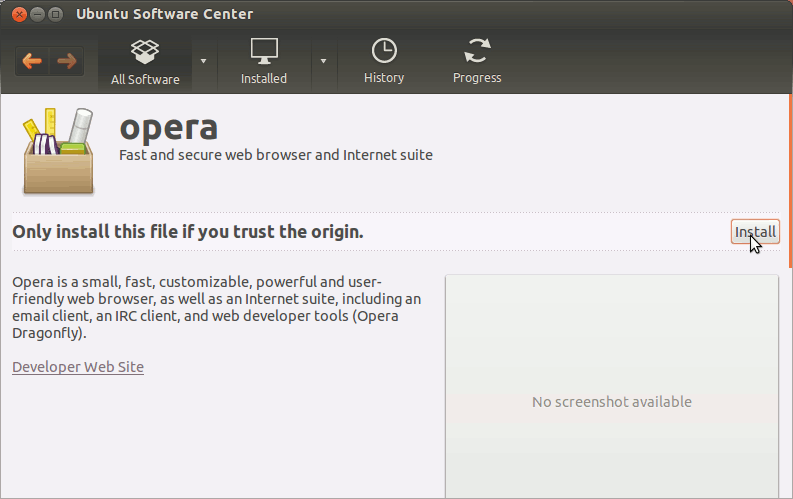
In a little while you will Find Opera Web Browser Successfully Installed on Ubuntu :)
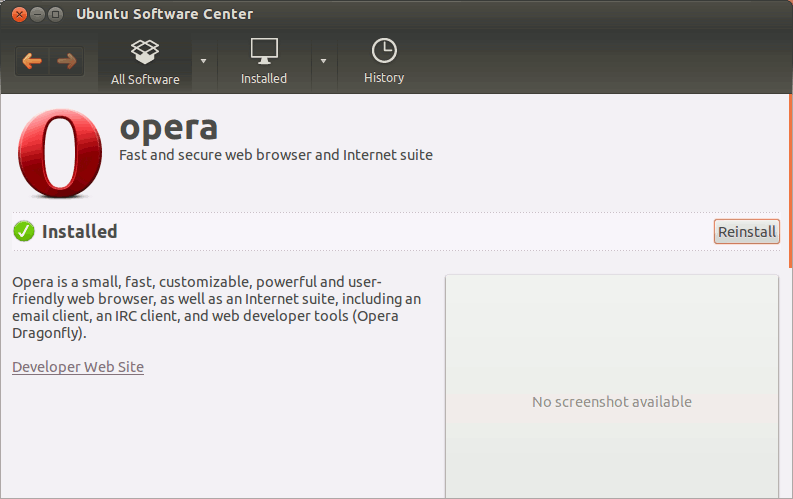
-
Opera in Ubuntu Unity Desktop
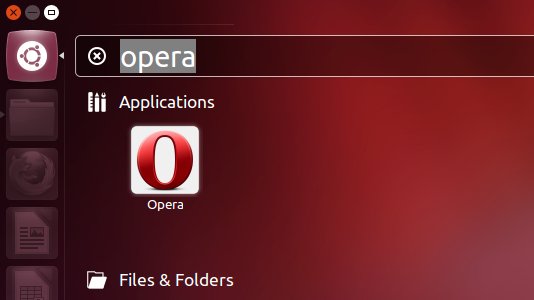
How to Install Evernote Clone on Ubuntu Linux
So Now Thanks to the Opera Foundation
you Should Finally, Fully Enjoy an Opera Installation Browser Experience on Ubuntu Linux ;)
How to Install Google-Chrome Web Browser on Ubuntu