Install Oracle JDK 8 on Mageia Linux i386/amd64
The Guide shows you in Easy-Steps How to Install Oracle-Sun Java SE JDK 8 i586/x8664 for Mageia 1-2-3-4 Cauldron Linux i586/x8664 Desktop/Server.
At this Time the Oracle JDK 8 is Still in Early Release stage and is Maintained in the OpenJDK Development Repositories.
To SetUp Oracle JDK in you may need to make use of the update-alternatives Tool to Update your System Java.
Some Java 8 Features:
- LAMBDA Expressions Programming
- The Stream API
- The Nashorn Javascript Engine
To the How to Download and Install Oracle JDK 8 in Mageia Linux Bottom there is a Link for Quick Start with Java JDK 8 Development on Eclipse and IntelliJ IDEA on Mageia Linux.
Moreover, to Make the Process Easier to Visualize the Post Includes the Basic Screenshots of the Steps Involved.
The Contents and Details of How to Download and Install Oracle JDK 8 in Mageia Linux are Expressly Minimal to Give Focus Only to the Essentials Instructions and Commands and Make the Tut Easier to Understand ;)

-
Download Oracle Java SE JDK8 for Linux.
-
Open a Command-Line Terminal Window
(Press “Enter” to Execute Commands).Right-Click on Desktop >> Konsole
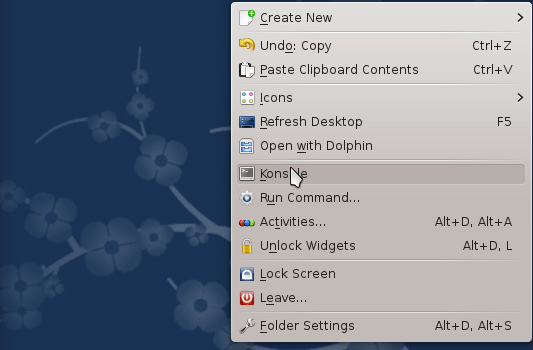
In case first see: Terminal QuickStart Guide.
-
Installing Oracle Java JDK 8.
cd $HOME/Downloads
su
If Got “User is Not in Sudoers file” then see: How to Enable sudo
urpmi ./jdk-8-linux*.rpm
-
Setup Oracle Java JDK 8.
update-alternatives --install /usr/bin/java java /usr/java/jdk1.8*/bin/java 1065
update-alternatives --install /usr/bin/javac javac /usr/java/jdk1.8*/bin/javac 1065
update-alternatives --install /usr/bin/jar jar /usr/java/jdk1.8*/bin/jar 1065
update-alternatives --install /usr/bin/javaws javaws /usr/java/jdk1.8*/bin/javaws 1065
Checking or Setting the System Java Version in Use with
update-alternatives --config java
To Switch of Java Version Just Enter the Selection Number on First, Column. :)
-
Setting JAVA_HOME User Environment Variable (Optional).
su [myUserName]
Or simply:
exit
And Edit the Bash environment Configuration file
nano $HOME/.bashrc
Append:
export JAVA_HOME=/usr/lib/jvm/jdk1.8[uX]
Replace the [uX] Looking for the Installed Java 8 Version with:
ls /usr/lib/jvm/
Ctr+x to Save & Exit from nano Editor :)
Load New Bash Config:bash
-
Test New Java JDK 8 Installation.
java -version
-
How to Install Eclipse Java on Mageia Linux
Now Thanks to Oracle-Sun Corporation you are able to Successfully Start with Java JDK 8 Use & Development.
How to Install IntelliJ IDEA for Java & Android on Mageia