Quick-Start with Google Drive on Linux
Hi! The Tutorial shows you Step-by-Step How to Getting-Started with Google Drive Sync Client Grive Tools on Ubuntu/Debian Systems.
- Grive Tools consists of the following components:
- Grive Setup – The main setup installation program to get started.
- Grive Indicator – Application indicator for Google Drive.
- A GUI installation will guide you through the installation process and setup Google Drive in your home folder.
- You will be able to access your Google Drive files locally* as well as synchronize your files with your Google Drive online. (* excluding Google Docs)
- Auto Sync – Grive Tools keeps your Google Drive synchronized automatically by detecting changes in your local Google Drive folder. New files and folders will be uploaded to your Google Drive automatically after a few seconds.
- Bi-Directional Sync – When you Sync your Google Drive new files online will be downloaded to your local folder and new local files will be uploaded to your Google Drive online.
- The Grive Application Indicator supports both light and dark desktop themes.
- On Screen notifications of Google Drive activity.
- Supported Desktops include Unity, GNOME, KDE, Xfce, Cinnamon and LXDE
- Supported languages : Afrikaans, English, Spanish, Dutch, German, French, Italian, Portuguese, Russian, Serbian, Polish, Czech, Arabic and Japanese (more translations soon)
- For users that require more features like choosing which folder to sync with Google Drive, and interval sync of online files, have a look at overGrive.
Especially relevant: CURRENTLY THIS CLIENT IS NOT SUPPORTING THE GOOGLE DRIVE POLICIES.
So instead you may see: RClone Browser Installation Guide.

-
How to Install Grive Tools for Ubuntu/Debian Based
-
Run Grive SetUp.
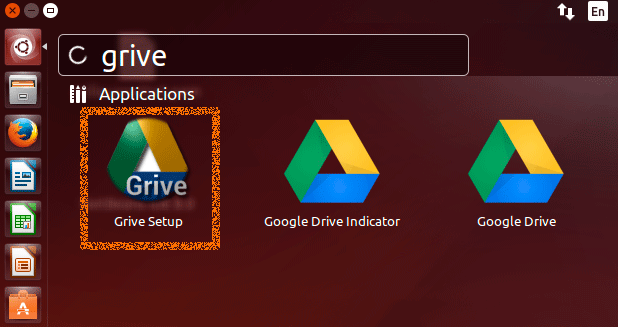
Or from Command Line:grive -a
-
Make Grive Tools Initial SetUp.
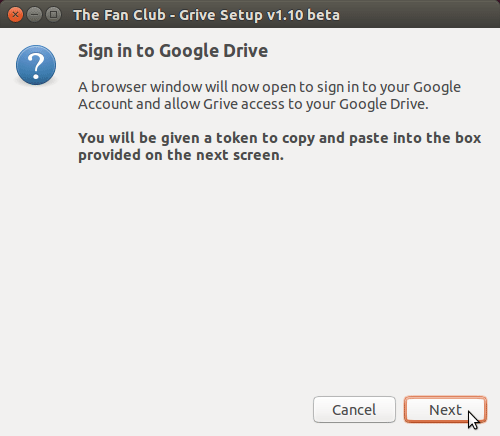
Authenticate on Google.
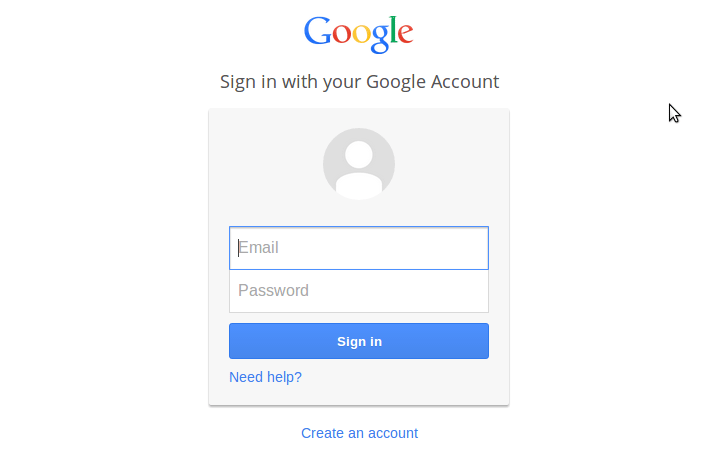
Copy & Paste the Authentication Code!
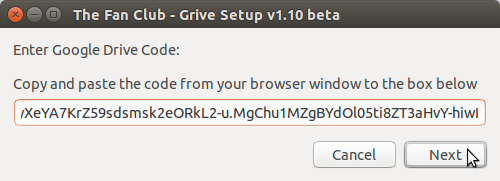
Done :)
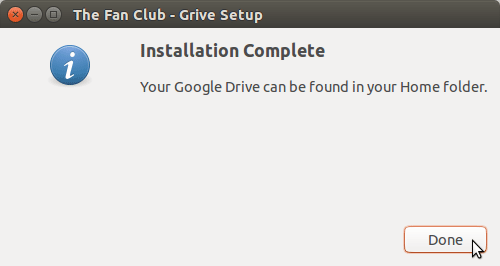
-
To Start Google Drive Sync Run Google Drive Indicator.
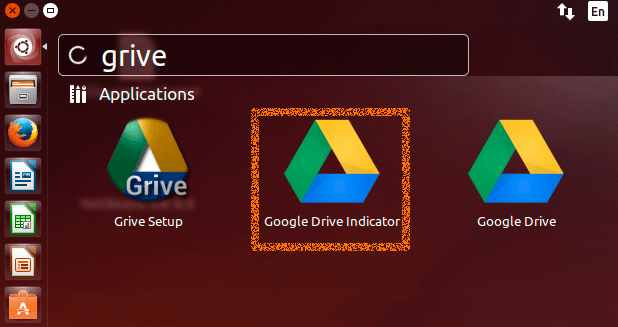
-
Access Google Drive Functions by Indicator.
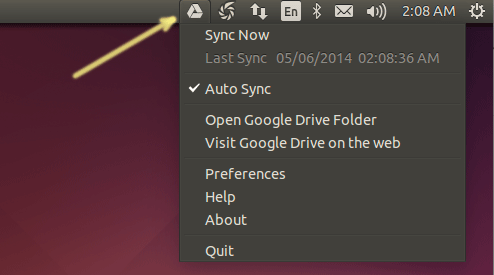
Get Installed Google-Chrome Web Browser on Linux Distros
