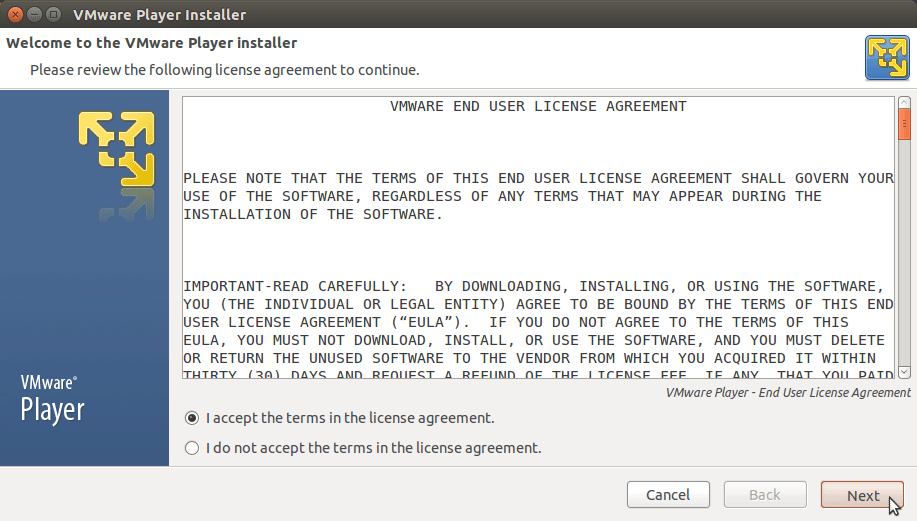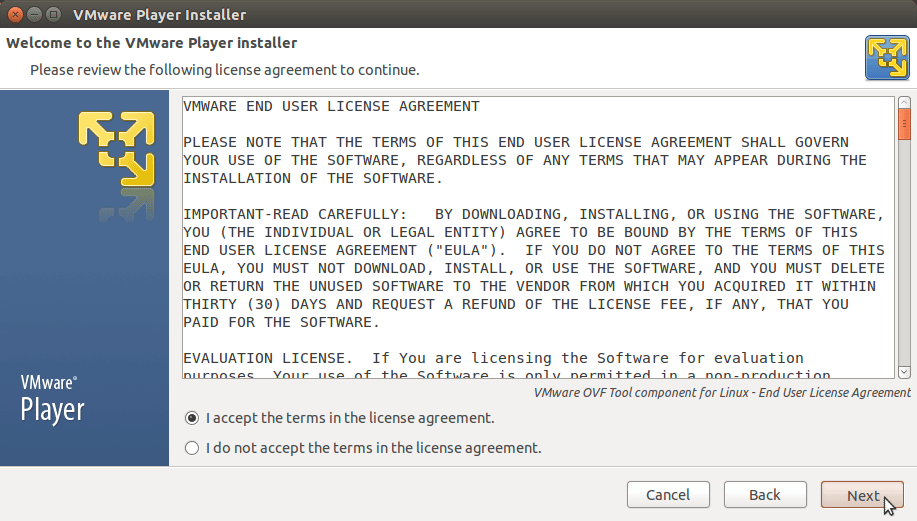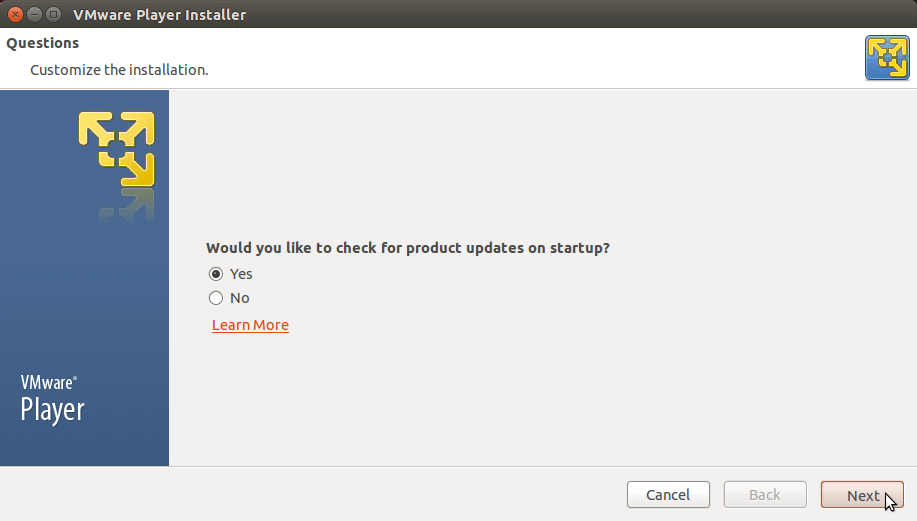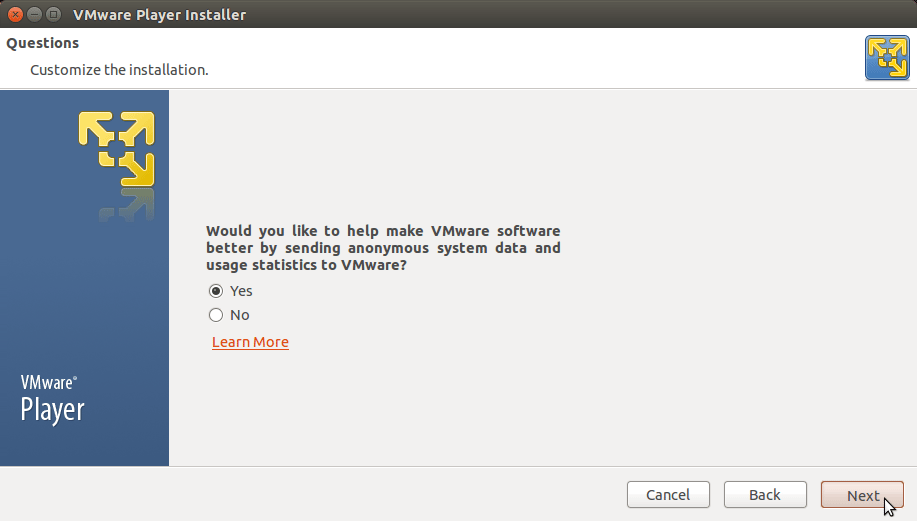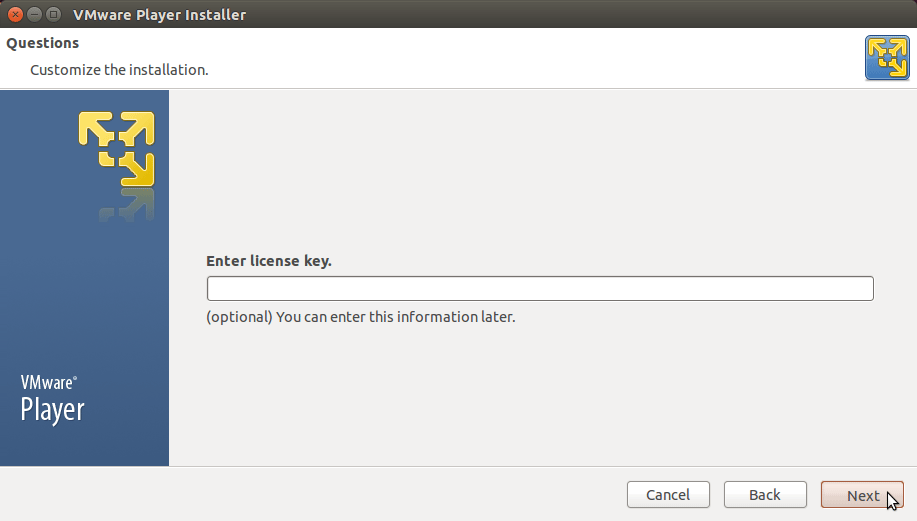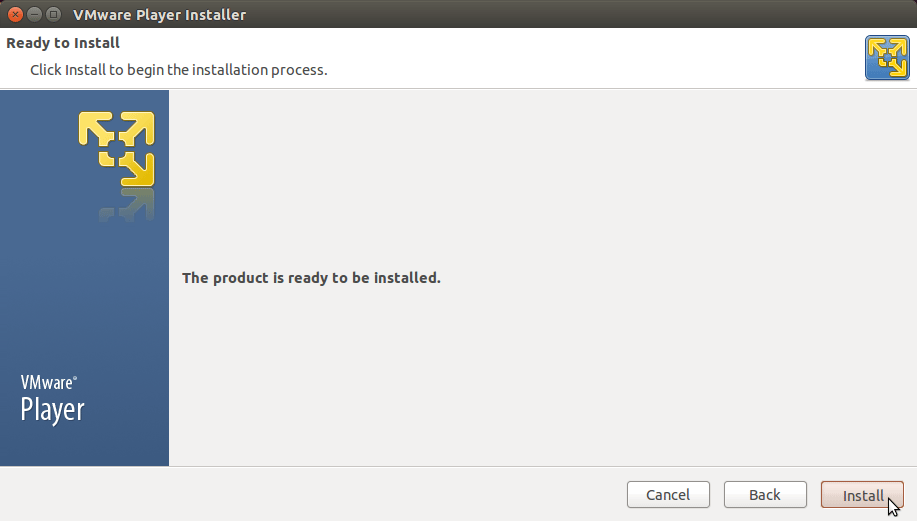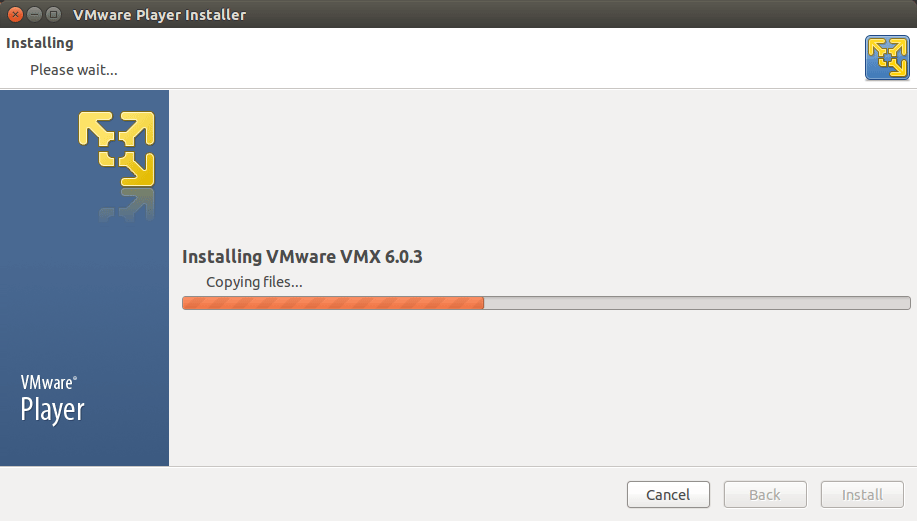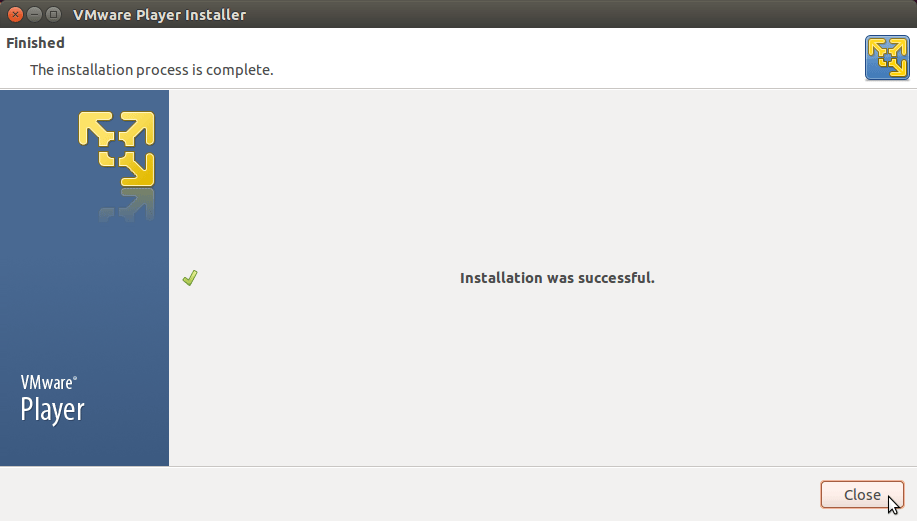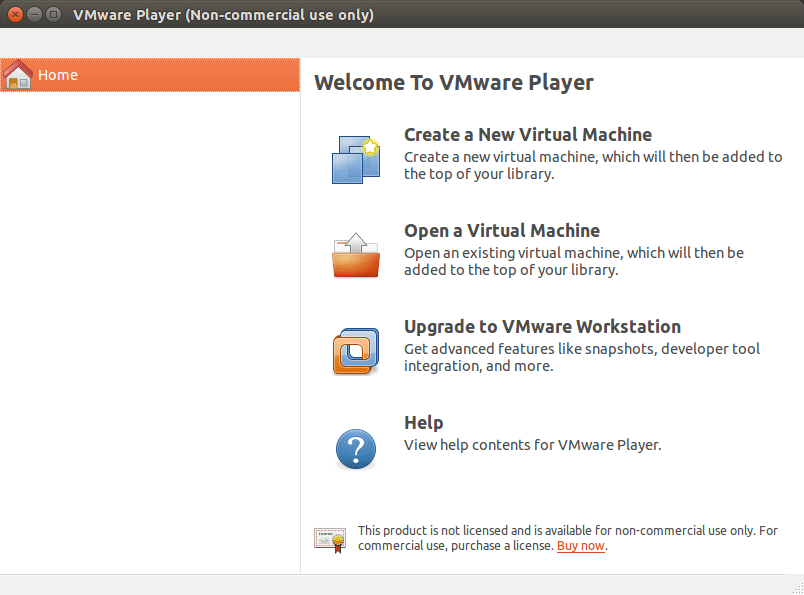Install VMware Player 7 Linux Mint 17 Qiana LTS
How to Install VMware Player 7 Free for Linux Mint 17 Qiana LTS Mate/Cinnamon/KDE/Xfce GNU desktop.
Includes Detailed Commands & Instructions on Ubuntu VMware Player 7 Installation that Show Every single Step and Command involved…
To the How to Install VMware Player 7 on Linux Mint Bottom you Find Links to Apply the Patch for Kernels 3.19+ and Install VMware Tools for Player 7 Guests.
-
Download VMware Player Free for Linux
Select the VMware Player for GNU/Linux from the List Contained.
-
Open Terminal Window
(Press “Enter” to Execute Commands)
-
First, Install the Required Packages
sudo apt-get install gcc build-essential
If Got “User is Not in Sudoers file” then see: How to Enable sudo
-
Then Execute the VMware Player Installation Script
cd $HOME/Downloads
sudo su -c "chmod +x ./VMware-Player*.bundle"
sudo su -c "./VMware-Player*.bundle"
-
Then Follow the Installation WorkFlow.
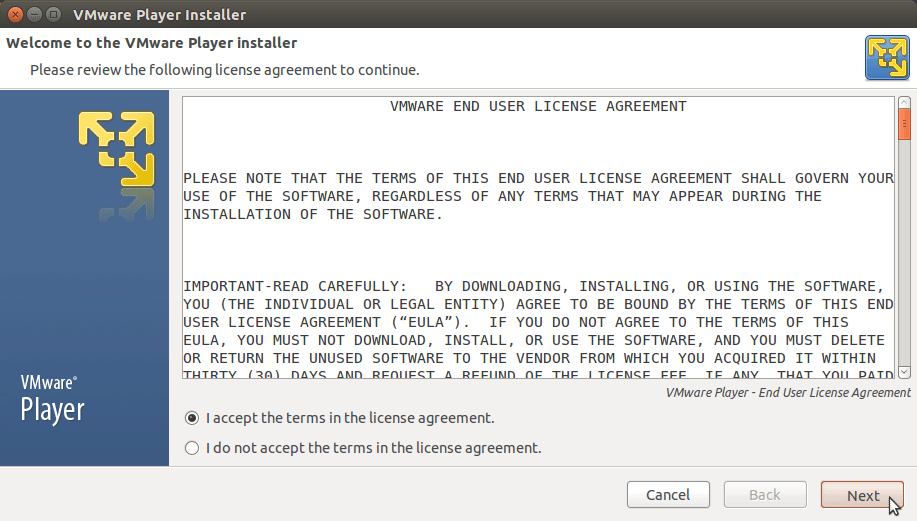
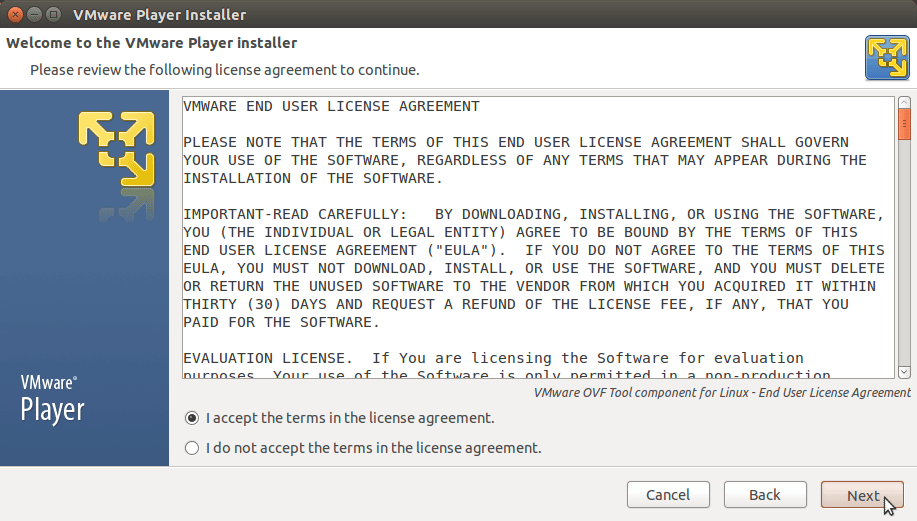
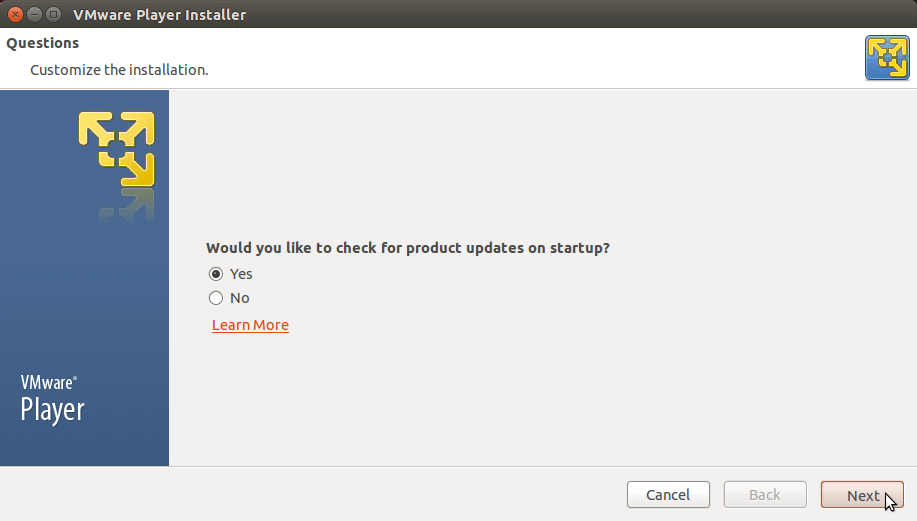
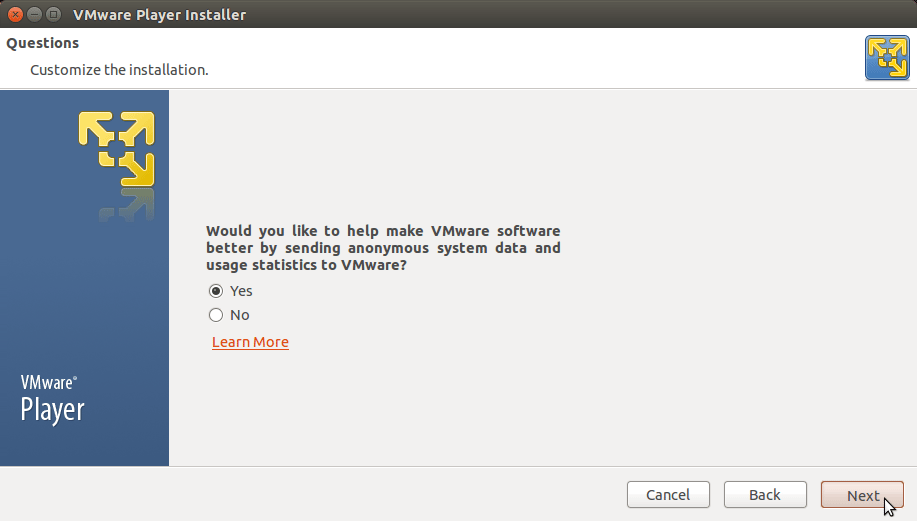
The License Key is needed Only for Upgrade to VMware Player 7 Plus!
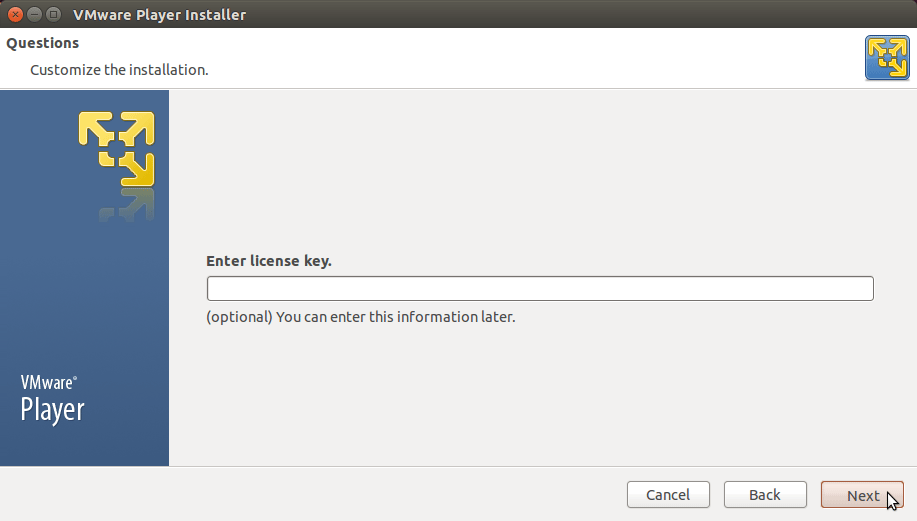
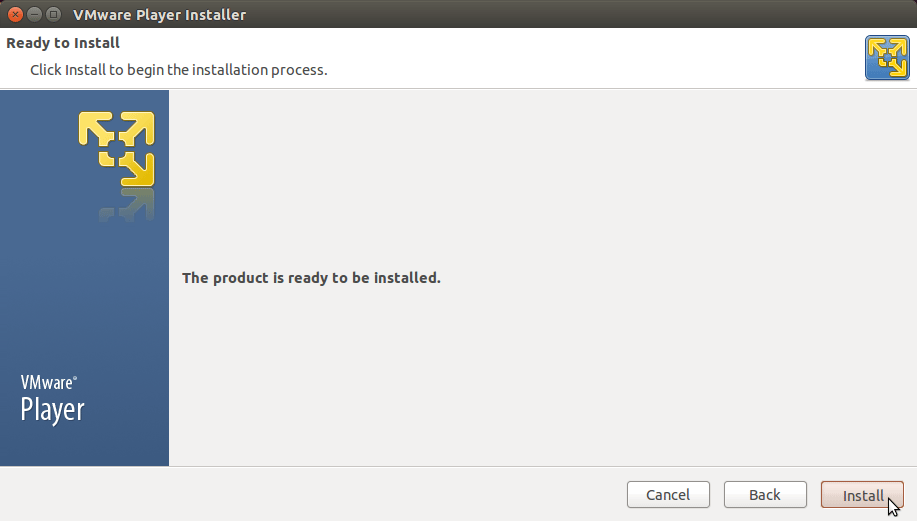
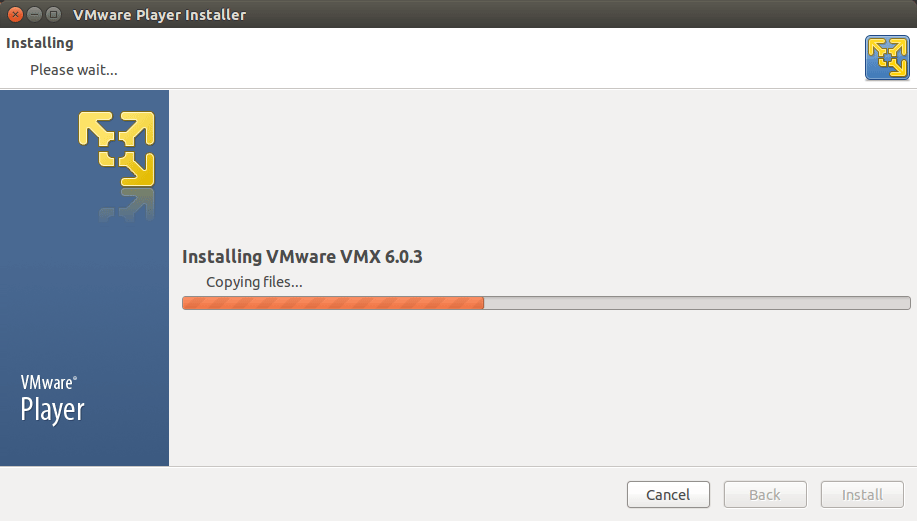
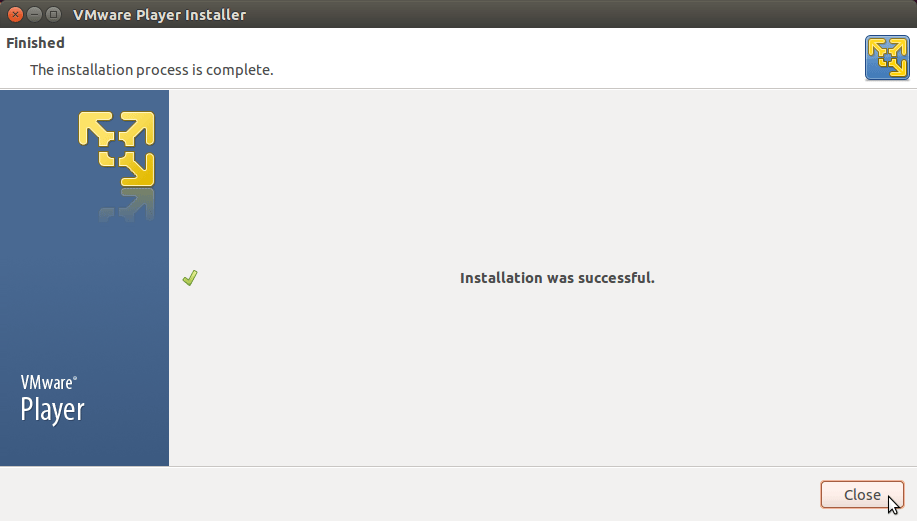
-
For Linux Kernels 3.19+ is Essential to Apply this Patch
Instructions to Patch VMware on Linux 3.19
-
Latest Enjoy the VMware Player 7 for Linux.
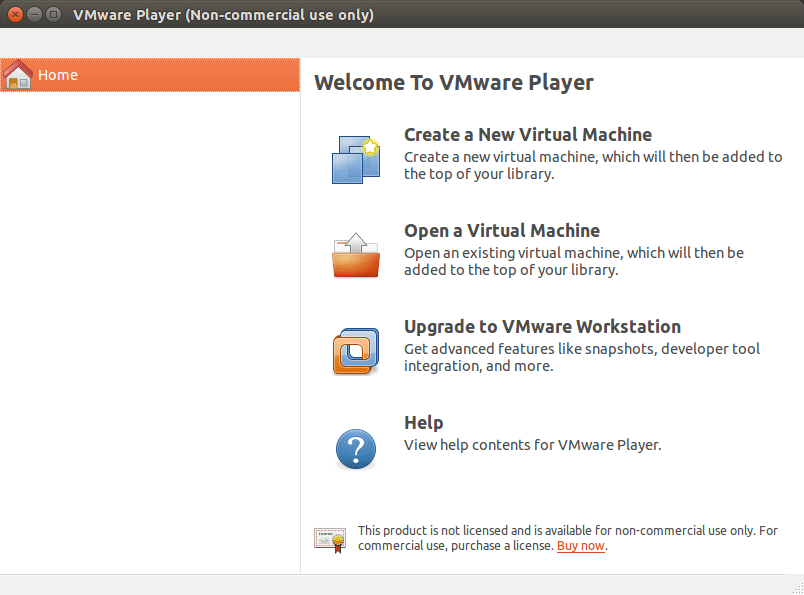
-
How to Install VMware-Tools for VMware Player VMs:
VMware Tools Installation Guides
After you should Finally, Enjoy the Powerful VMware Virtual Machines Virtualization Linux Mint :)
How to Install Google-Chrome Web Browser on Linux Mint:
Setup Chrome on Mint.