Linux to macOS Desktop Sharing Quick Start
Hi! The Tutorial shows you Step-by-Step How to Getting-Started with VNC Desktop Sharing from Linux to macOS.
RealVNC Free Version Features are:
- Enable connections to be established between computers running an unrivaled mix of Windows, macOS, UNIX, and Linux operating systems.
- Prevent unauthorized access with a password specific to VNC. Note passwords are always encrypted, even if encryption is turned off or not supported.
To get it Working you will Need to Obtain a RealVNC Server Free License for Private use that after can be Extended to Premium Personal/Business Features.

-
On Mac Enable Screen Sharing and Get IP.
-
Enabling Screen Sharing on Mac.
System Preferences > Sharing
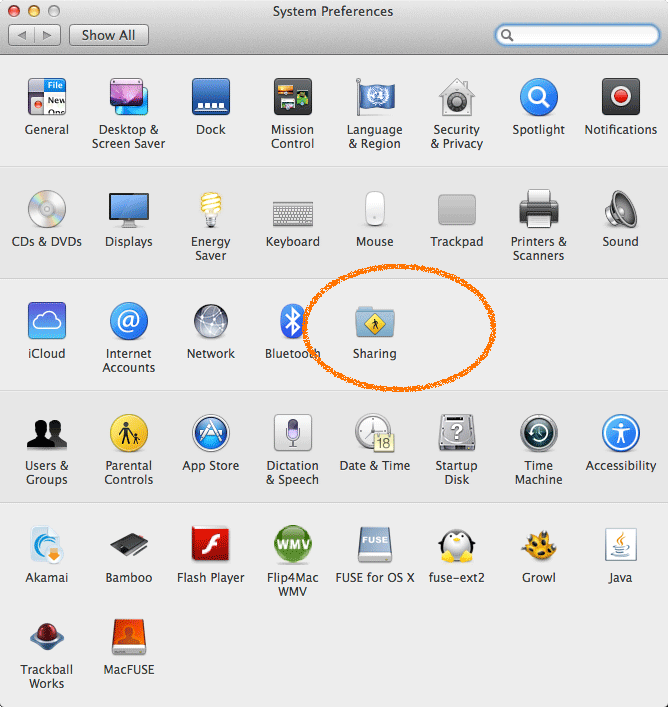
-
Set Password Access Protection.


-
Possibly Enable/Disable Users.

-
Finnaly Get the Connection IP.

-
-
On Linux Getting-Started with RealVNC Viewer