PyCharm Quick Start on macOS 10.9 Mavericks
The macOS Tutorial shows you Step-by-Step How to Quick Start with PyCharm Community Edition Python IDE for macOS 10.9 Mavericks Tahr i386/amd64 macOS Desktop.
To Successfully Run the PyCharm on macOS 10.9 a Java JRE/JDK 6+ Installation is Required on System.
And the PyCharm Community Edition Features are:
- Lightweight IDE for Python development
- Free, Open-Source, Apache 2 license
- Intelligent Editor, Debugger, Refactorings, Inspections, VCS integration
- Project Navigation, Testing support, Customizable UI, Vim key bindings

-
How to Install PyCharm Python IDE for Mac
-
Run PyCharm.
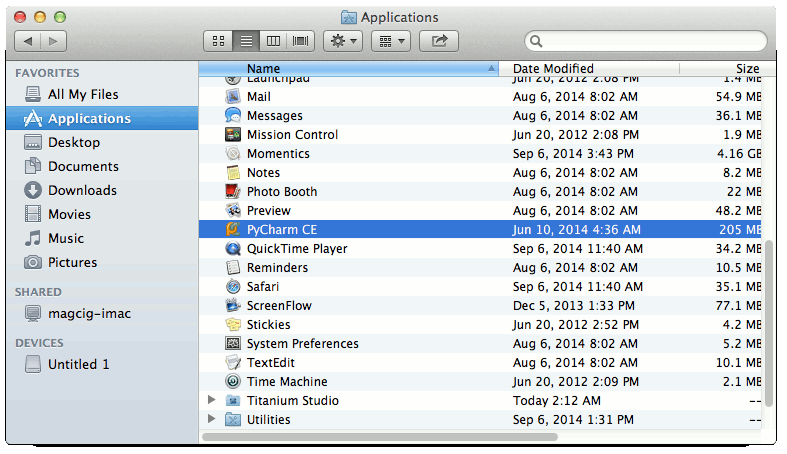
-
Create a New PyCharm Project.

Named: “helloWorld”

-
Right-Click on Project >> New >> File.

Named: “helloWorld.py”

-
Append a Hello-World Content.
Example:
print "Hello, World!"
Ctrl+s to Save
-
Right-Click on File >> Run ‘helloWorld.py’.

Output:

-
PyCharm Official Documentation