How to Install Eclipse for Java Developers on CentOS 7 Linux
Hi! The Tutorial shows you Step-by-Step How to Install and Getting-Started with the Latest Eclipse 2025-03 R IDE for Java SE Developers on Linux CentOS 7.x i686/x8664 KDE/GNOME Desktop.
Here we Proceed Directly to Download and Installation of the Latest Original Eclipse 2025-03 R IDE for Java SE Development Linux Release.
The Content give Focus Only to the Essentials Instructions and Commands to make it Easier to Follow.

-
Download Eclipse 2025-03 R IDE for Java Linux:
Select the Latest Eclipse 2025-03 R IDE Java Release 32/64-bit for Linux from the List Contained.
-
Right-Click/Double-Click on Archive and Extract Eclipse into /tmp
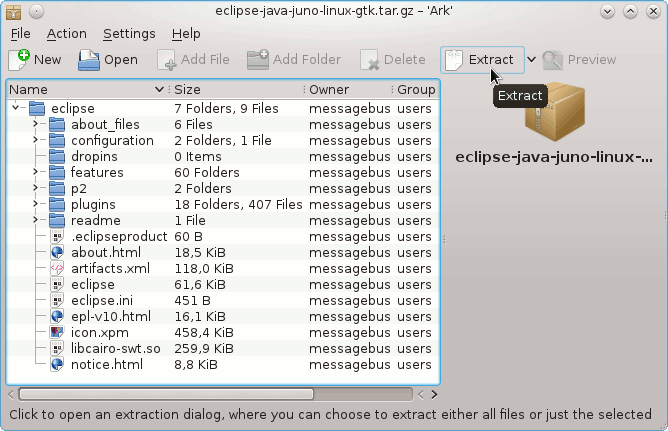
-
Open Terminal Window
(Press “Enter” to Execute Commands)
In case first see: Terminal QuickStart Guide.
-
Relocating Eclipse Folder
su
If Got “User is Not in Sudoers file” then see: How to Enable sudo
sudo chown -R root:root /tmp/eclipse && mv /tmp/eclipse /opt/
-
How to Install Required Oracle Java JDK on CentOS
-
Starting Eclipse from Terminal
Making a Symlink:
ln -s /opt/eclipse/eclipse /usr/local/bin/eclipse
After you can Start Eclipse from Terminal simply with:
eclipse
