Install Eclipse for Java EE on Debian Stretch 9
Hi! The Tutorial shows you Step-by-Step How to Install Eclipse Java EE Debian Stretch 9 Lxde/Gnome/KDE/Xfce 32-6bit GNU/Linux Desktop.
So the Eclipse Java EE IDE for Debian 9 is written in Java and it contains a base workspace and an extensible Plug-in system for customizing the environment.
Moreover, here to Get Installed the Latest Eclipse we proceed directly to Download of the Eclipse for Java JEE Linux Release.
Because the Debian Stretch Apt Repository is Still presenting a Legacy Eclipse Flavor.
Finally, Content give Focus Only to the Essentials Instructions and Commands to make it Easier to Understand ;)

-
First, open a Terminal Window
(Press “Enter” to Execute Commands)
In case first see: Terminal QuickStart Guide.
-
Download Latest Eclipse 2025-03 R for Java EE Developers
Eclipse 2025-03 R IDE JEE GNU/Linux -
Then Double-Click/Right-Click on Archive and Extract Eclipse into /tmp
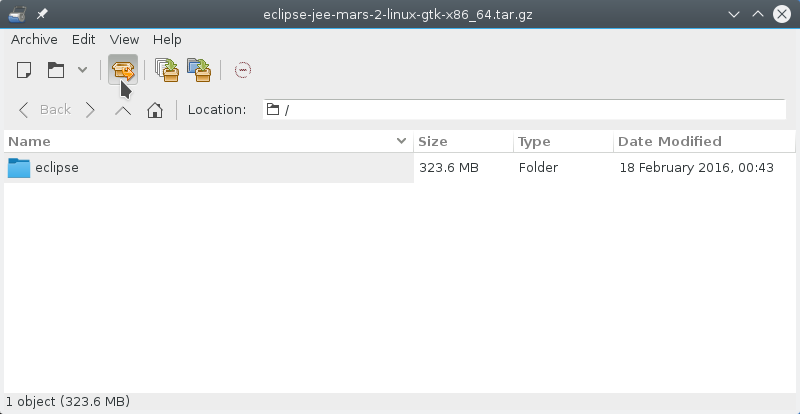
Or from Shell:tar xvzf ~/Downloads/eclipse*.tar.gz -C /tmp/
-
After Relocate Eclipse
First, set the SuperUser as owner:sudo chown -R root:root /tmp/eclipse
sudo mv /tmp/eclipse /opt
If Got “User is Not in Sudoers file” then see: How to Enable sudo
-
Finally, to Start Eclipse from Terminal
First, make a Symlink:sudo ln -s /opt/eclipse/eclipse /usr/local/bin/eclipse
After you can Start Eclipse JEE from Terminal simply with:
eclipse
-
How to Install Recommended Oracle JDK on Debian
-
Create an Eclipse Launcher for Easy&Quick Starting