Mac OS X find Command Quick Start
This short Unix Tutorial Get you Started on macOS Mavericks 10.9 with a Very Useful Shell Utility: the find Command.
Everybody when Working on Linux, Mac or Unix need so Often to Find some Files, Directories, Images or Paths.
The Easiest Way to Find System’s Entities in Unix-like Platforms is Matched Using the “find” Shell Command.
Take the Time of Reading and Understanding Getting a Clear Insight…

-
Open a Command Line Terminal Window
Applications > Utilities > Terminal
(Press “Enter” to Execute Commands)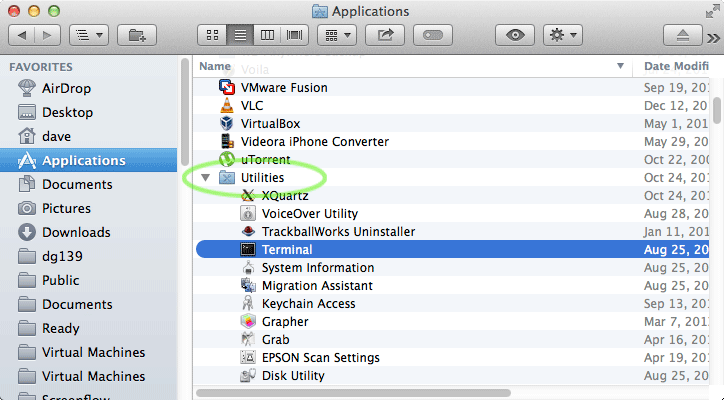
In case first see: Terminal QuickStart Guide.
-
Simple Keyword Searching
find /PATH/TO/START -iname \*KEYWORD\*
Example:
find $HOME/Downloads -iname \*pdf\*
Whith this Syntax above you can simply Locating All Files, Directories, Images and Paths Containing the Given “KEYWORD”
For a Case Sensitive Searching use:find /PATH/TO/START -name \*KEYWORD\*
-
How to Easy Refine your find Search-Results