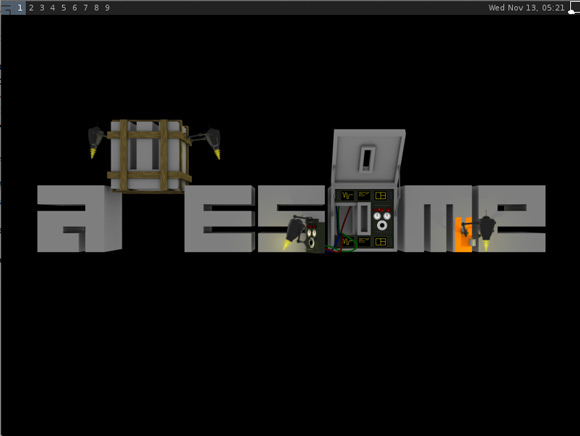Install Awesome on Xubuntu 14.04 Trusty
How to Install and Quick Start with the Awesome Window Manager in Xubuntu 14.04 Trusty Tahr LTS Linux.
Awesome is a Highly Configurable in LUA, Next Generation Framework Window Manager for X.
The Awesome desktop Dispose Out-of-Box of an Amazing Range of Quick Switching Tiled Layouts to Make your Work Pleasantly Easier.
It is primarely targeted at power users, developers and any people dealing with every day computing tasks and who want to have fine-grained control on theirs graphical environment.
On the How to Install Awesome on Xubuntu 14.04 Trusty Bottom Links to Guide on Installing Google-Chrome on Xubuntu Linux.

-
Open Terminal Window
(Press “Enter” to Execute Commands)
In case first see: Terminal Quick Start Guide.
-
Installing Awesome Window Manager on Xubuntu
sudo su -c "apt-get install awesome awesome-extra"
-
Log-Out to Log-In into the Awesome Window Manager.
-
Awesome Window Manager Quick Start with Initial SetUp
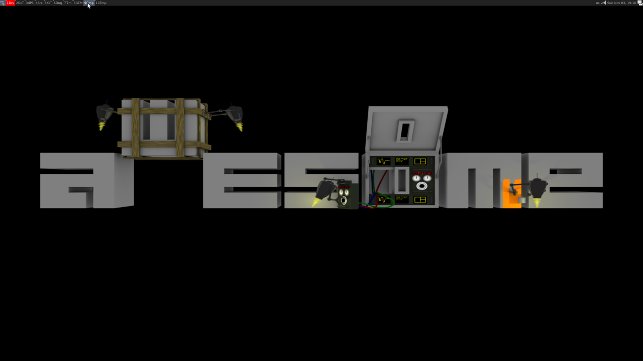
How to Install Google-Chrome Web Browser on Xubuntu Linux: Chrome Setup on Xubuntu.