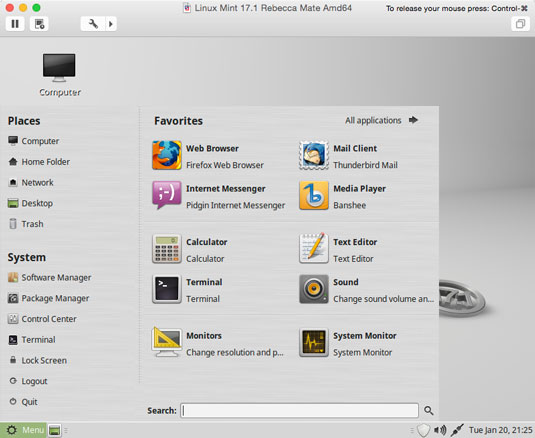Linux Mint 17.1 Rebecca Quick Start on VMware Fusion 7
How to Install and Getting Started with Linux Mint 17.1 Rebecca LTS Mate desktop on VMware Fusion 7 for macOS.
To Make the Entire Mint 17.1 Rebecca Mate Installation VMware Fusion 7 Easier to Figure Out the Post Includes the Basic Screenshots of All GUI Steps involved.
The purpose of Linux Mint is to produce a Modern, Elegant and Comfortable operating system which is both Powerful and Easy to use.

-
Download Mint 17.1 Rebecca Mate Release.
-
Create a New Virtual Machine.
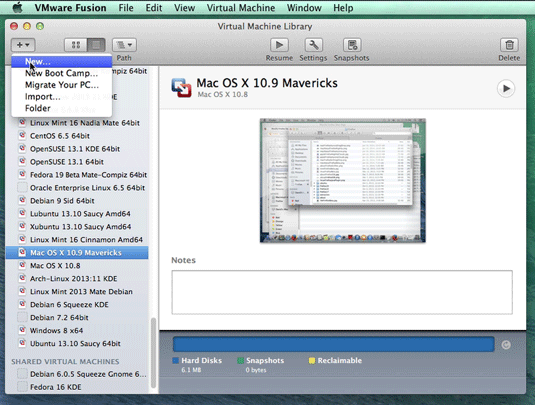
-
Select Linux Mint 17.1 Rebecca Mate desktop ISO Image.
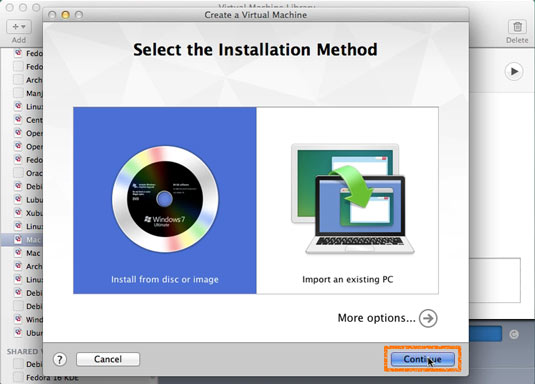
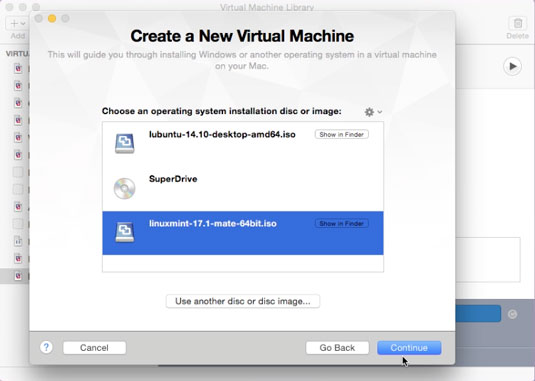
-
Click on Customize Settings.
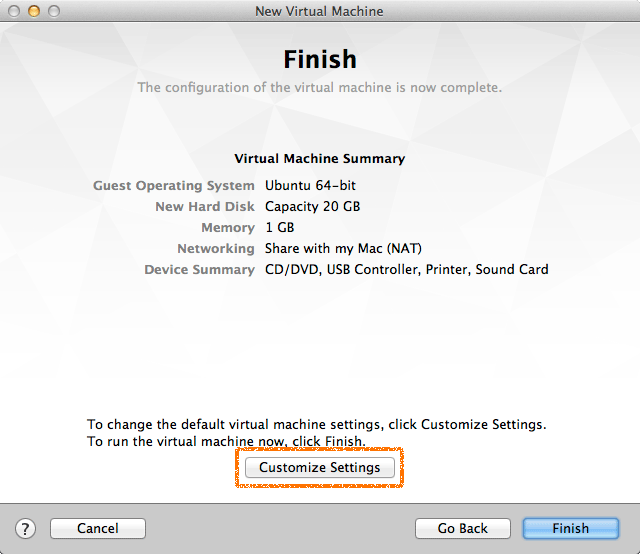
-
Set the Name.
-
Then Set the Disk Size to At Least 64Gb.
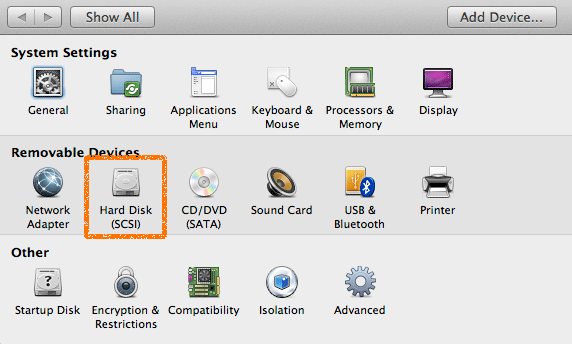
Take Note: The Disk then will be Auto-Growing and 64Gb here it’s Just the Upper Limit!
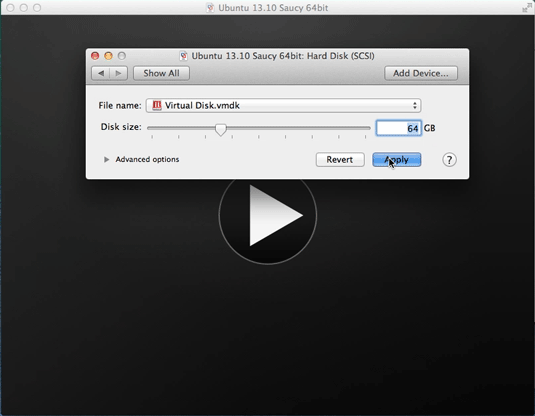
-
Start the Linux Mint 17.1 Rebecca Mate Installation.
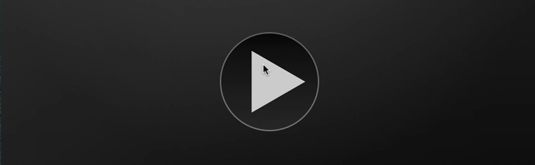
-
Double-Click/Right-Click on desktop Icon to Start Linux Mint 17.1 Rebecca Installer
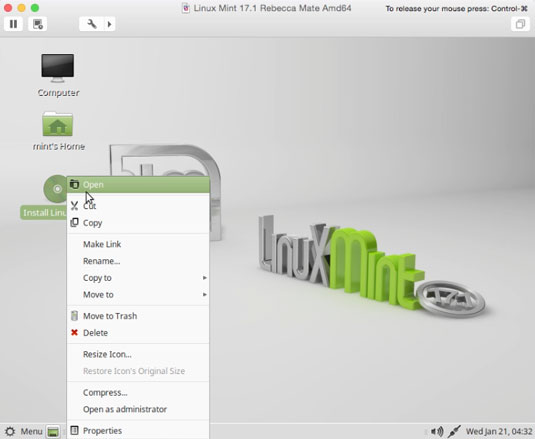
-
Select Installation Language on Welcome Screen.
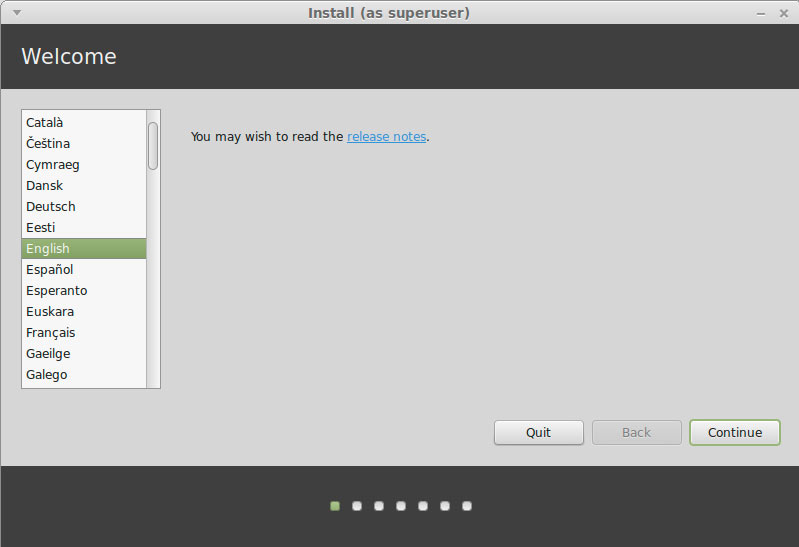
-
Formatting Linux Mint Partition.
The Best Choice is to Make a LVM Partitioning Group
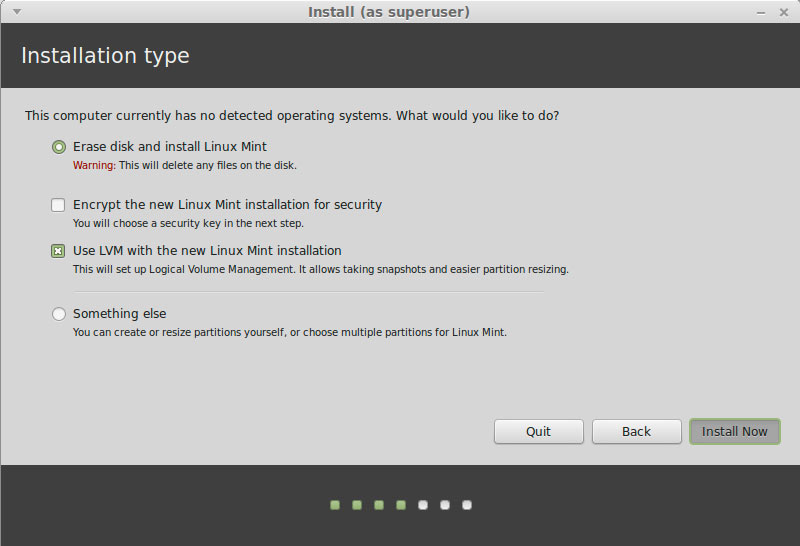
-
Set the Time-Zone.
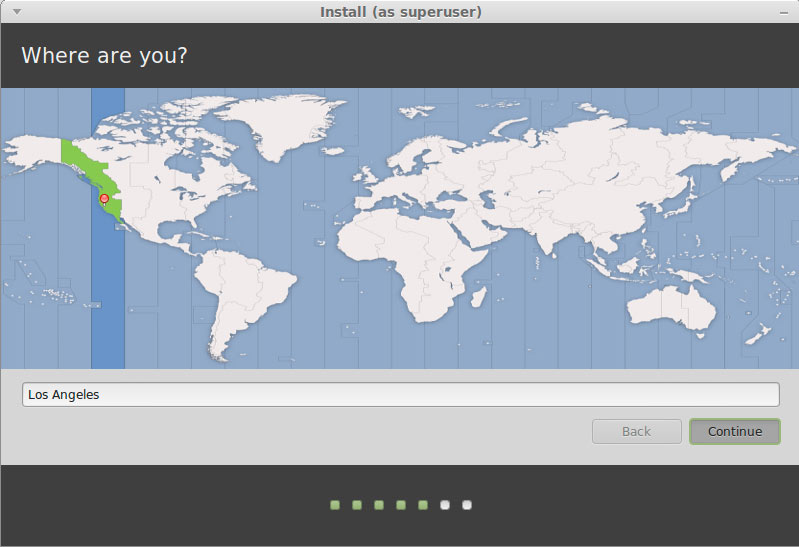
-
Set the Keyboard Layout.
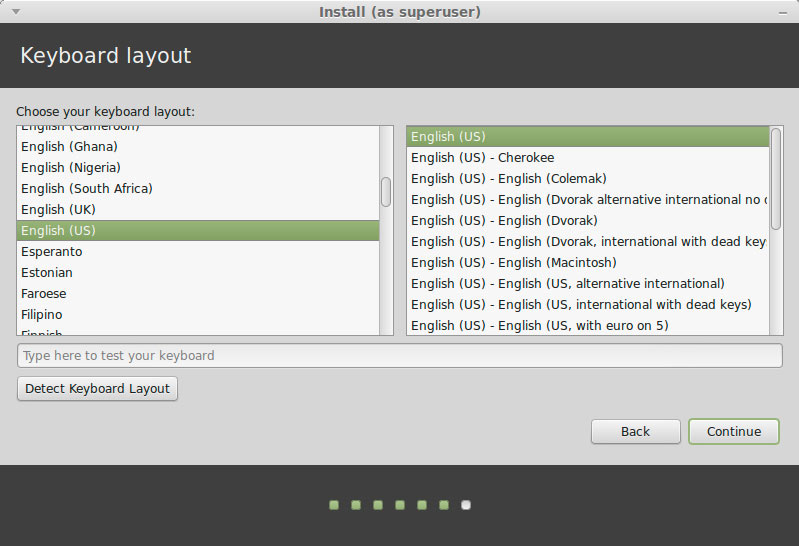
-
SetUp a Regular User.
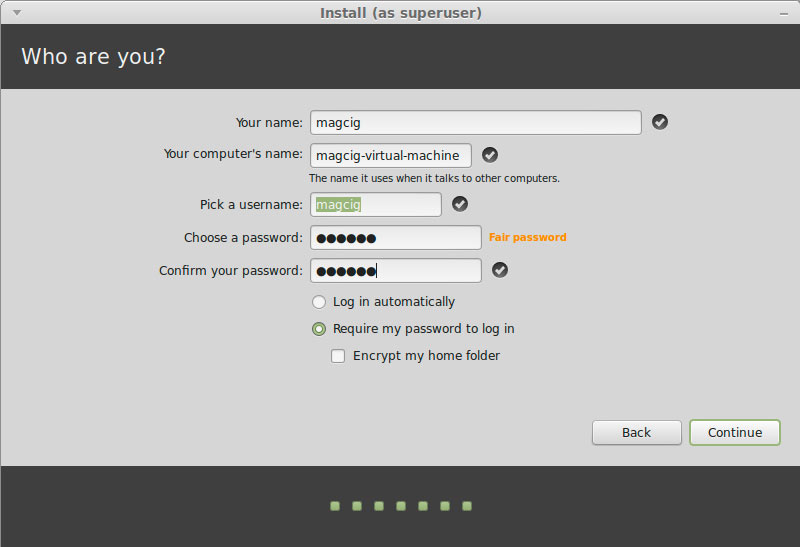
-
Installing Linux Mint 17.1 Rebecca.
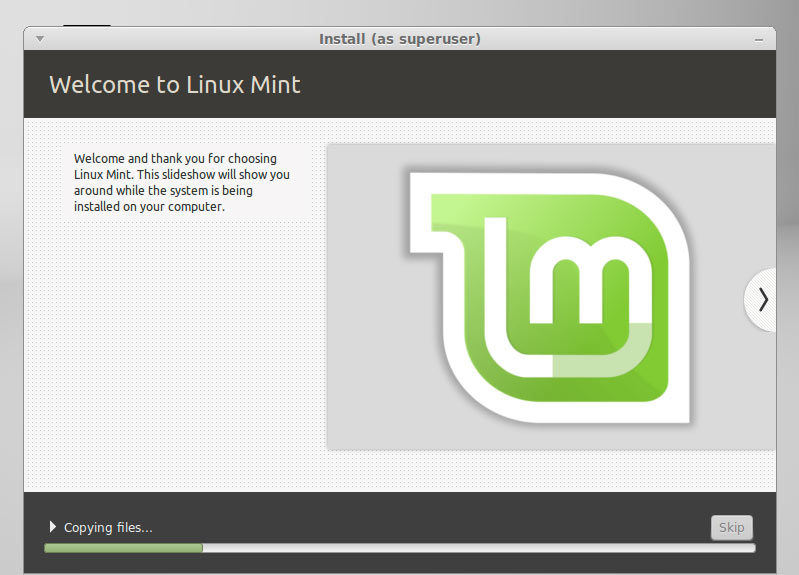
-
Reboot Into Linux Mint 17.1 Rebecca Mate desktop! :)
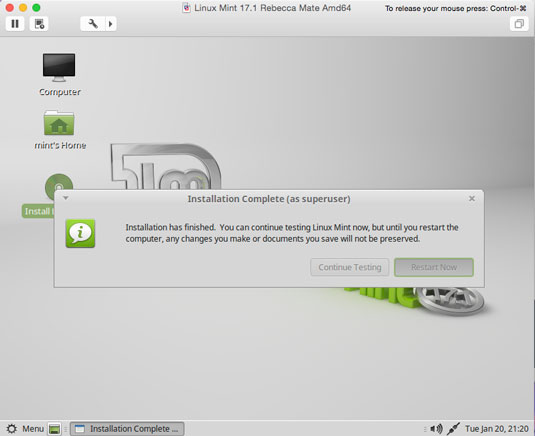
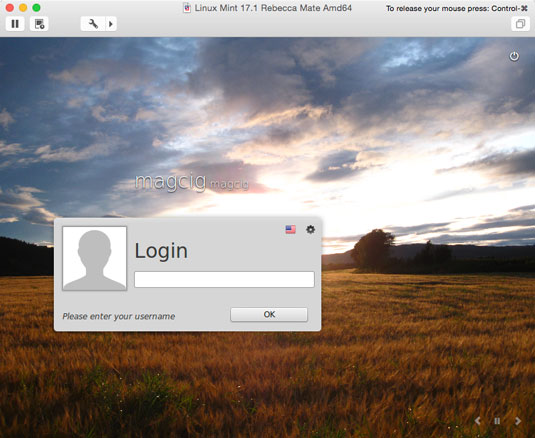
-
Install the VMware Tools for Mint 17.1 Rebecca: