GNU/Linux Robolinux Installing Google-Chrome QuickStart Guide
The Visual-Guide shows you Step-by-step How to Install Google-Chrome Web Browser in Robolinux LTS GNU/Linux desktop – Step by step Tutorial.
And Google Chrome for Robolinux is a Browser that combines a minimal design with sophisticated technology to make the web faster, safer, and easier.
Google Chrome Browser Features:
- Speed: Chrome is designed to be fast in every possible way.
- Simplicity: Chrome’s browser window is streamlined, clean and simple.
- Security: Chrome is designed to keep you safer and more secure.
- Privacy: Chrome puts you in control of your private information.
- Customization: There are tons of ways to customize Chrome and make it yours.
- Signing-In: Signing in to Chrome brings your bookmarks, history, and other settings to all your computers.
Especially relevant: at the same Time I’m also Showing Here How to Install Downloaded Packages .deb with Dependencies on Robolinux.

-
1. Launching Terminal
Open a Terminal Shell Emulator Window:
Ctrl+Alt+t on desktop
(Press “Enter” to Execute Commands)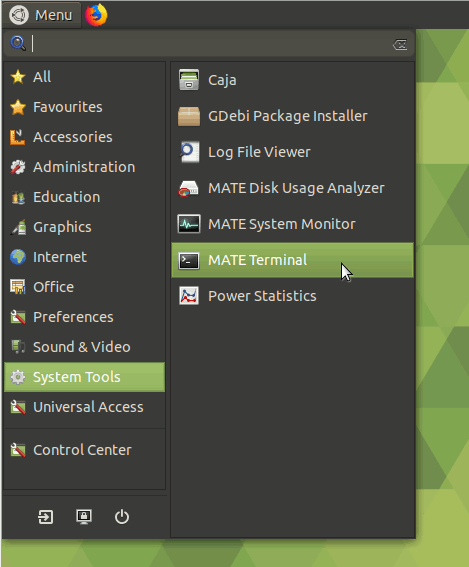
-
2. Downloading Google-Chrome
Download Google-Chrome Web Browser for Ubuntu
Select “Save Package” and Not Open with GDebi Package Installer…
-
3. Installing Google-Chrome
Now to Install Chrome on Robolinux
First, access the Download location by default with:cd ~/Downloads
To Check it’s there List the contents with:ls . | grep chrome
The grep Command refine the output List showing only the Entries matching the Keyword.
But if you are in Trouble to Find the Location on Terminal then See: How to Access Downloads Folder from Browser.
Then to Make Google-Chrome Setup:
sudo apt install ./google-chrome*.deb
Give your Admin Password and Confirm for Installation!
-
4. Running Google-Chrome Web Browser
Finally, Launch & Enjoy Chrome! :)
And you can Run it also from Terminal simply with: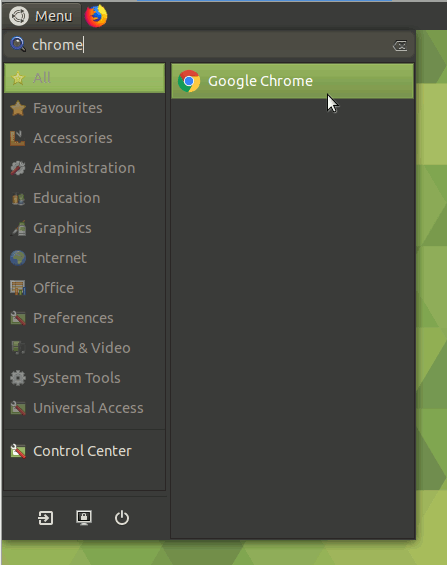
google-chrome
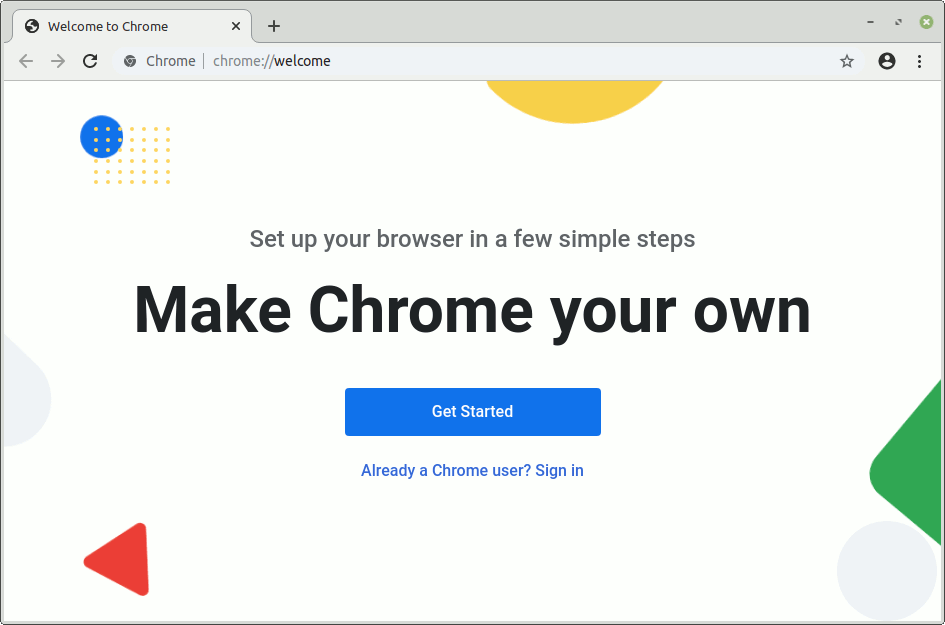
So Now Thanks to Google Inc.
you Should Finally, Fully Enjoy a Google-Chrome Installation Browser Experience on Robolinux Linux ;)