JBoss 7.x Quick Start on Kali
Hi! The Tutorial shows you Step-by-Step How to Install and Getting-Started with Red Hat JBoss 7.x Application Server (AS) Free Developer Edition on Kali 1+ i386/amd64 GNU+Linux Desktop.
Red Hat JBoss EAP is a Fully Compliant Java EE App Server with Best Reliability, Security, and Stability.
To Make the Entire Install JBoss on Kali Easy to Understand and Visualize the Post Includes the Basic Screenshots of All GUI Steps involved.

-
Download Latest Application Server Installer
-
Open a Shell Terminal Window
(Press “Enter” to Execute Commands)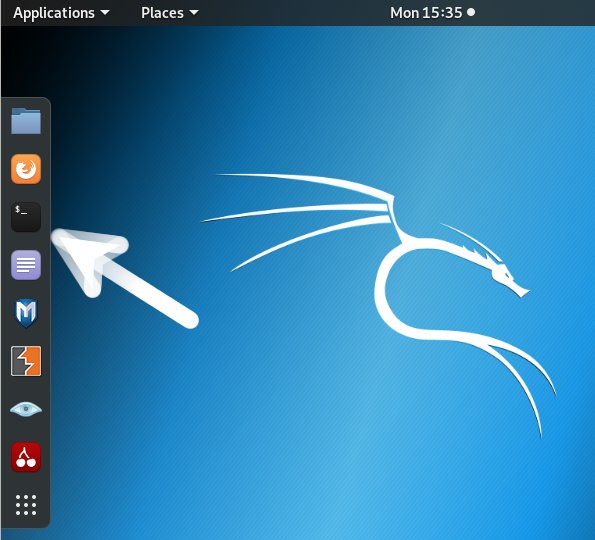
In case first see: Terminal QuickStart Guide.
-
Running JBoss AS Installer.
sudo chmod +x jboss-eap*.jar
If Got “User is Not in Sudoers file” then see: How to Enable sudo
sudo ./jboss-eap*.jar
Then Follow the Installation Wizard…
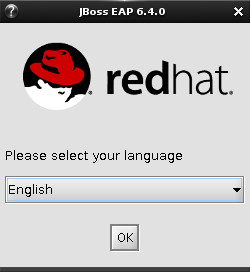
Accept the License
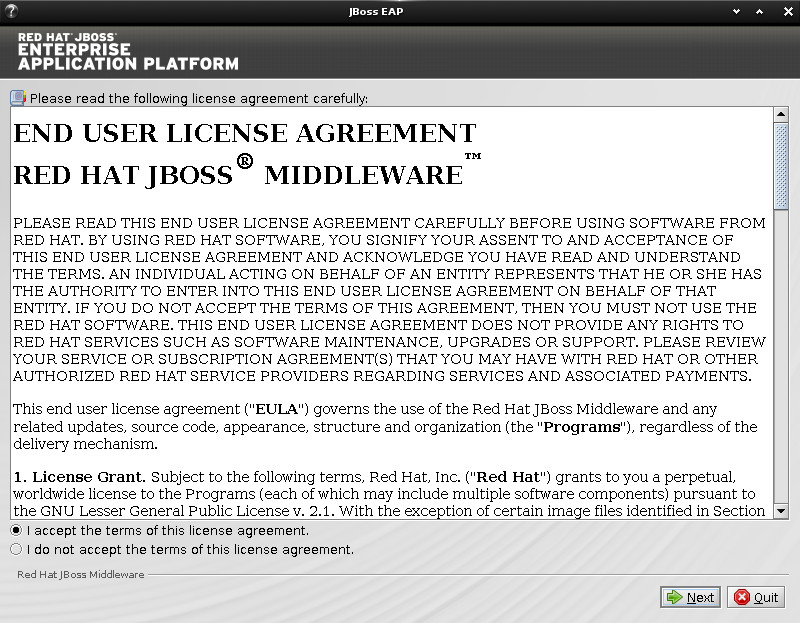
Set Installation Path
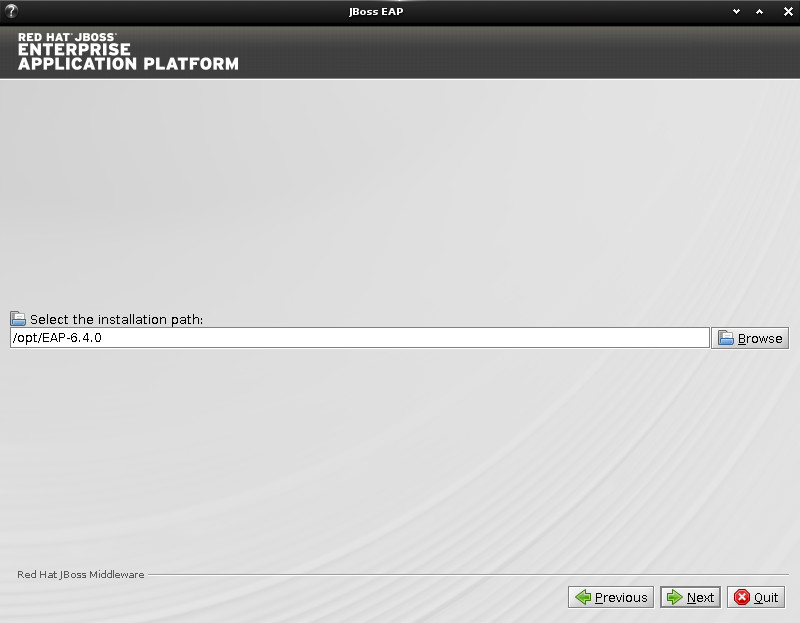
Select the Packages to Install
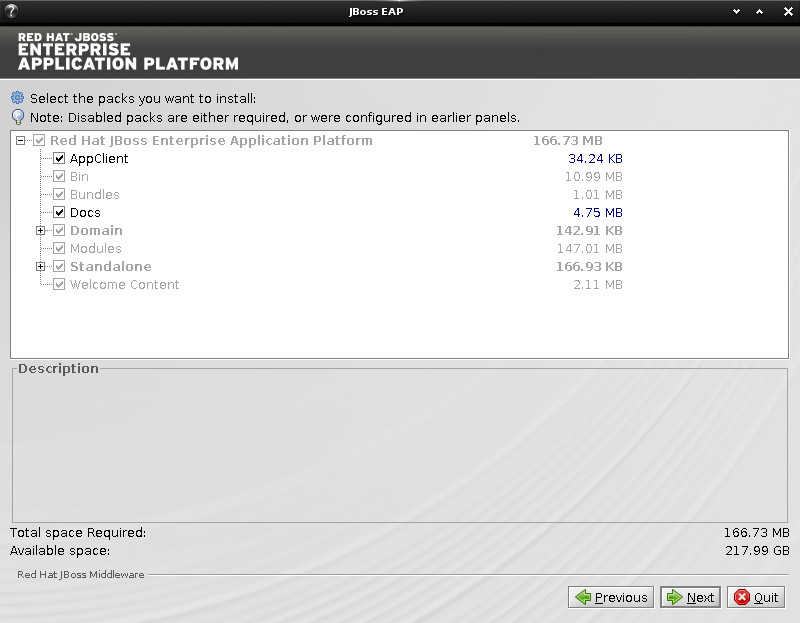
Set the Admin Pass
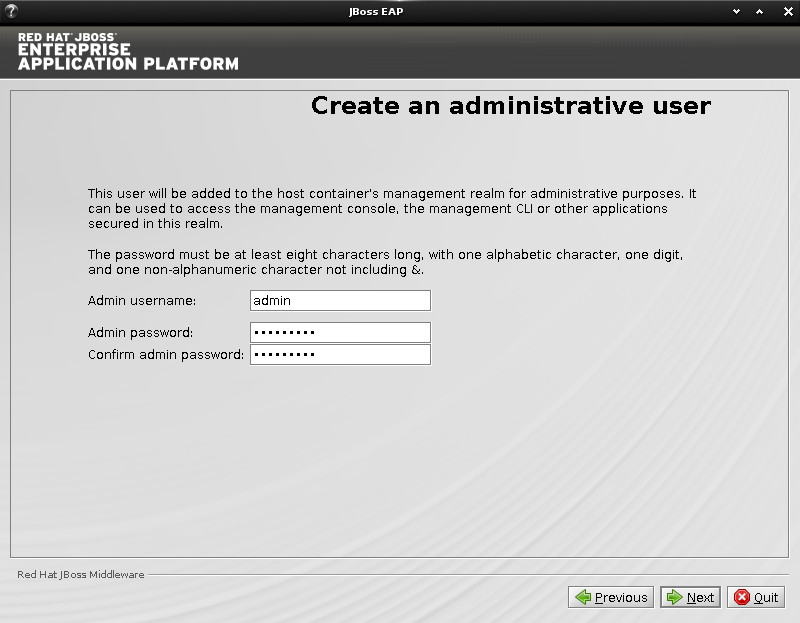
Choose if Installing also Examples
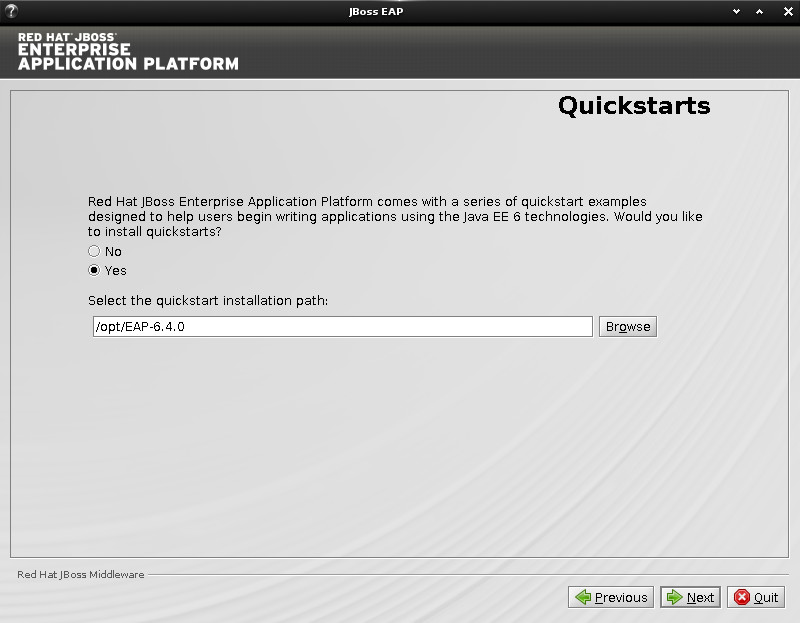
Maven Configuration
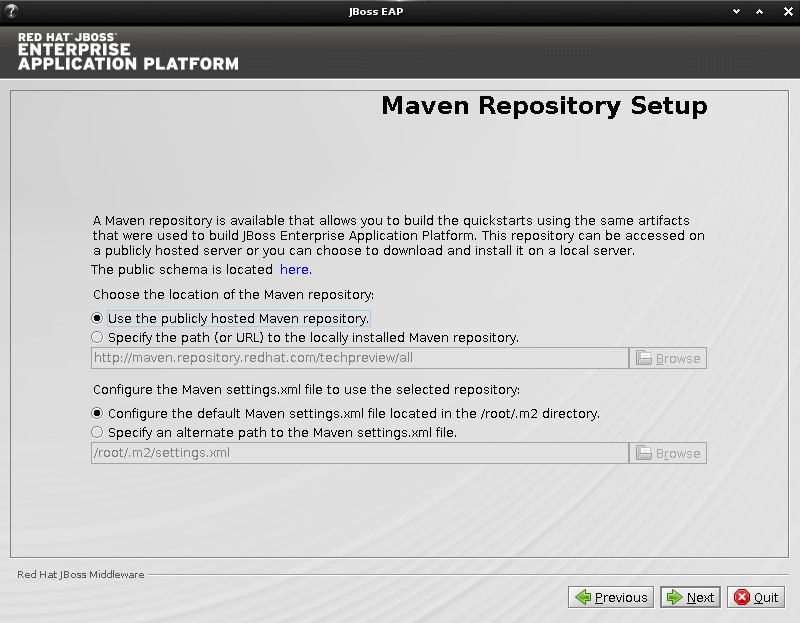
Set Port and Sockets Bindings
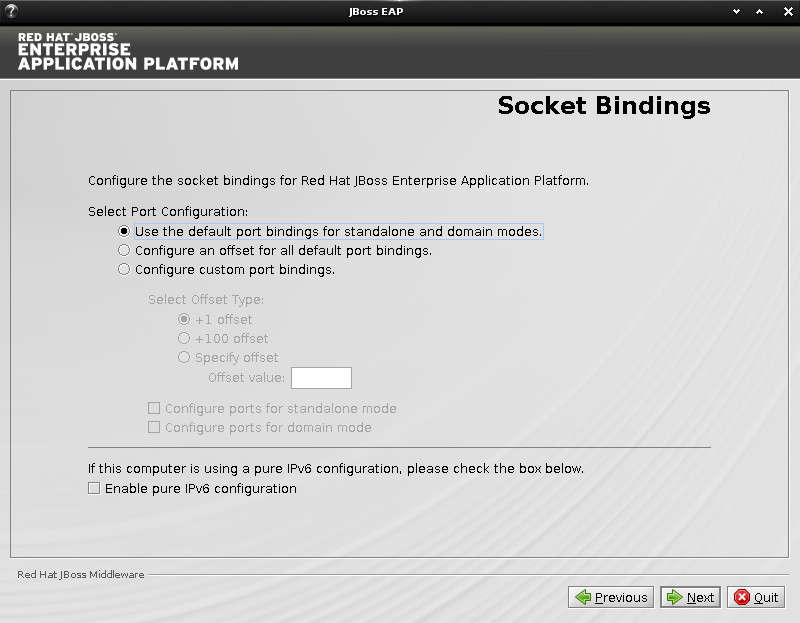
Choose if to Launch the Server after Installation
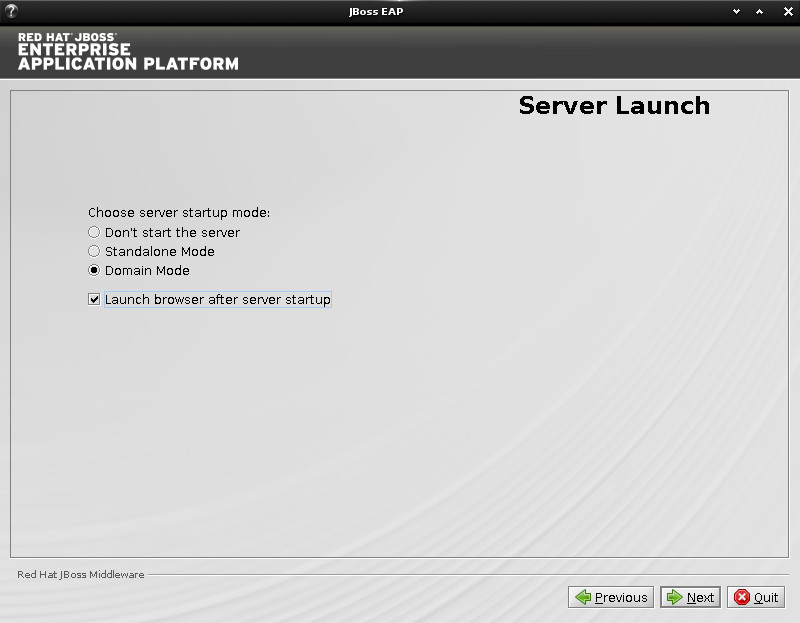
Choose if Enabling Logging
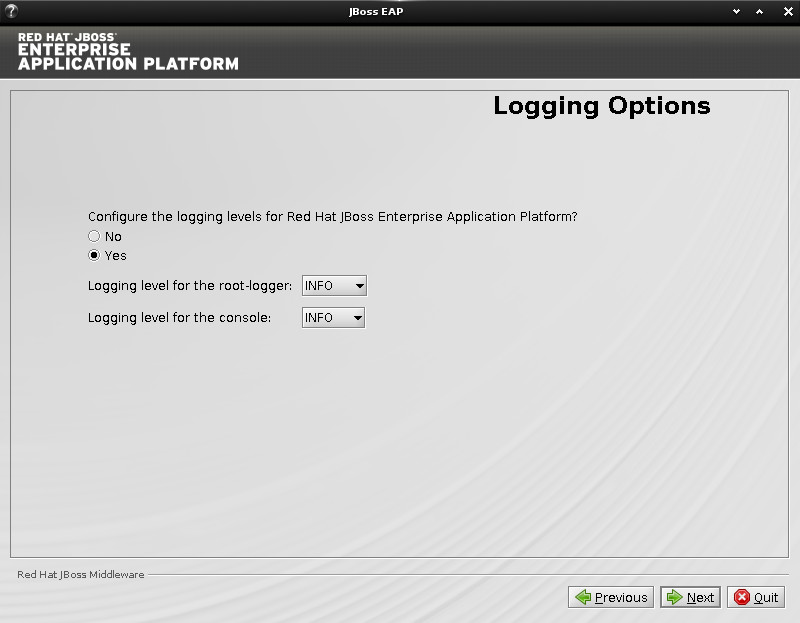
Set the Runtime Configuration
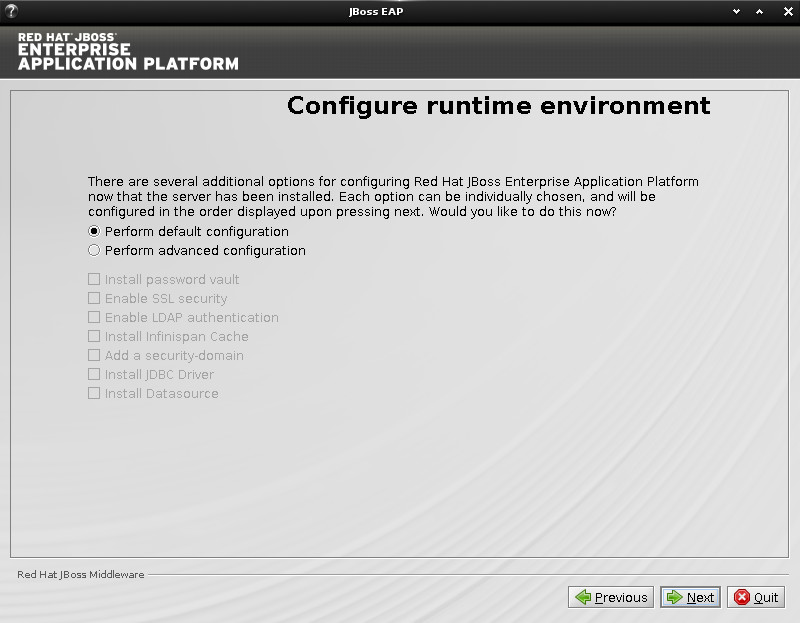
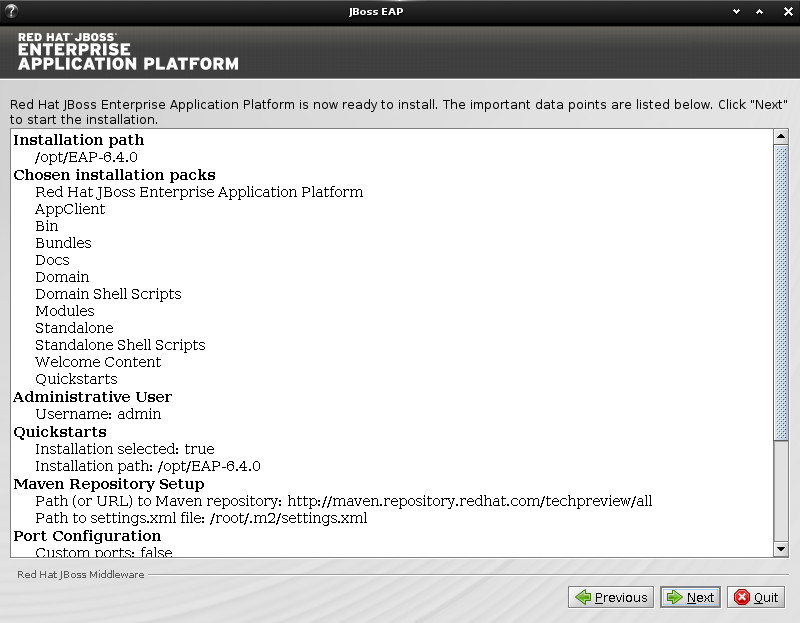
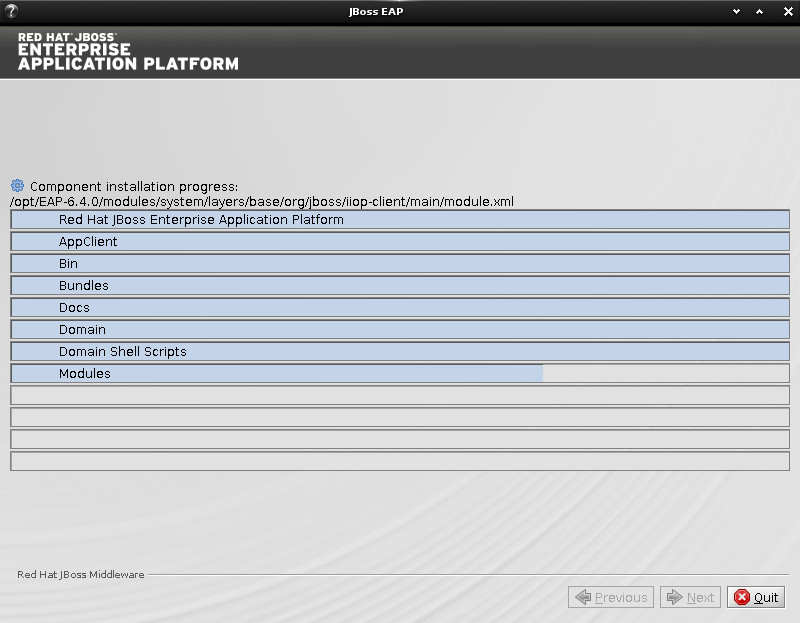
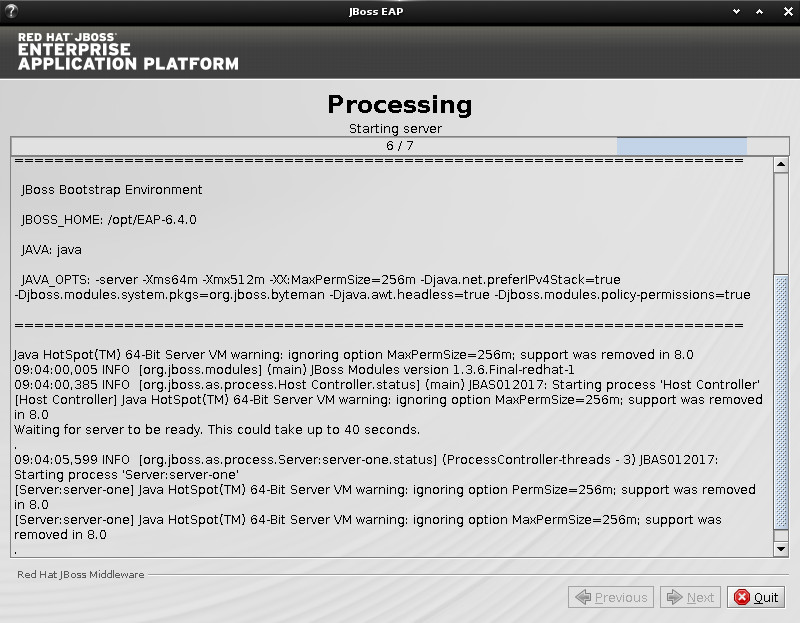
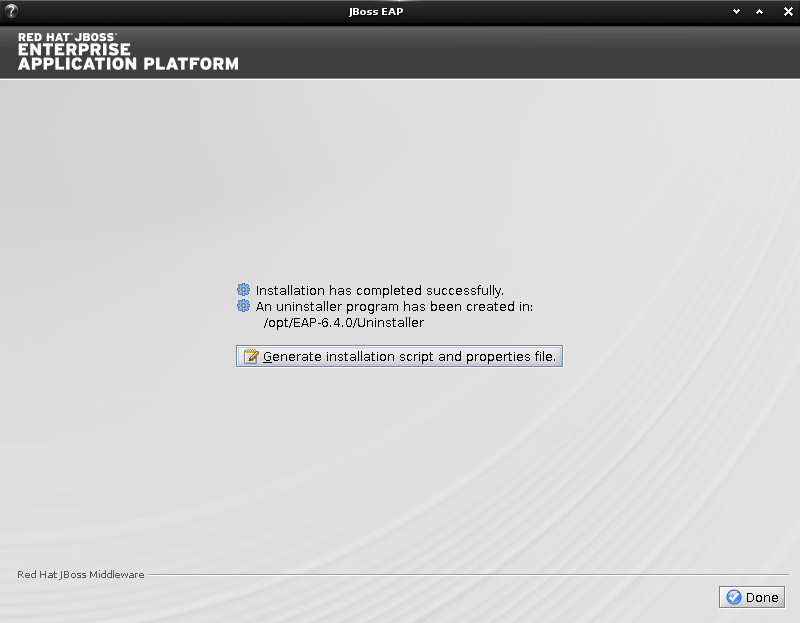
-
How to Install Recommended Oracle JDK on Kali
-
Access JBoss EAP AS on Browser.
On a Desktop to:
http://localhost:8080
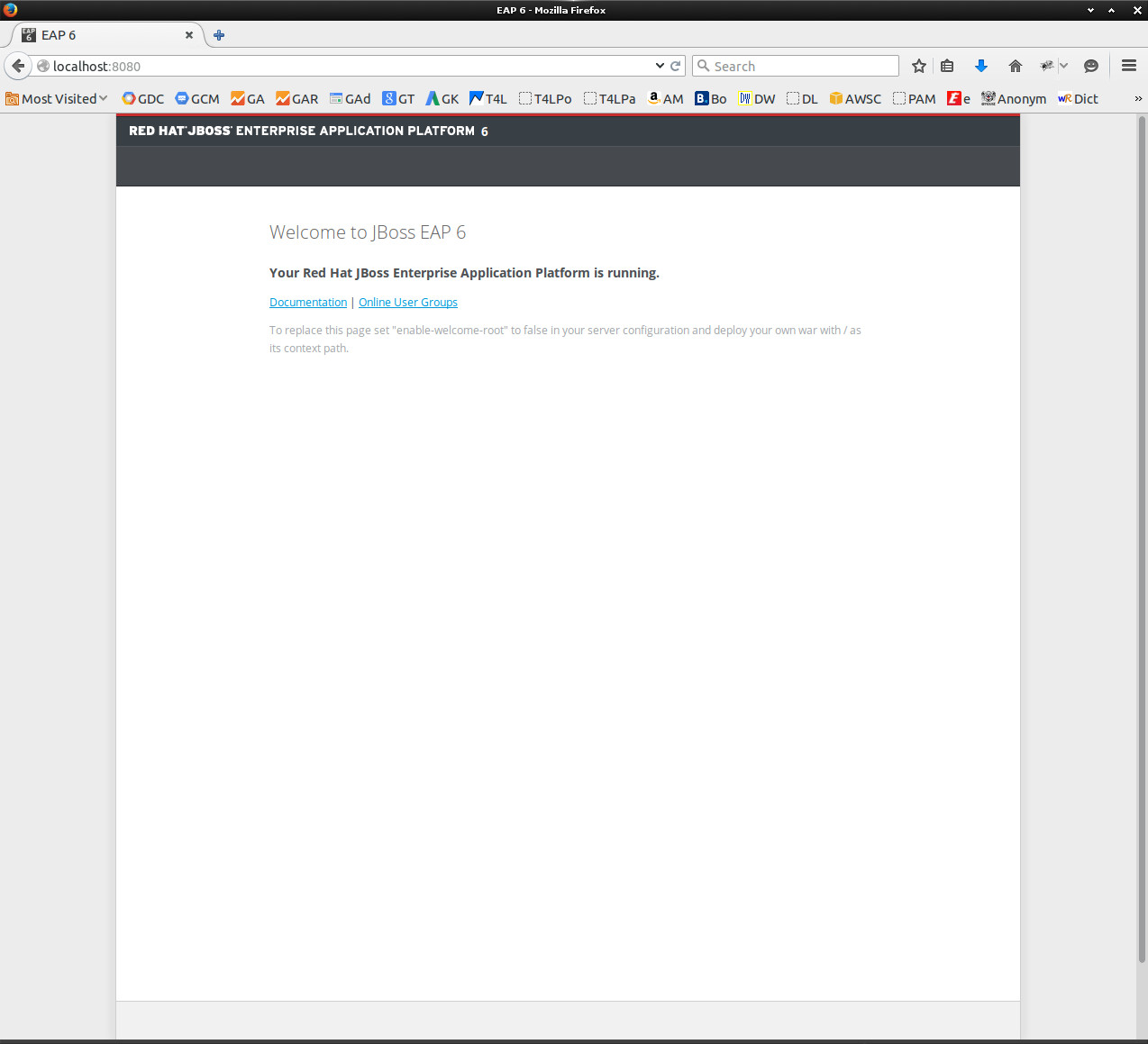
So Now Thanks to Red Hat Inc
you Should Finally, Fully Dispose of a JBoss JEE Server Installation Kali Linux ;)
