Processing Quick Start for Lubuntu Linux
The Step-by-Step Linux Tutorial shows you How to Install and Getting-Started with Processing 3.x on Lubuntu 15.04 Vivid Vervet GNU+Linux Desktop.
All the Steps Involved in Getting-Started with a Productive Art Generation Processing 3 Environment are Clearly Described.
Especially relevant: the Installation of the Oracle Java Runtime is Required for Coding in Java with Processing 3 Sketches.
The Instructions, Commands and Descriptions for Install Processing on Lubuntu Guide give Focus only to the Essentials.
The Process of Install Processing on Lubuntu Works Also on All others Lubuntu Linux Releases.

-
Download the Latest Processing 3 Release for Linux
-
Now Extract Processing into /tmp Folder
In case Double-Click/Right-Click to Open it with the Archive Manager: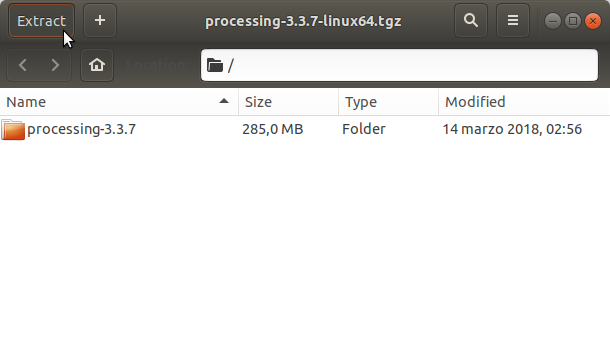
-
Open Terminal Window
Ctrl+Alt+t
(Press “Enter” to Execute Commands)
In case first see: Terminal QuickStart Guide.
-
Add Processing to Lubuntu Path.
sudo ln -s /opt/processing/processing /usr/local/bin/processing
-
Running Processing Sketch:
processing

-
Check if Java JDK is Installed
(Optional for Programming Processing with Java).java -version
How to Install Recommended Oracle Java JDK on Lubuntu:
SetUp Java Oracle JDK on Lubuntu. -
Processing How to Getting-Started Using Libraries
So Now Thanks to the Processing Foundation you Should Finally, Fully Enjoy the Processing Experience on Lubuntu Linux ;)