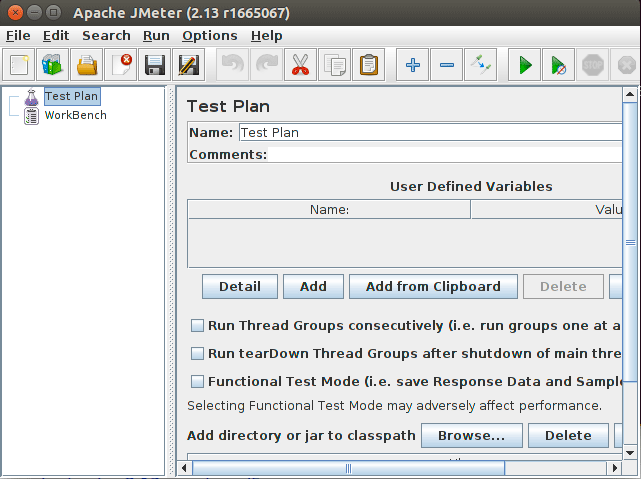JMeter Quick Start for Ubuntu 15.04 Vivid Linux
How to Install and Getting Started with Apache JMeter on Ubuntu 15.04 Vivid Vervet GNU+Linux desktop/server.
The Apache JMeter a Pure Java and Open Source software, designed to load Test Functional Behavior and Measure Performance.
JMeter can be used to simulate a heavy load on a server, network or object to test its strength or to analyze overall performance under different load types.

-
Download Latest Apache JMeter Binaries.
-
Open a Terminal Shell Emulator
Ctrl+Alt+t
(Press “Enter” to Execute Commands)
-
Double-Click on Archive and Extract into /tmp
Or from Command Line:tar xvzf ~/Downloads/apache-jmeter*.tgz -C /tmp/
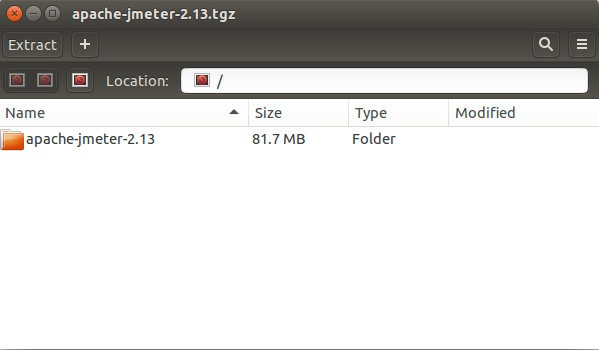
-
Installing JMeter on Ubuntu
sudo rm /tmp/apache-jmeter*.tgz
If Got “User is Not in Sudoers file” then see: How to Enable sudo
sudo mv /tmp/apache-jmeter* /opt/apache-jmeter
sudo ln -s /opt/apache-jmeter/bin/jmeter /usr/local/bin/jmeter
-
How to Install Required Oracle Java SE for Ubuntu
SetUp also the $JAVA_HOME Env. Var.!
-
Launching JMeter.
sudo jmeter