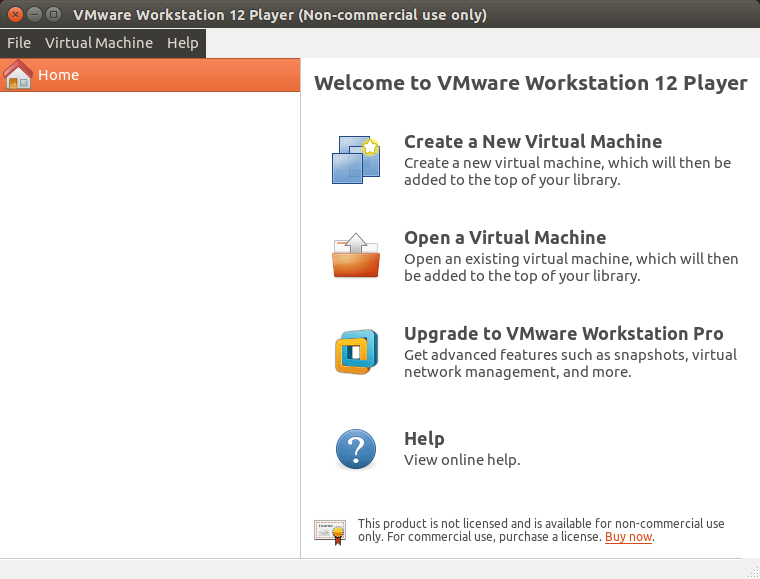Fedora VMware Workstation Player 12 Install
[ad_slider autoplay=”true” interval=”8″ count=”5″]
The Tutorial shows Step-by-Step How to Install VMware Workstation Player 12 for Free on Linux Fedorax8664 KDE/Mate/Lxde/Xfce desktop.
Especially relevant: you do Not need to Buy it because the VMware Workstation Player 12 is Free for Non Commercial Use.
VMware Workstation 12 Player (formerly known as VMware Player Pro) is a streamlined offering of VMware Workstation Pro 12 that is ready for Windows 10, offers enhanced 3-D graphics support and improved virtual machine performance.

-
Download VMware Workstation Player 12 for Linux
VMware Player 12 Linux 64-bit[ad_slider autoplay=”true” interval=”8″ count=”5″] -
Open a Shell Terminal emulator window
(Press “Enter” to Execute Commands)
In case first see: Terminal Quick Start Guide.
-
Installing Required Packages
For Fedora 22+:sudo dnf install kernel-headers kernel-devel gcc glibc-headers make libaio
If Got “User is Not in Sudoers file” then see: How to Enable sudo
For Fedora < 22:sudo yum install kernel-headers kernel-devel gcc glibc-headers make libaio
-
Give Execution Permission
Access the Target directory:cd ~/Downloads
Give Execution Permissions:
sudo chmod +x VMware-Player*.bundle
-
Starting VMware Player Installer.
sudo ./VMware-Player*.bundle
If the Graphical Wizard is Not launching Type ‘q‘ to Accept Licenses…
-
Then Follow the Installation Wizard.
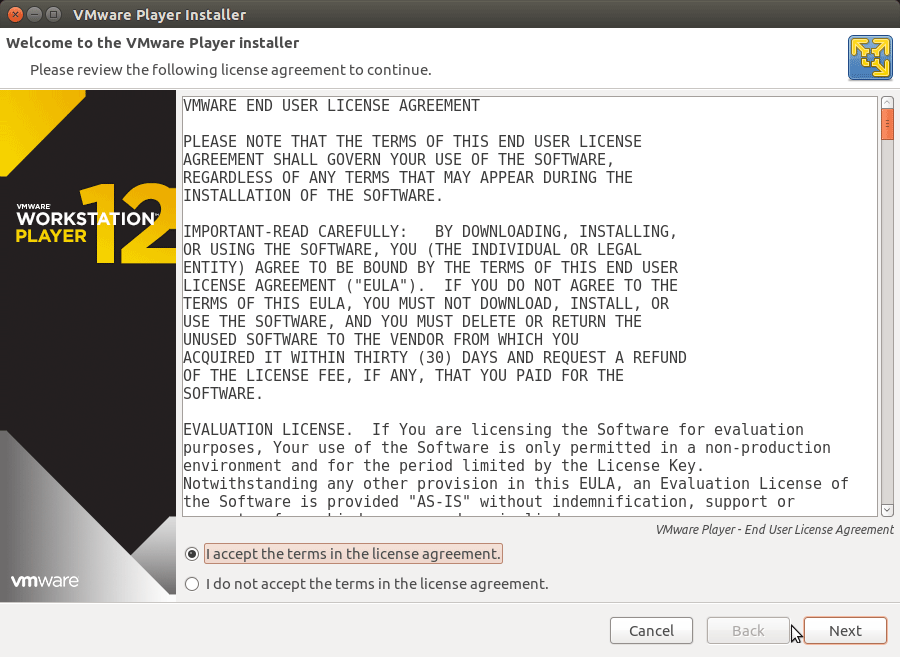
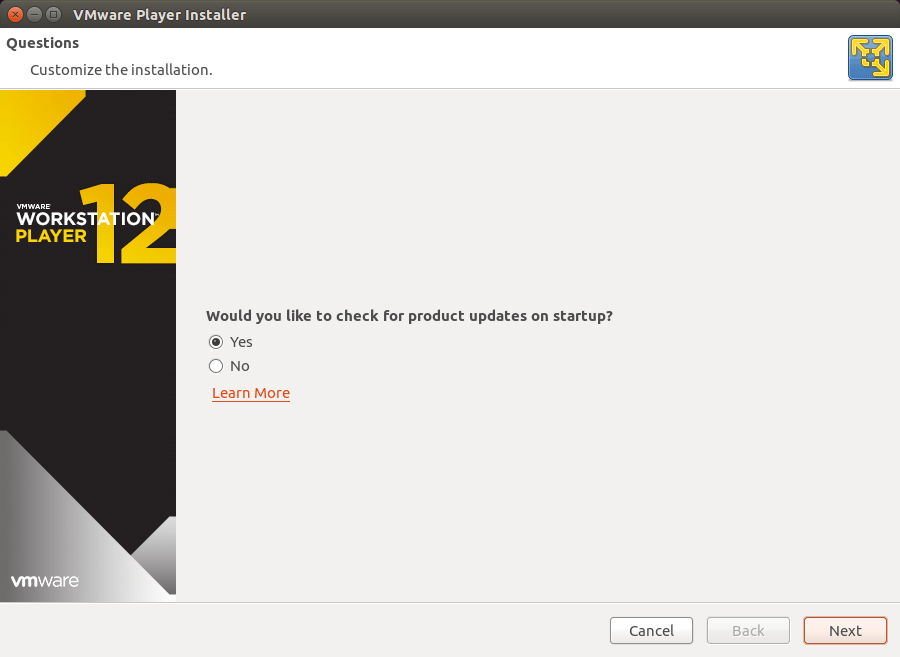
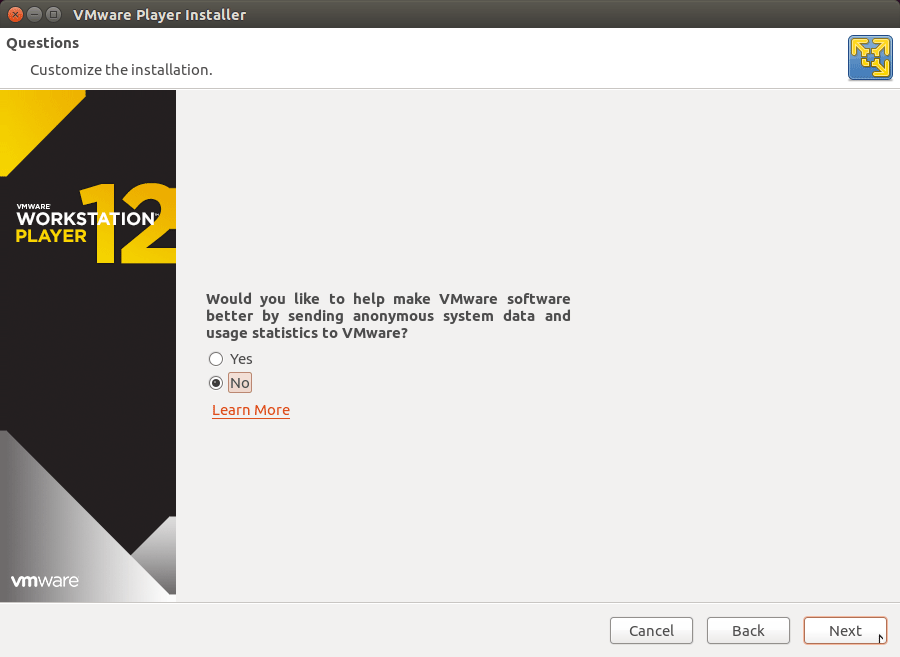
Live License Key Blank if you Use it for Free as Non Commercial
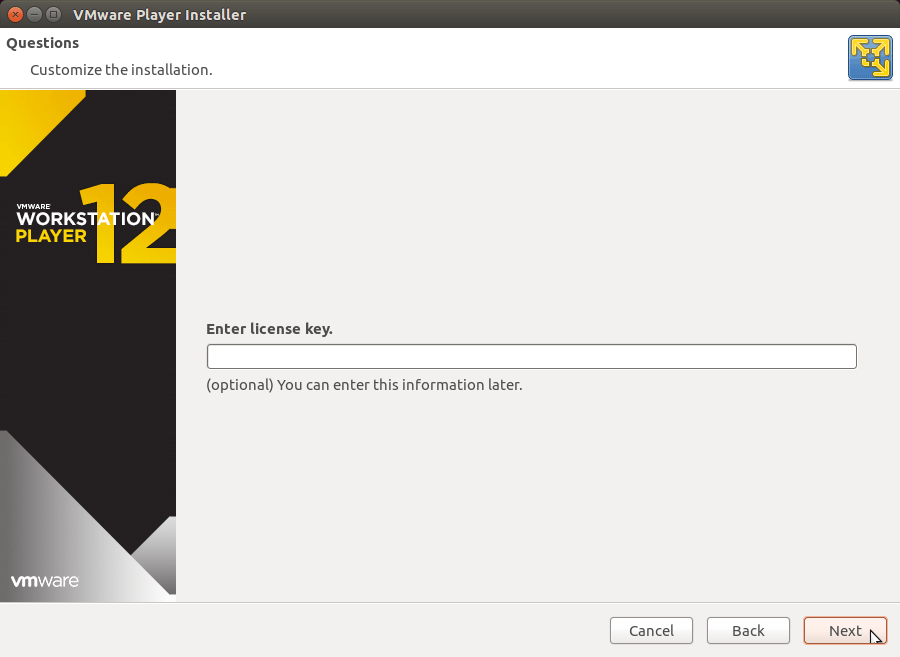
Confirm for Installation Start
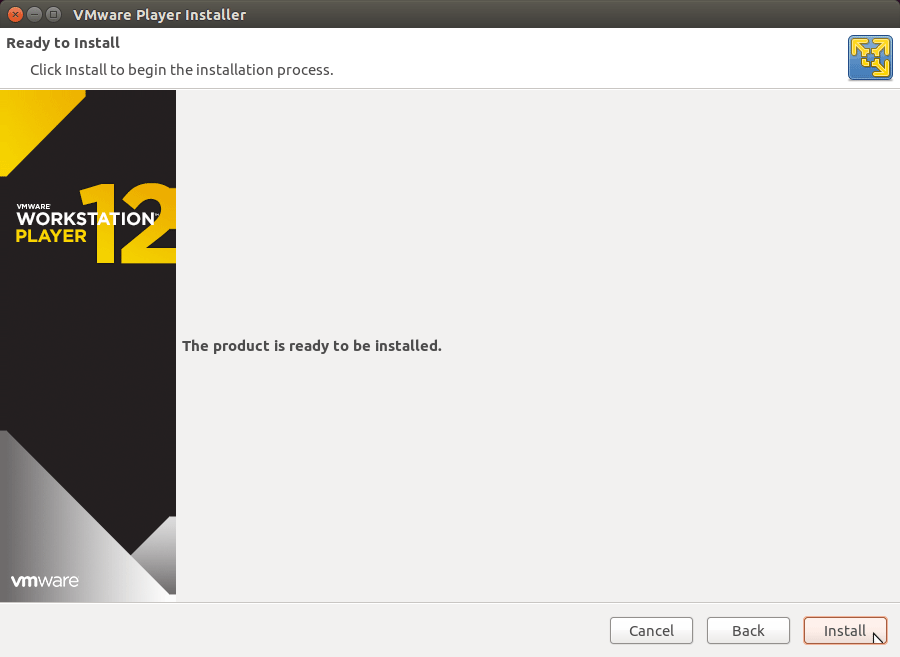
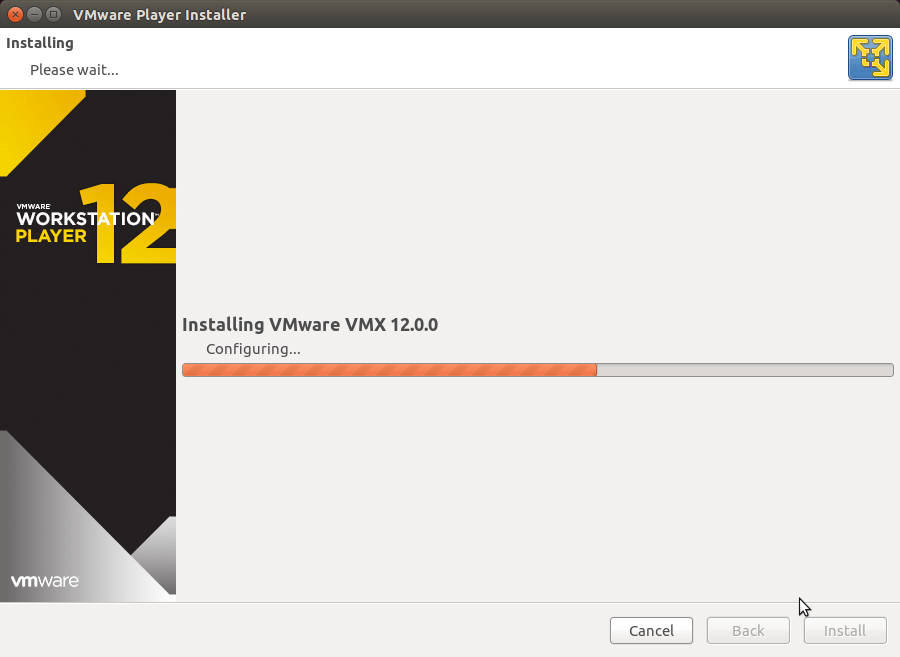
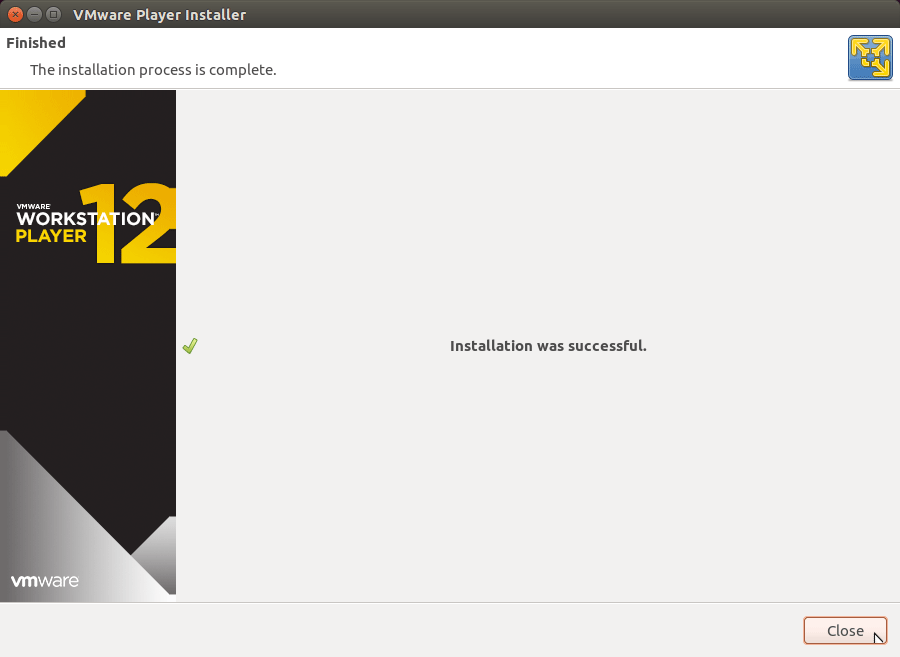
-
Launching VMware Workstation Player 12
For a Free Use insert an eMail address and follow on..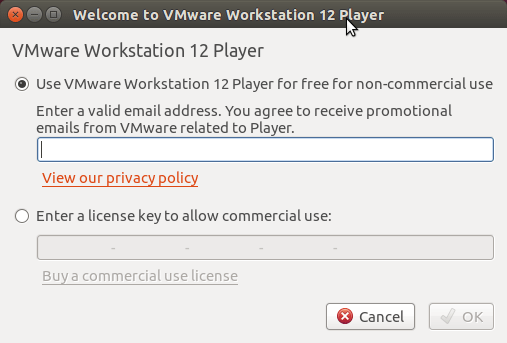
-
Update Fedora 23+ Libraries Linking.
Download VMware Workstation Updating Script
VMware Workstation Updating Script[ad_slider autoplay=”true” interval=”8″ count=”5″]chmod +x Update_VMW.sh
Then Run the Script with:
sudo ./Update_VMW.sh
Thanks to Coyote’s Blog!
[ad_slider autoplay=”true” interval=”8″ count=”5″]