VMware Workstation 12 Quick Start for Elementary OS
Hi! The Tutorial shows you Step-by-Step How to Install VMware Workstation Pro 12 on Elementary OS 0.2-Luna/0.3-Freya/0.4-Loki/5.0-Juno/5.1-Hera amd64 GNU/Linux Desktop.
Most Noteworthy: VMware Workstation 12 is the Latest Available Release for Legacy CPUs prior to 2011.
Includes Detailed Commands & Instructions on VMware Workstation Pro 12 Installation on Elementary OS that Show Every single Step and Command involved…
VMware Workstation Pro 12 continues VMware’s tradition of delivering leading edge features and performance that technical professionals rely on every day when working with virtual machines.
With support for the latest version of Windows and Linux, the latest processors and hardware, and the ability to connect to VMware vSphere and vCloud Air, it’s the perfect tool to increase productivity, save time and conquer the cloud.

A Short List of the VMware Workstation 12 Features:
- Built for Microsoft Windows 10 and More
- Display Powerful 3D Graphics
- Ready for High Resolution Displays
- Create Powerful Virtual Machines
- Ready for the Latest Hardware
- Enhanced Connectivity
- Build Virtual Networks
- Leverage the Power of vSphere and vCloud Air
- Protect your Work and Save Time
- Run Restricted Virtual Machines
- Expiring Virtual Machines
- Virtual Machine Cross Compatibility
-
Download VMware Workstation Pro 12 (30 Days Trial)
-
Open a Terminal Shell emulator window
Ctrl+Alt+t on desktop
(Press “Enter” to Execute Commands)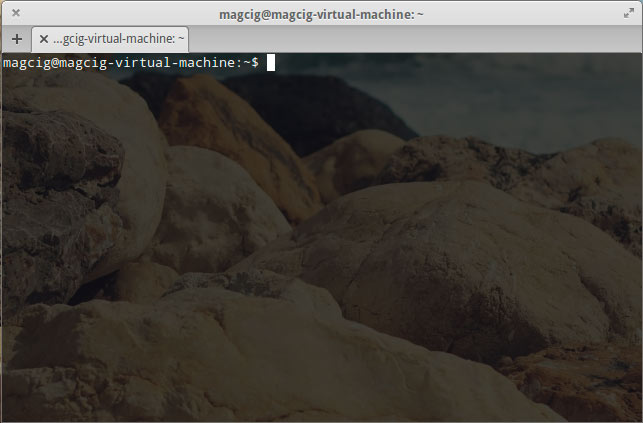
In case first see: Terminal QuickStart Guide.
-
Then Start the VMware-Workstation Installation Wizard
cd $HOME/Downloads
sudo su -c "chmod +x ./VMware-Workstation*12*.bundle"
sudo su -c "./VMware-Workstation*12*.bundle"
If Got “User is Not in Sudoers file” then see: How to Enable sudo
-
Then Follow the VMware Workstation Pro 12 Installation WorkFlow
Accept the License:
If Already have a License Key then Inserts it. Otherwise follow on…

Then Start Installation:



-
Then you can Enjoy the VMware Workstation 12 for Linux.

-
How to Install VMware-Tools on VMware Workstation Guests:
How to Install Google-Chrome Web Browser on Elementary OS Linux
Installing Google-Chrome Web Browser on Elementary OS.