Adobe Reader Quick Start for Ubuntu 16.04 Xenial
[ad_slider autoplay=”true” interval=”8″ count=”5″]
How to Install Adobe Reader on Ubuntu 16.04 Xenial Xerus LTS GNU/Linux desktop.
First, the Adobe Reader Software is the Free Global Standard for reliably Viewing, Printing, and Commenting on PDF Documents.
Especially Relevant: at the Same Time I’m also Showing Here the Easiest Way of Installing Downloaded Packages .deb with Dependencies.
Finally, to the article Bottom there are Links to other articles showing How to Install Google-Chrome and Evernote Clone for Ubuntu.

-
Only for Ubuntu 16.04 64-bit: Install Required Package
Open a Shell Terminal emulator window
Ctrl+Alt+t on desktop
(Press “Enter” to Execute Commands)
sudo apt-get install libxml2:i386
If Got “User is Not in Sudoers file” then see: How to Enable sudo
-
Download Latest Acrobat Reader 32-bit Linux Package
Select the Latest Release and then Get the .deb Package.
-
Then Open a File Manager Window
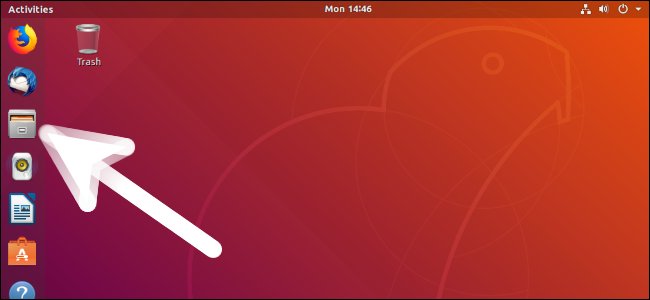
-
After Go to Downloads >> Double-Click on Package.
-
Finally, on Ubuntu Software Center Click on Install
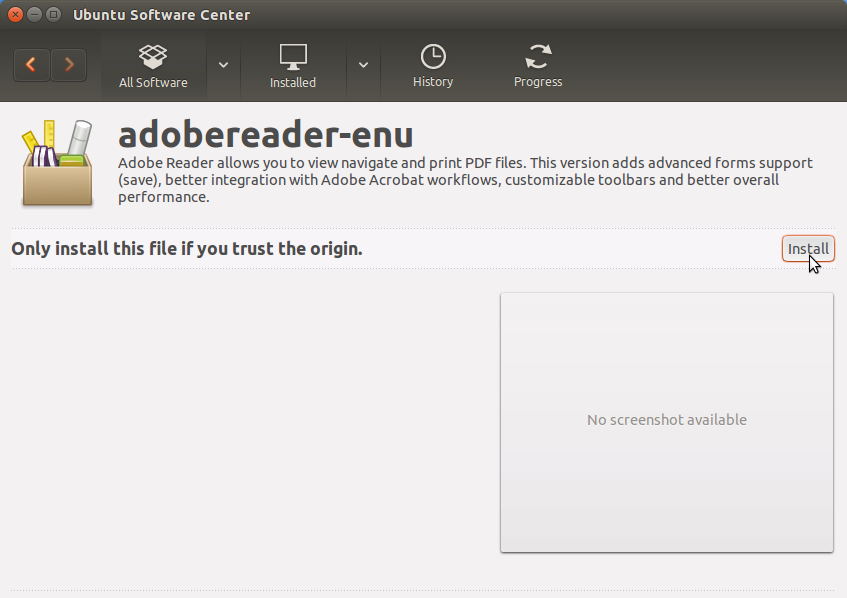
Confirm for Installation also when Warned about “Bad Package Quality”!
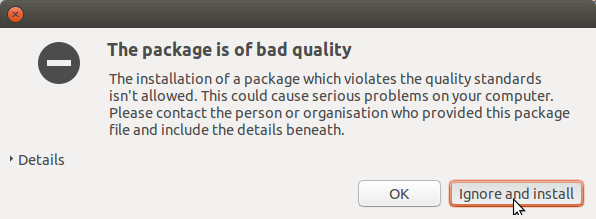
In a Short Time the Adobe Reader will be Installed into Ubuntu…
How to Install Google-Chrome Web Browser on Ubuntu Linux:
Installing Google-Chrome Web Browser on Ubuntu.
How to Install Evernote Clone on Ubuntu Linux:
Install Evernote Clone on Ubuntu.