Magnolia CMS Quick Start on Elementary OS Linux
How to Install and Getting Started with the Latest Magnolia Java Web CMS with Tomcat Bundle for Elementary OS GNU/Linux desktop.
Magnolia CMS is an Open Source Content Management System Especially Suited to Easy and Agile Development of Enterprise Apps for SmartPhones.
Magnolia CMS Features makes you a rockstar at administration, authoring, customization, design, asset management, internationalization, interoperability, mobile, multichannel, performance, security and teamwork.
The Guide shows you the Terminal Commands for a System Wide Installation with Admin Privileges, if you Do Not Have SuperUser Privileges then Just Install on your Home Directory.

-
Open a Terminal Shell emulator window
Ctrl+Alt+t on desktop
(Press “Enter” to Execute Commands)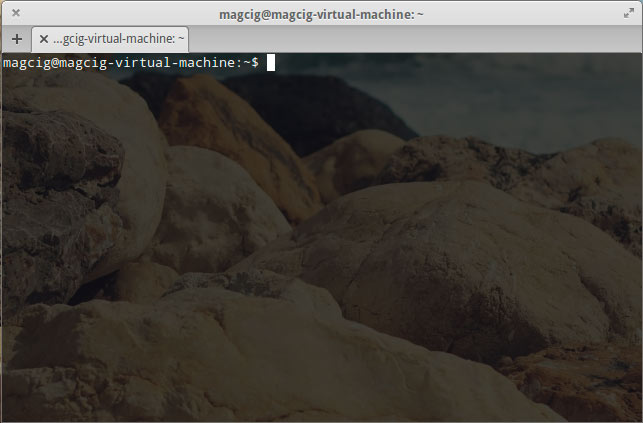
In case first see: Terminal QuickStart Guide.
-
Check if Unzip is Installed
With:which unzip
If Not there then:
sudo apt-get install unzip
-
Download Latest Magnolia CMS Community Edition
-
Double-Click on Zip Archive and Extract into /tmp.
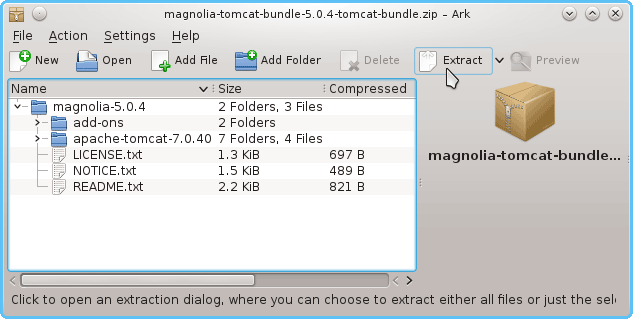
Or from Shell:unzip -d /tmp/ ~/Downloads/magnolia*.zip
-
Check if Right Java is There
java -version
How to Install Required Oracle-Sun Official Java JRE 8+ on Elementary OS
-
Relocate Magnolia CMS
su -c 'mv /tmp/magnolia* /opt/'
Set the SuperUser as owner with:
sudo chown -R root:root /opt/magnolia*
If Got “User is Not in Sudoers file” then see: How to Enable sudo
-
Making Magnolia Log Directory.
mkdir -p $HOME/magnolia/logs
-
Magnolia CMS Start Up
/opt/magnolia*/apache*/bin/magnolia_control.sh start && tail -f $HOME/magnolia/logs/catalina.out
Magnolia CMS Installation Troubleshootings
Magnolia CMS Troubleshootings -
Next you Can Access Magnolia on Browser at:
http://127.0.0.1:8080
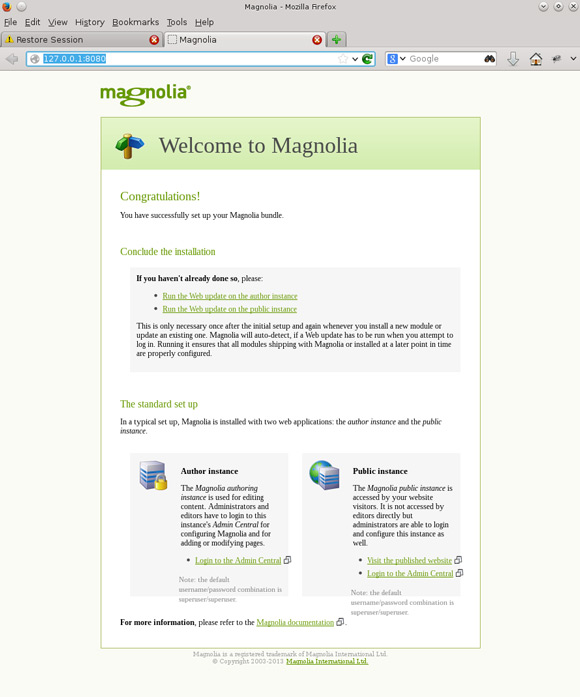
-
Getting Started with Magnolia CMS Admin & Development
Now Thanks to Magnolia Company CMS Community Edition your can Fully Enjoy the Magnolia CMS Java Web Development on Elementary OS.