Oracle JDK 8 Quick Start on Mint 18.x
You are Welcome, this Guide shows you in Easy-Steps How to Install Oracle-Sun Java SE JDK 8 i586/x8664 for Linux Mint 18.x Sarah/Serena/Sonya/Sylvia LTS 32/64-bit Mate/Cinnamon/Xfce/KDE Desktop.
To SetUp Oracle JDK in you may need to make use of the update-alternatives Tool to Update your System Java.
Some Java 8 Features:
- LAMBDA Expressions Programming
- The Stream API
- The Nashorn Javascript Engine
To article bottom Link for Quick Start in Java JDK 8 Development on Eclipse, IntelliJ IDEA and NetBeans IDEs for Mint Linux.
Moreover, to Make the Process Easier to Visualize the Post Includes the Basic Screenshots of the Steps Involved.

-
Download Oracle Java SE JDK 8 for Linux.
-
Double-Click on the JDK8 tar.gz Archive and Extract into /tmp.
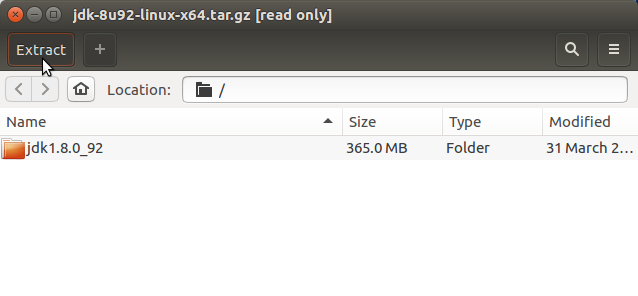
Or from Shell:tar xvfz jdk1.8*.tar.gz -C /tmp/
-
Open a Shell Terminal emulator window
(Press “Enter” to Execute Commands).
-
Relocate JDK 8 Contents
sudo su
If Got “User is Not in Sudoers file” then see: How to Enable sudo
if [ ! -d "/usr/lib/jvm" ]; then mkdir /usr/lib/jvm; fi
sudo chown -R root:root /tmp/jdk1.8*
chmod -R +x /tmp/jdk1.8*/bin
mv /tmp/jdk1.8* /usr/lib/jvm/
-
Installing Oracle Java JDK 8.
update-alternatives --install /usr/bin/java java /usr/lib/jvm/jdk1.8*/bin/java 1065
update-alternatives --install /usr/bin/javac javac /usr/lib/jvm/jdk1.8*/bin/javac 1065
update-alternatives --install /usr/bin/jar jar /usr/lib/jvm/jdk1.8*/bin/jar 1065
update-alternatives --install /usr/bin/javaws javaws /usr/lib/jvm/jdk1.8*/bin/javaws 1065
To Switch the System Java Version in Use:
update-alternatives --config java
And for the Java Compiler instead:
sudo update-alternatives --config javac
To Change it Enter the Selection Number on First, Column. :)
To End the Super-User session:
exit
-
Setting JAVA_HOME User Environment Variable (Optional).
Edit the Bash environment Configuration file:
nano $HOME/.bashrc
Append:
export JAVA_HOME=/usr/lib/jvm/jdk1.8[uX]
Replace the [uX] Looking for the Installed Java 8 Version with:
ls /usr/lib/jvm/
Ctr+x to Save & Exit from nano Editor :)
Load New Bash Config:bash
-
Test New Java JDK 8 Installation.
java -version
How to Install Eclipse on Linux Mint:
Install Eclipse for Java.
How to Install IntelliJ IDEA on Linux Mint:
Setup IntelliJ IDEA for Mint.
How to Install Netbeans IDE on Linux Mint:
Setup NetBeans Java for Mint.
Now Thanks to Oracle-Sun Corporation you are able to Successfully Start Up with Java 8 Development.
Welcome to Java 8 Challenge! ;)