Eclipse for C Quick Start on Ubuntu 16.04 Xenial
Hi! The Tutorial shows you Step-by-Step How to Install and Getting-Started with the Latest Eclipse 2023-12 R IDE for C/C++ Developers on Ubuntu 16.04 Xenial Xerus LTS GNU/Linux Unity Desktop.
There is the Possibility also to Install the Eclipse Platform via apt-get But at this time the Linux Ubuntu Xenial LTS apt Repositories are still Back to a Legacy Eclipse Flavor.
So at the Moment if you want Install the Latest Eclipse 2023-12 R Build on Ubuntu 16.04 Linux you will Need to Download and Install Eclipse 2023-12 R C/C++ Release for Linux.
Here Hence we Proceed Directly to Download and Installation of the Whole Eclipse for C/C++ Development Linux Release.
To the Guide Bottom you find a Link to Eclipse Hello-World C Application Quick Starting.

-
Open a Terminal Shell emulator window
Ctrl+Alt+t on desktop
(Press “Enter” to Execute Commands).
In case first see: Terminal QuickStart Guide.
-
Download Latest Eclipse for C/C++ on Linux
Eclipse 2023-12 R IDE C/C++ tar.gz Linux -
Double-Click on Archive and Extract Eclipse into /tmp.
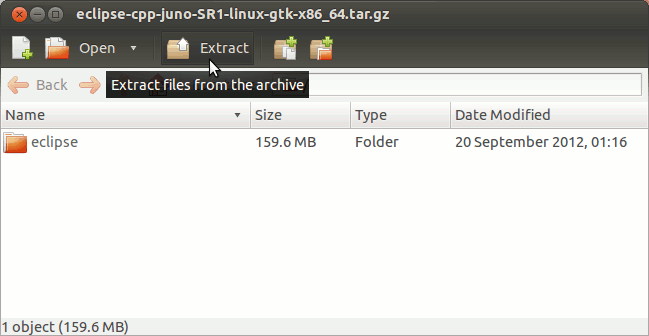
-
Install the Required C/C++ Compiler
Login as Super-user:sudo su
Installing the Package:
apt-get install g++
-
Fixing Permissions & Relocating Eclipse Stuff
sudo chown -R root:root /tmp/eclipse
mv /tmp/eclipse /opt/
-
Making a Symlink for Easier Launching
ln -s /opt/eclipse/eclipse /usr/local/bin/eclipse
-
Achieve the Super-user Session
exit
-
Launching Eclipse
from Terminal simply with:eclipse
Create an Eclipse Desktop Launcher for Easy-Starting
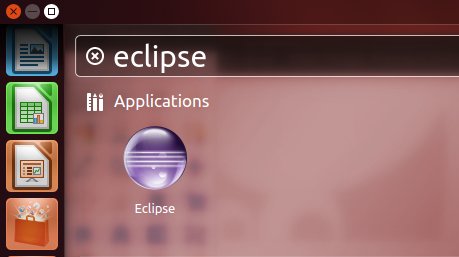
Or on First, Start-Up Right-Click on Launcher >> Lock to Launcher:
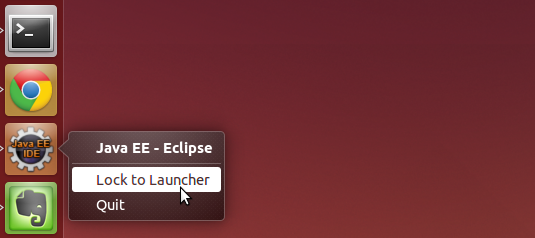
-
Eclipse C++ Getting-Started SetUp & Hello-World
