Linux Mint 18 Sarah Quick Start on VMware Workstation
How to Install and Getting Started with Linux Mint 18 Sarah LTS i386/amd64 Mate desktop on VMware Workstation 12 for Windows.
To Make the Entire Mint 18 Sarah Mate Installation VMware Workstation 12 Easier to Figure Out the Post Includes the Basic Screenshots of All GUI Steps involved.
The purpose of Linux Mint is to produce a Modern, Elegant and Comfortable operating system which is both Powerful and Easy to use.

-
Download Mint 18 Sarah Mate Release.
-
How to Create a VMware Workstation VM from Linux ISO
-
Start the Linux Mint 18 Sarah Mate VM.

-
Double-Click/Right-Click on desktop Icon to Start Linux Mint 18 Sarah Installer
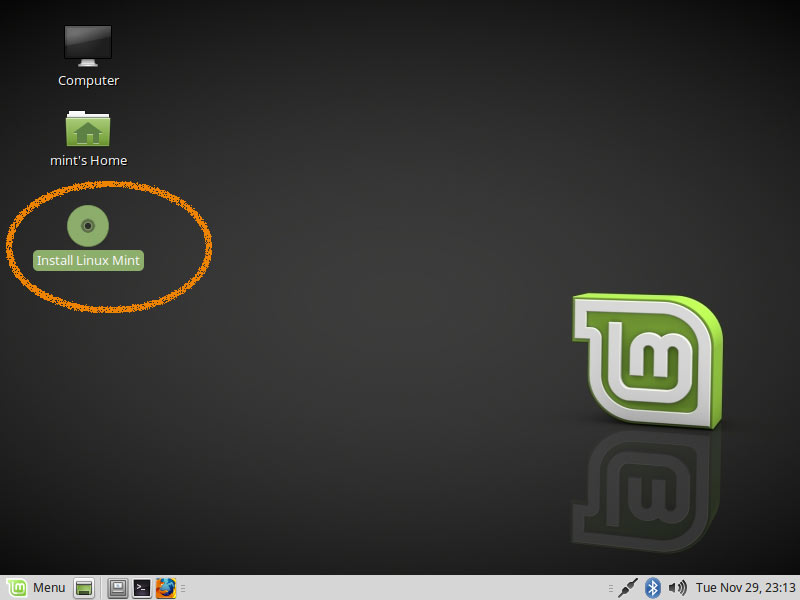
-
Check Box for the 3rd Party Software Installation
It Includes also the Wi-fi drivers..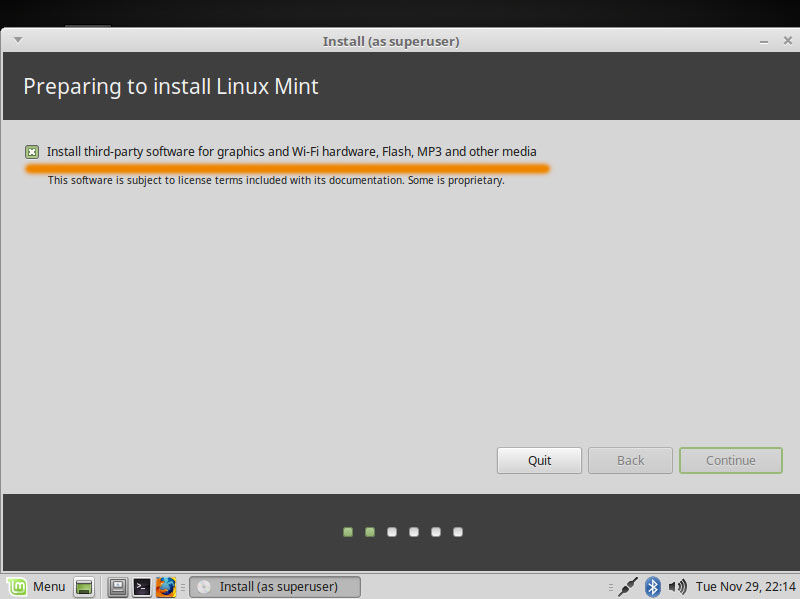
-
Select Installation Language on Welcome Screen.
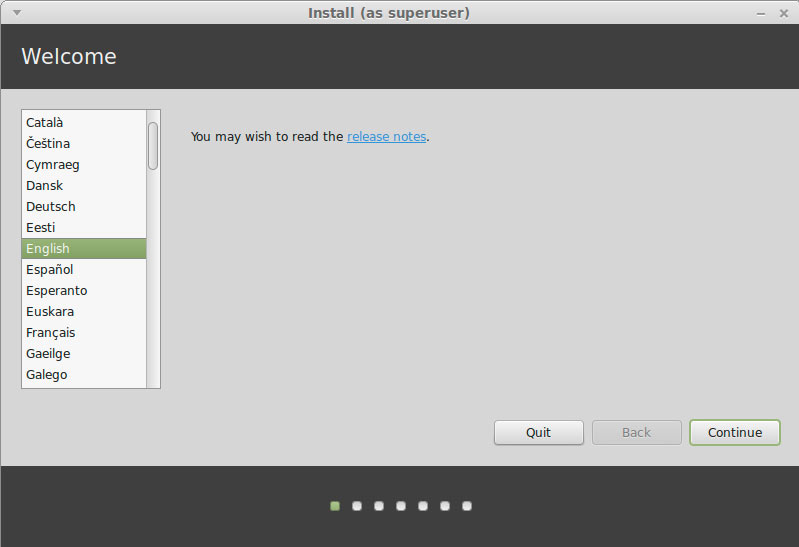
-
Formatting Linux Mint Partition.
The Best Choice is to Make a LVM Partitioning Group
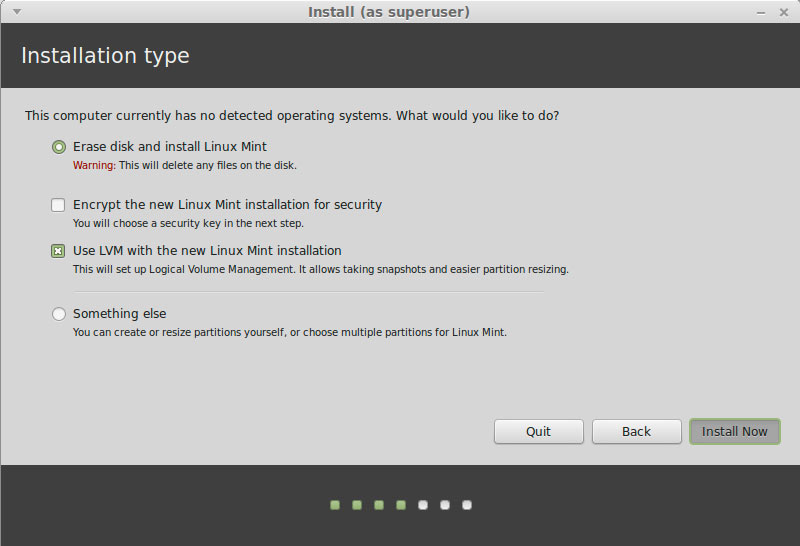
-
Set the Time-Zone.
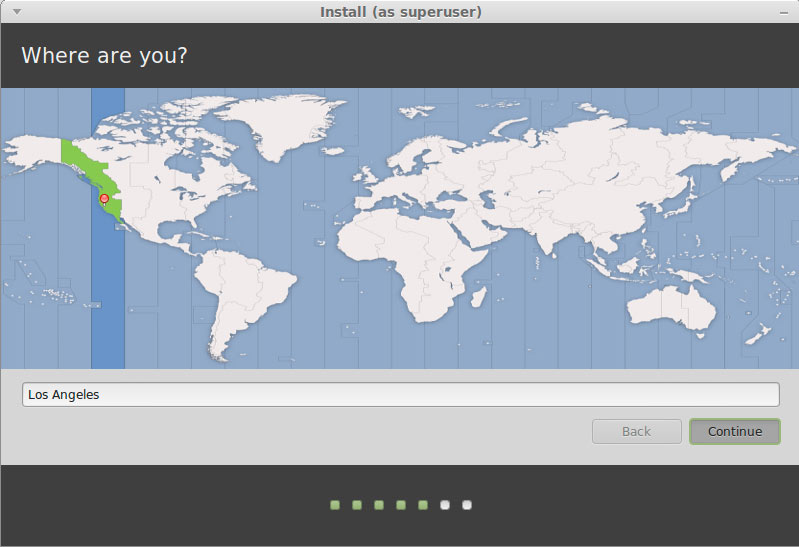
-
Set the Keyboard Layout.
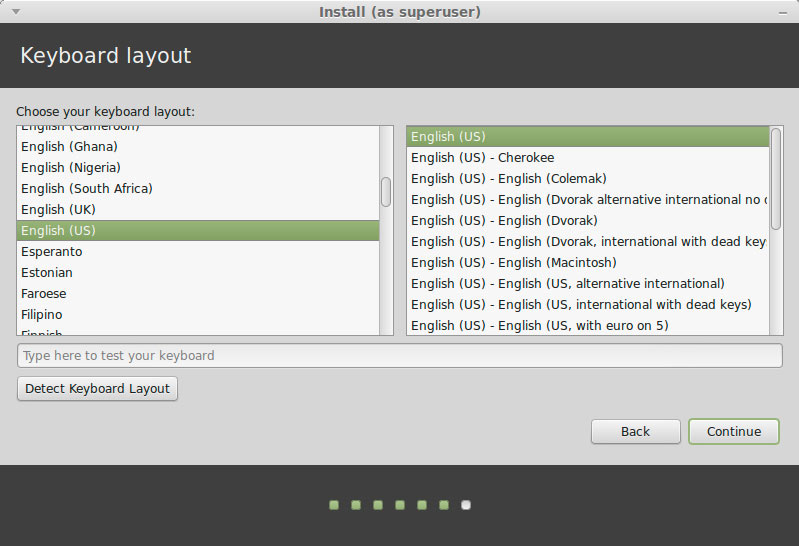
-
SetUp a Regular User.
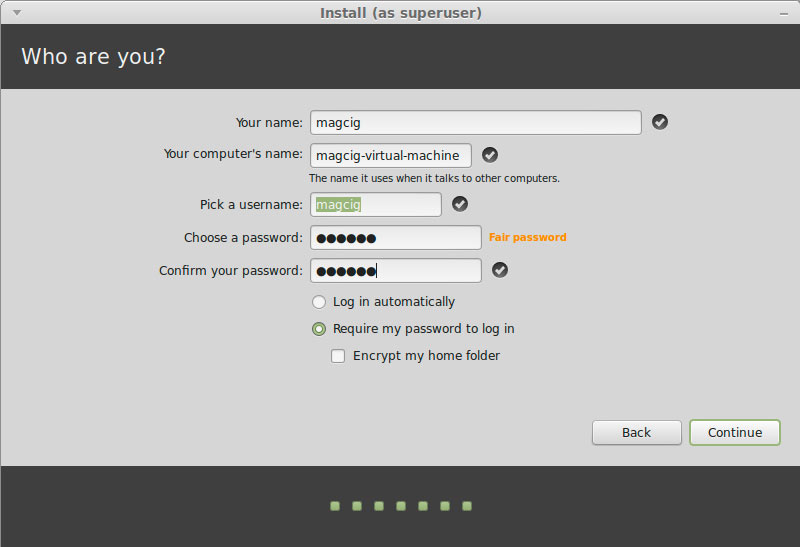
-
Installing Linux Mint 18 Sarah.
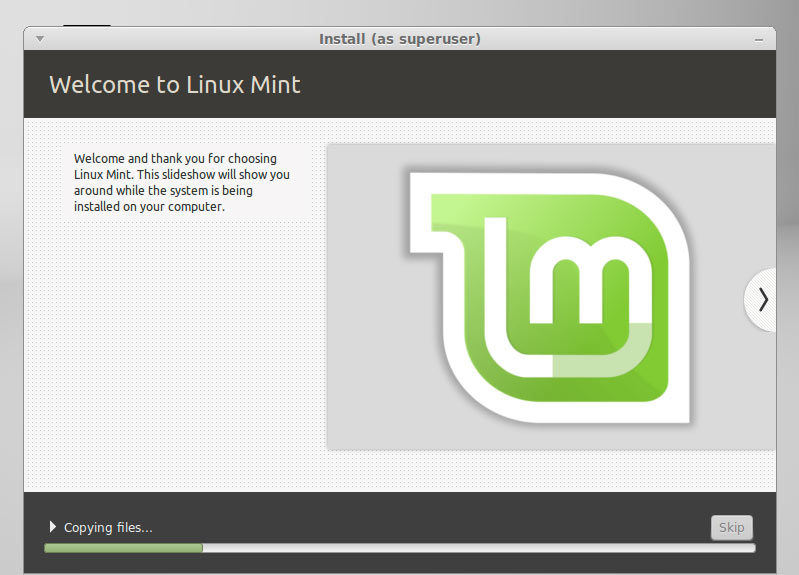
-
Reboot the Linux Mint 18 Sarah VM.
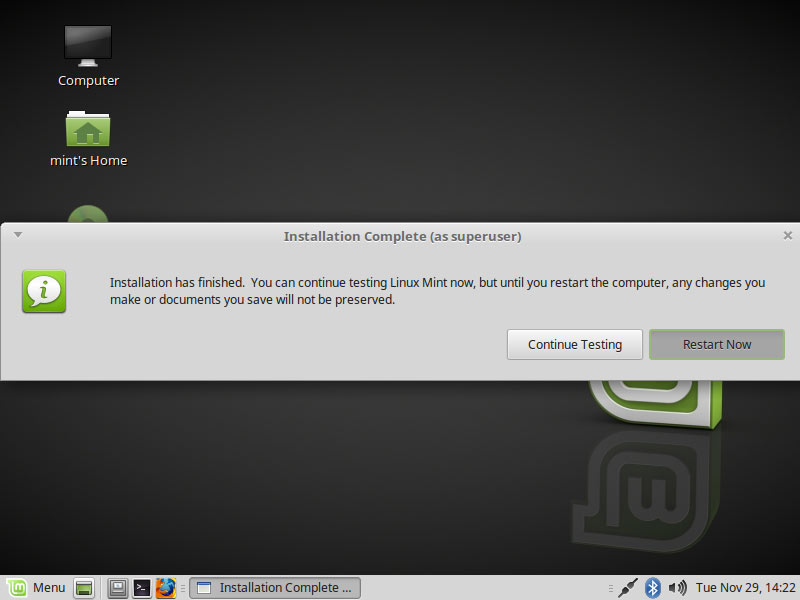
-
Select User and Login.
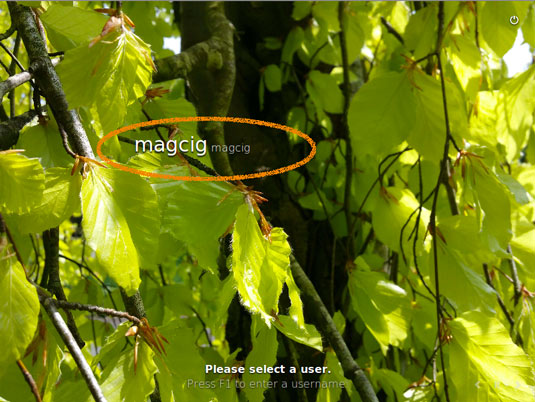
-
Enjoy Linux Mint 18 Sarah Mate desktop ;)
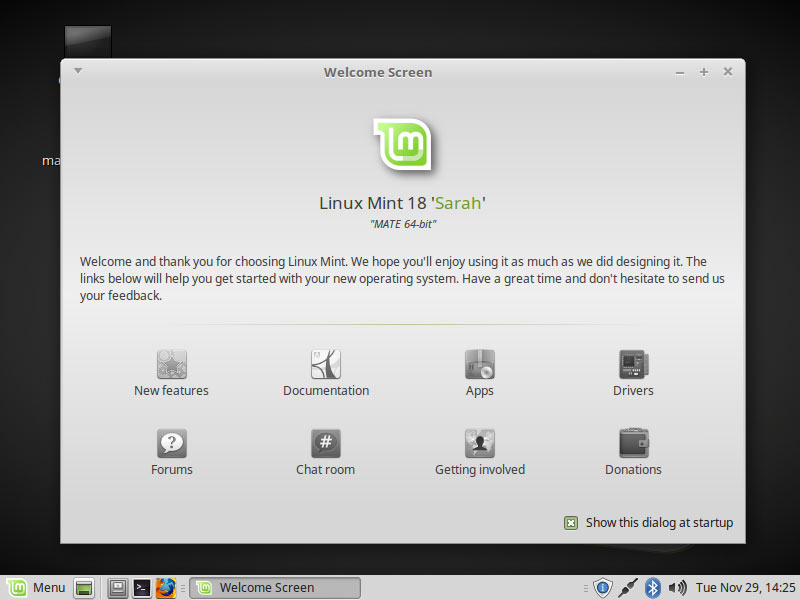
-
Mint Linux Quick Start Guides
-
Installing the VMware Tools for Mint 18 Sarah: