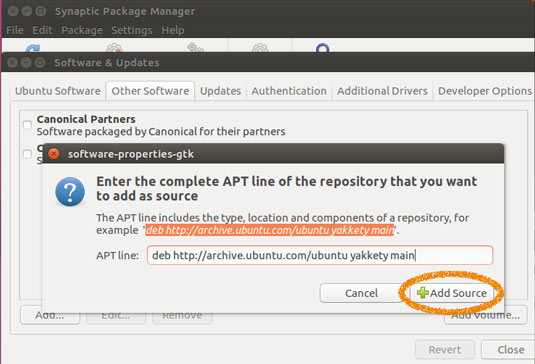Synaptic Quick Start for Ubuntu 16.04 Xenial
Hi! The Tutorial shows you Visually How to Quick Start Searching and Installing New Packages with Synaptic Package Manager on Ubuntu 16.04 Xenial Xerusl LTS GNU/Linux Desktop.
Synaptic is a GUI to apt, the package management system in Ubuntu. It combines the point-and-click simplicity of the graphical user interface with the power of the apt-get command line tool.
Main Synaptic Features:
- Install, Remove, Configure, or Upgrade Software Packages
- Browse, Sort and Search the list of available software packages
- Manage Repositories
- Upgrade the whole System
You can Queue up a number of actions before you execute them. Synaptic will inform you about Dependencies (additional packages required by the software package you have chosen) as well as Conflicts with other packages that are already installed on your system.

Installing Synaptic on Ubuntu
-
Open a Terminal Shell emulator window
Ctrl+Alt+t on Desktop
(Press “Enter” to Execute Commands)
-
Installing Synaptic Package Manager.
sudo apt-get install synaptic
If Got “User is Not in Sudoers file” then see: How to Enable sudo
Launching Synaptic on Ubuntu
-
Select the Dash Icon
Top Left Corner.
Or press the Win/Cmd Key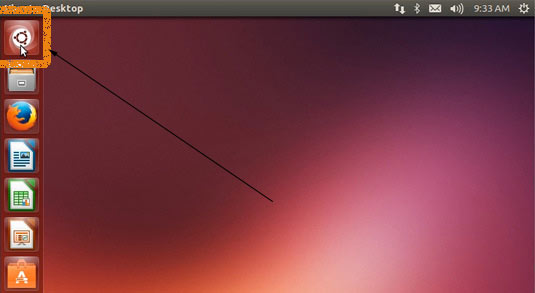
-
Type ‘syn’ and Synaptic Icon should Appear
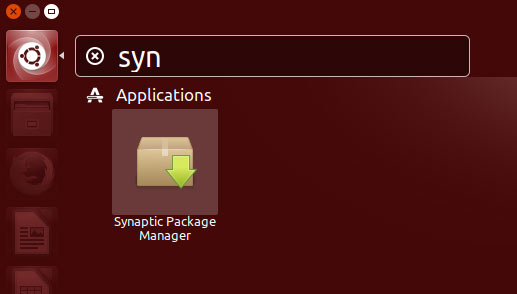
Searching for Packages with Synaptic
-
Click the Hand Lens Icon.
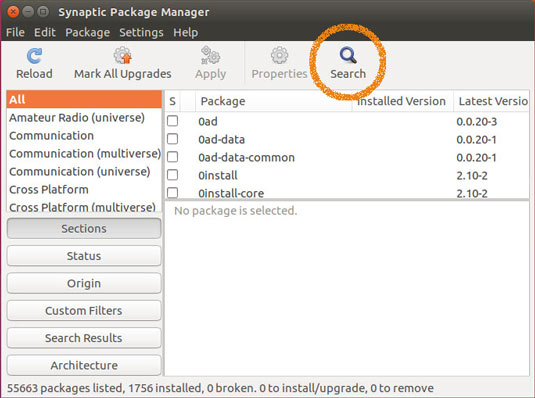
-
Enter a KeyWord
You can Choose the Parameters of the Search with the DropDown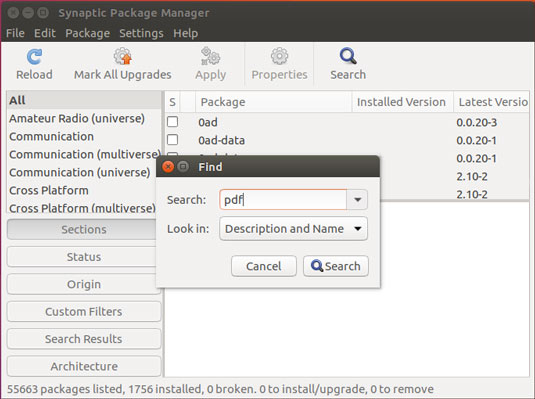
Installing New Packages with Synaptic
-
Selecting Pacakage for Installation
Click on Package & Choose ‘Mark for installation.’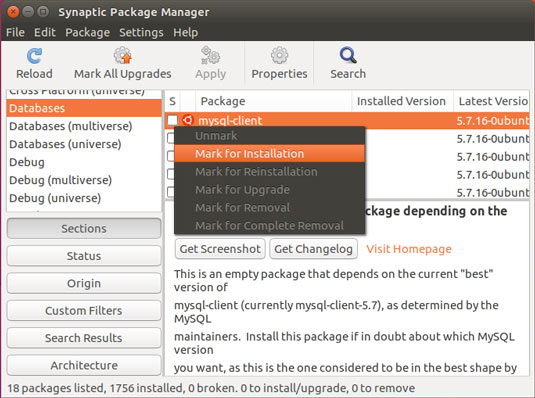
-
Confirm
The potential Dependecies will be shown..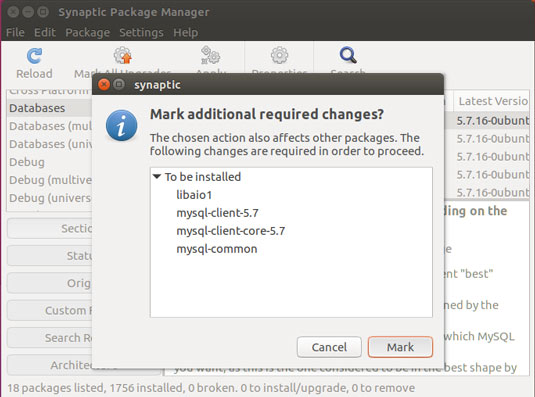
-
Click on Apply.
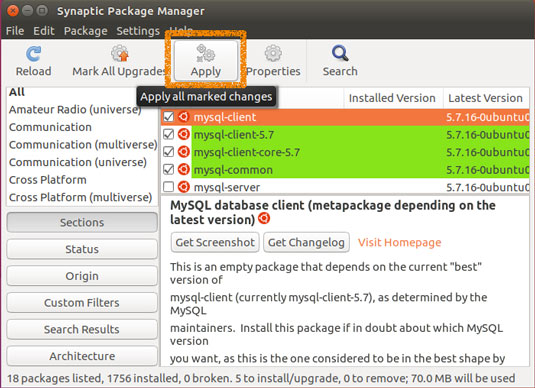
Upgrading a single Package with Synaptic
-
Selecting Pacakage to Upgrade
Click on Package & Choose ‘Mark for Upgrade.’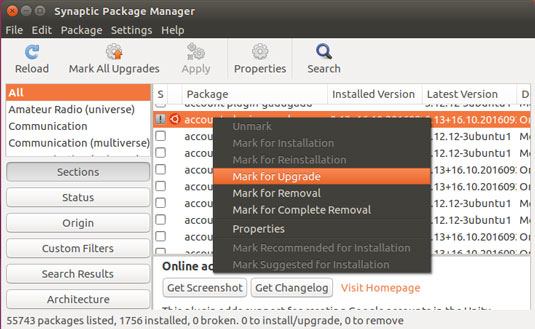
-
Confirm
The potential Dependecies will be shown..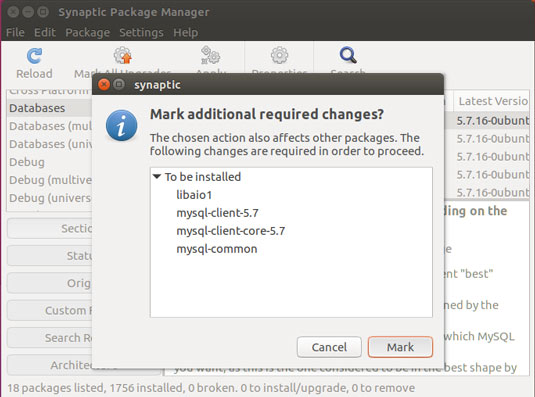
-
Click on Apply.
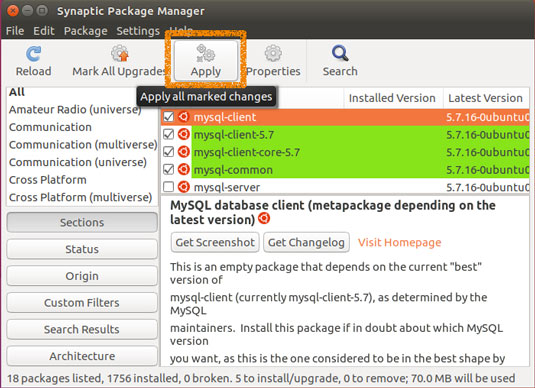
Upgrading All Packages with Synaptic
-
Click on ‘Mark All Upgrades’.
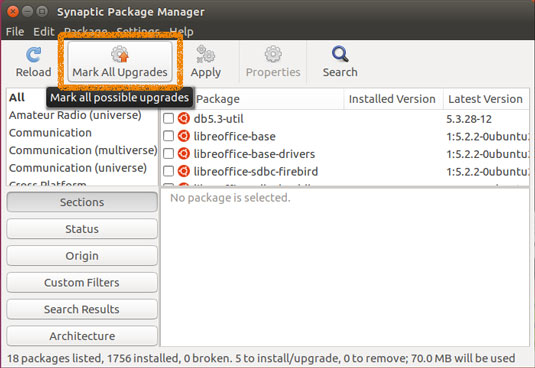
-
Confirm.
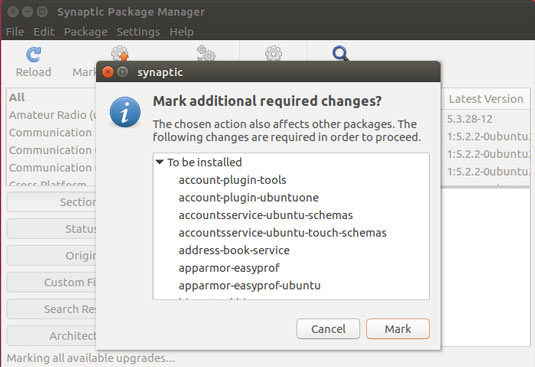
-
Apply.
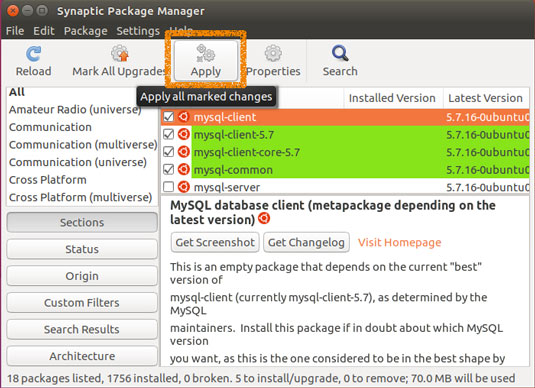
Configuring Apt Repositories
-
Select Settings >> Repositories.
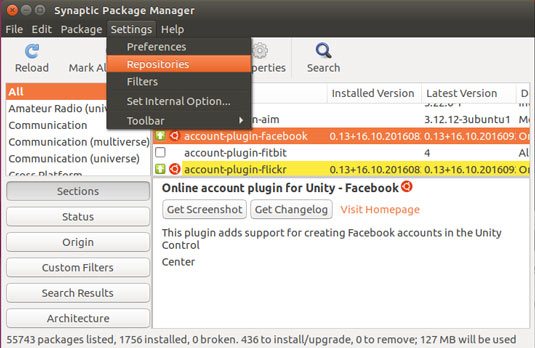
-
Click on Add Button on Bottom.
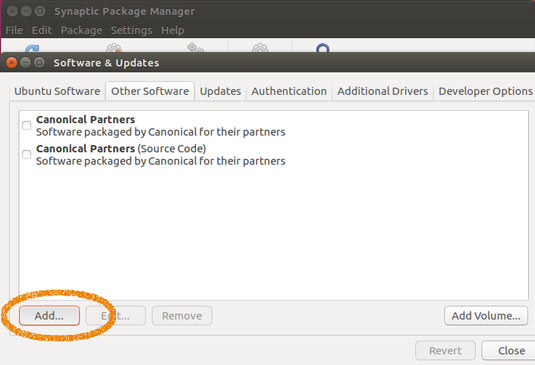
-
Enter the Exact apt Repo Definition.