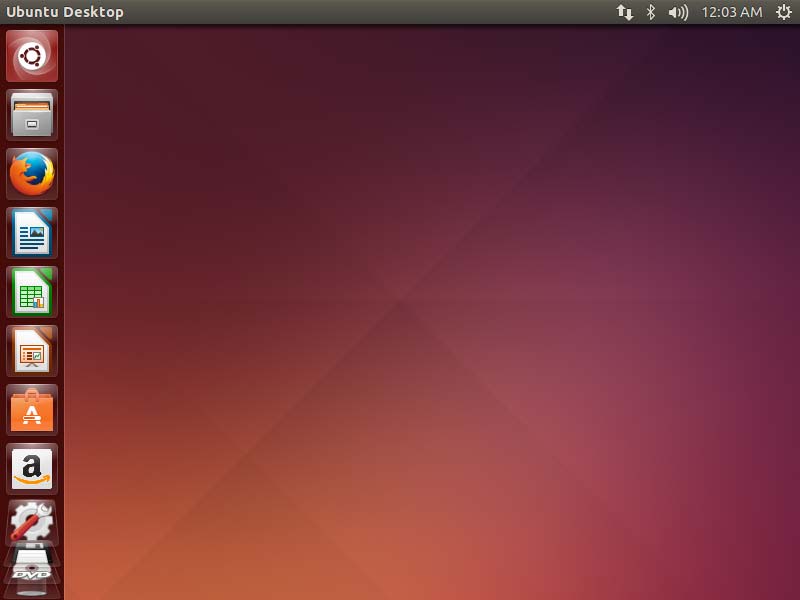Ubuntu 16.10 Yakkety on Top of Windows 10 Installation Guide
The tutorial shows you step-by-step and Visually How to Install Ubuntu Linux 16.10 Yakkety Alongside Windows 10 on a PC.
The Guide shows you All the Steps involved and so also How to Download, Burn and Boot with the Ubuntu Installation Media.
The Ubuntu-based OS Installers are Now Just Fantastic in the Ability of Easy Drag Partitioning and Resizing the Windows 10 Disk on the Fly.
Ubuntu is an ancient African word meaning ‘humanity to others’. It also means ‘I am what I am because of whom we all are’. The Ubuntu operating system brings the spirit of Ubuntu to the world of computers.
GNU/Linux was already established as an enterprise server platform in 2004, but free software was not a part of everyday life for most computer users.
That’s why Mark Shuttleworth gathered a small team of developers from one of the most established Linux projects — Debian — and set out to create an Easy-to-Use Linux desktop: Ubuntu.

-
How to Download & Burn Ubuntu 16.10 Yakkety
-
How to Start Up Windows 10 with Ubuntu CD/DVD/USB Live Media
-
So Boot your PC with Ubuntu Live Media.
-
Start Installation of Ubuntu.

-
Preparing Ubuntu for Installation
You May Select the install Third Party Software option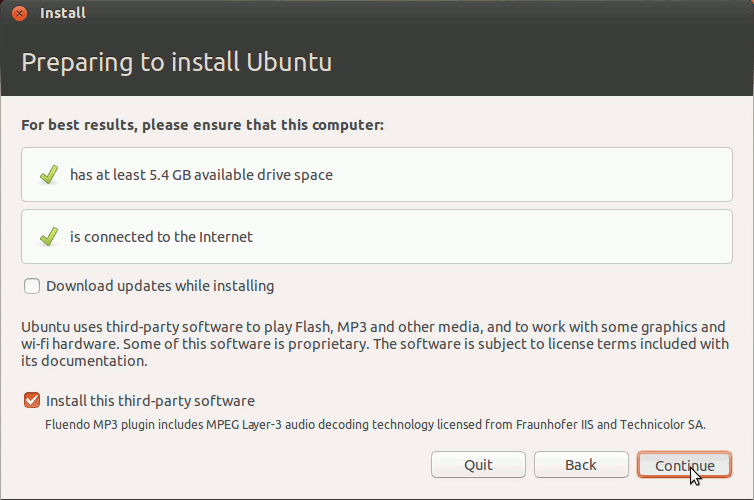
-
Then Select Install Ubuntu alongside Windows 10.
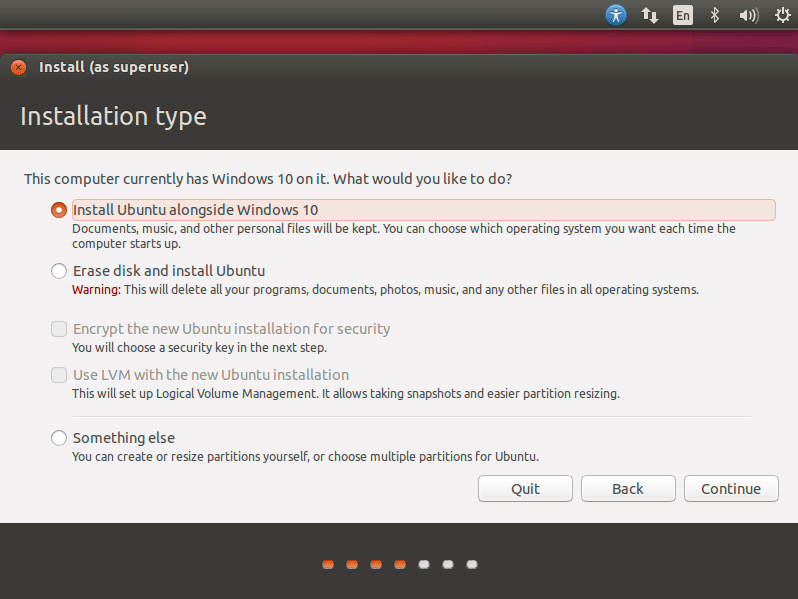
Auto Resizing PC Hard-Drive
Simply Drag the Divider to Change the Space reserved to Windows & Ubuntu!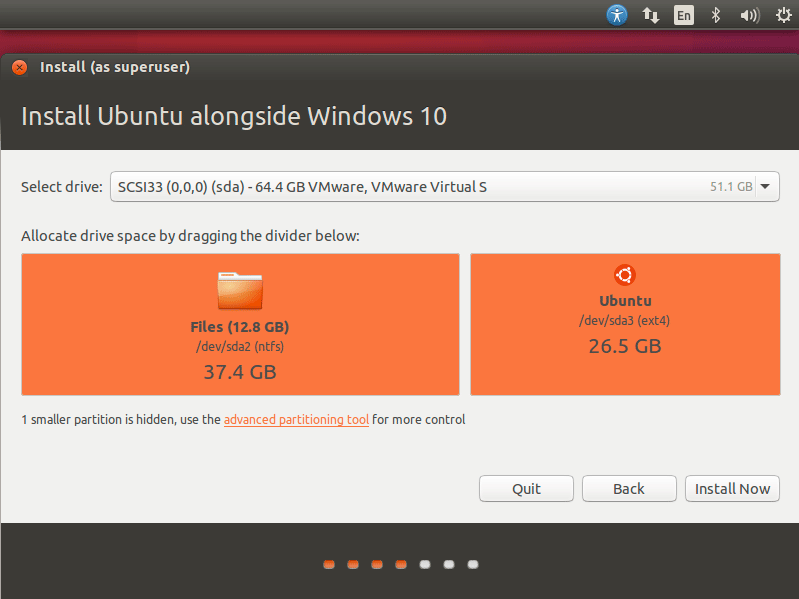
Confirm to Write Changes to Disk!
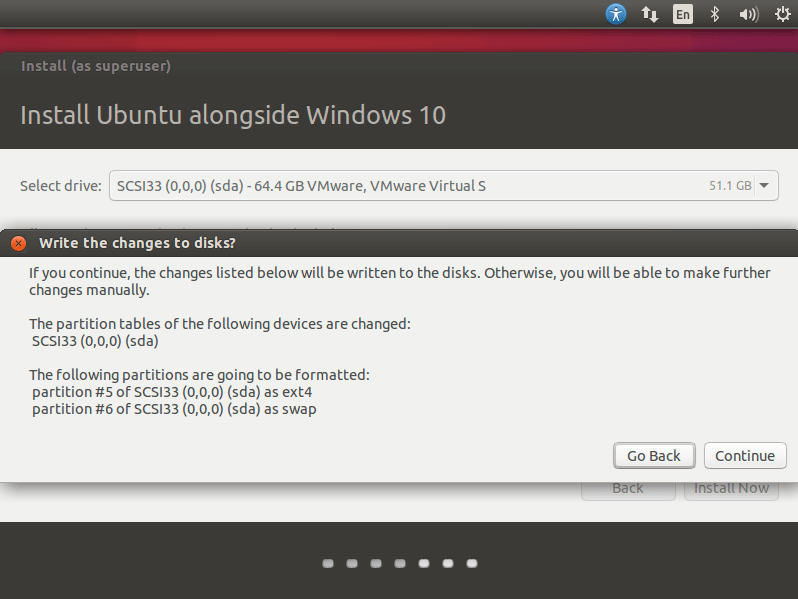
Then Click on Install Now!
Choose Where you Are to Set the Time-Zone.
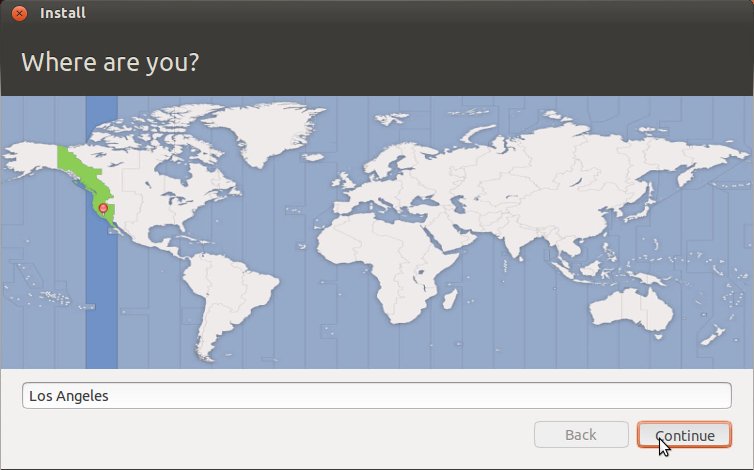
SetUp a Regular User.
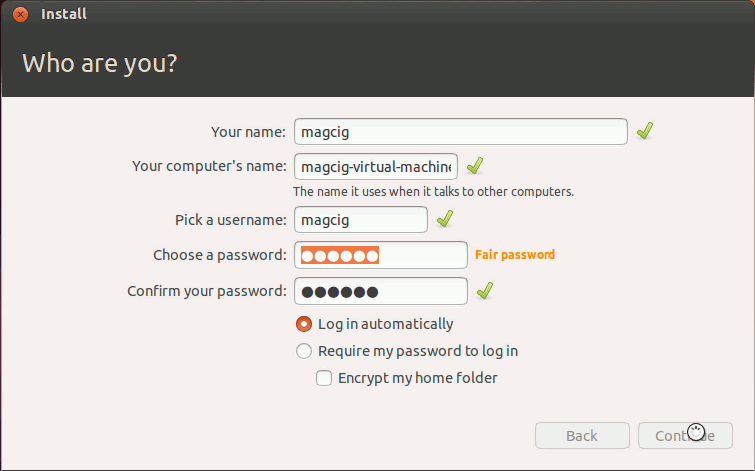
Then Start Ubuntu 16.10 Yakkety Installation
Wait until the Process is Successfully Achieved…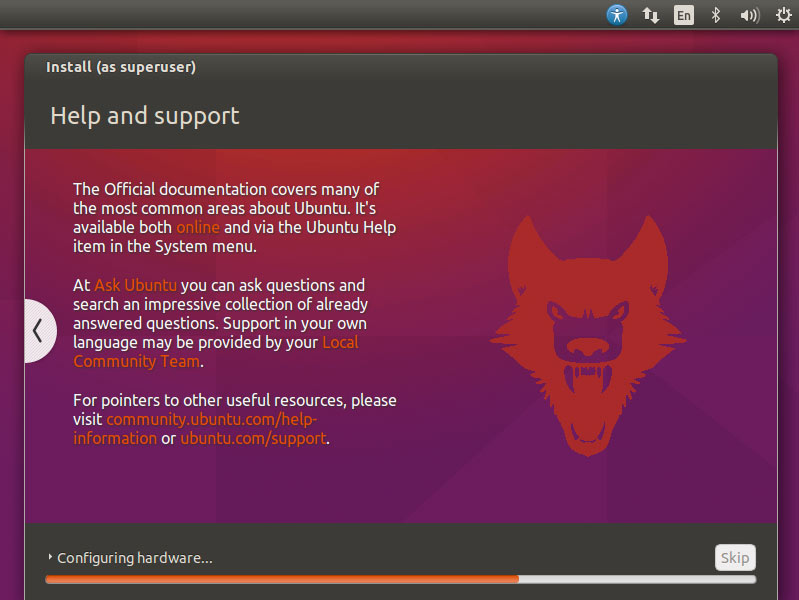
Wait Until the Installation is Achieved and
Then Reboot!.
On Grub Boot Loader Splash Screen
You find the Choice to Start Up Ubuntu or Windows 10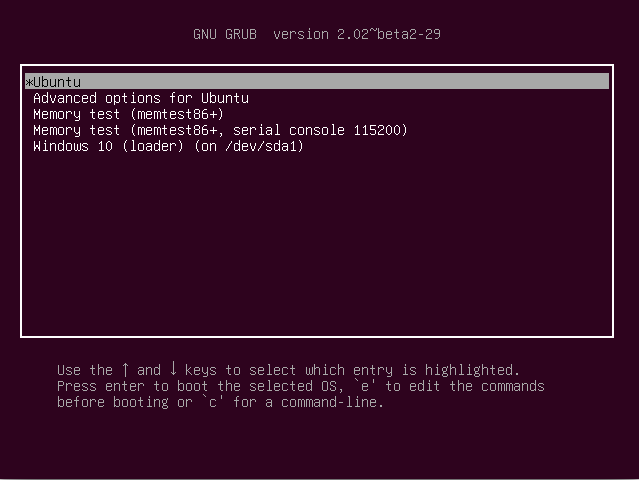
Login into your Barely New Ubuntu 16.10 desktop :)
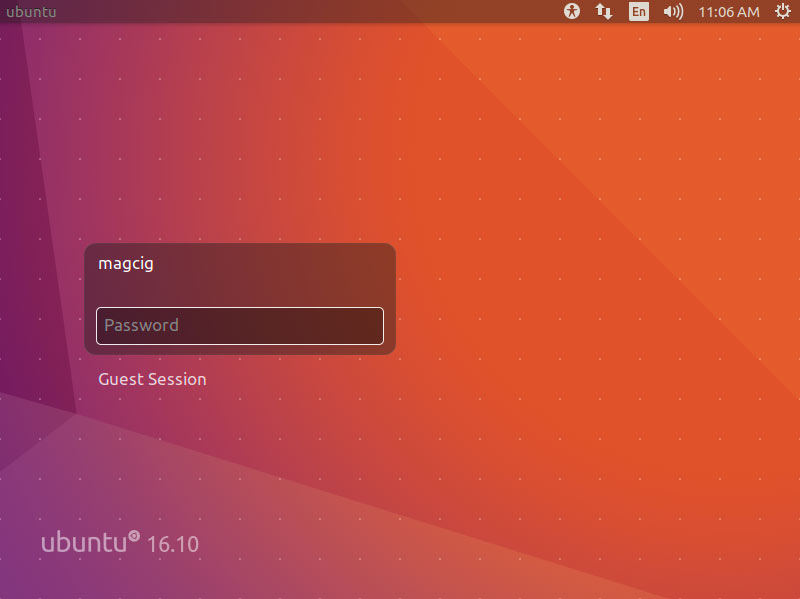
And Happy Ubuntu! :)