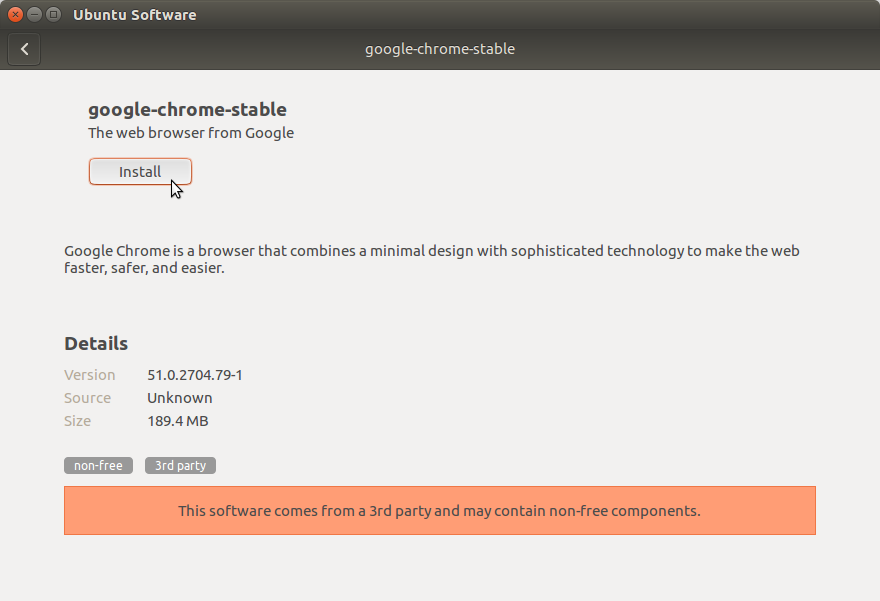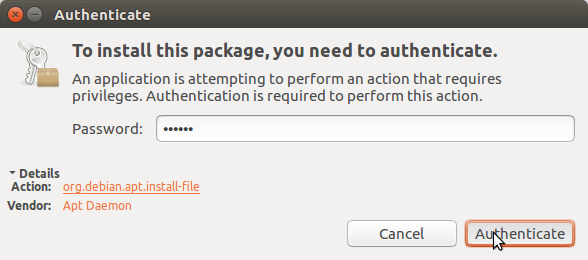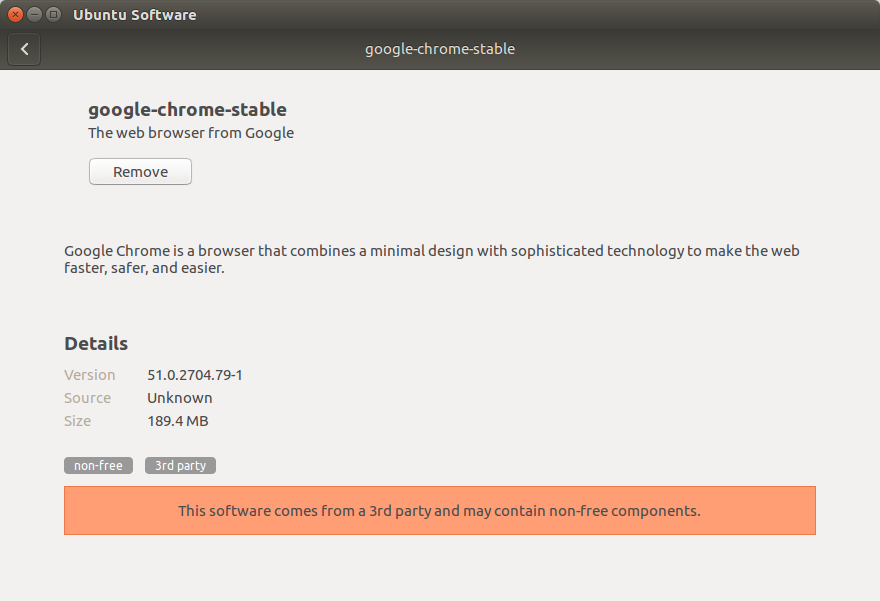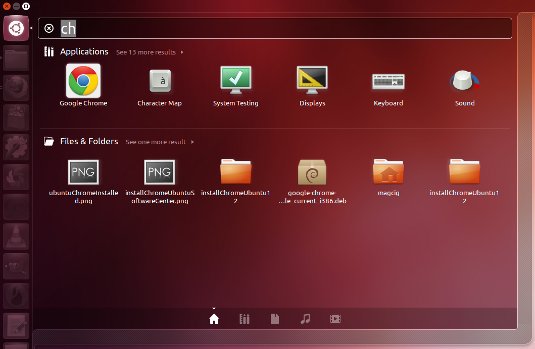May 2, 2017 | By the+gnu+linux+evangelist.
Google-Chrome Quick Start for Ubuntu 17.04 Zesty
How to Install Google-Chrome Web Browser on Ubuntu 17.04 Zesty Zapus GNU/Linux Unity desktop.
Google Chrome Browser Features:
- Speed: Chrome is designed to be fast in every possible way.
- Simplicity: Chrome’s browser window is streamlined, clean and simple.
- Security: Chrome is designed to keep you safer and more secure.
- Privacy: Chrome puts you in control of your private information.
- Customization: There are tons of ways to customize Chrome and make it yours.
- Signing-In: Signing in to Chrome brings your bookmarks, history, and other settings to all your computers.
On the Google-Chrome on Ubuntu 17.04 Zesty Installation Bottom you Find Links to Installing Evernote Clone and the Firefox Aurora Browser on Ubuntu.
-
Download Google-Chrome Web Browser for Ubuntu:
Chrome .deb 64-bit Release
Find and Double-Click on the .deb Chrome Package
The Ubuntu Software Center will Provide to Manage All its Dependencies…
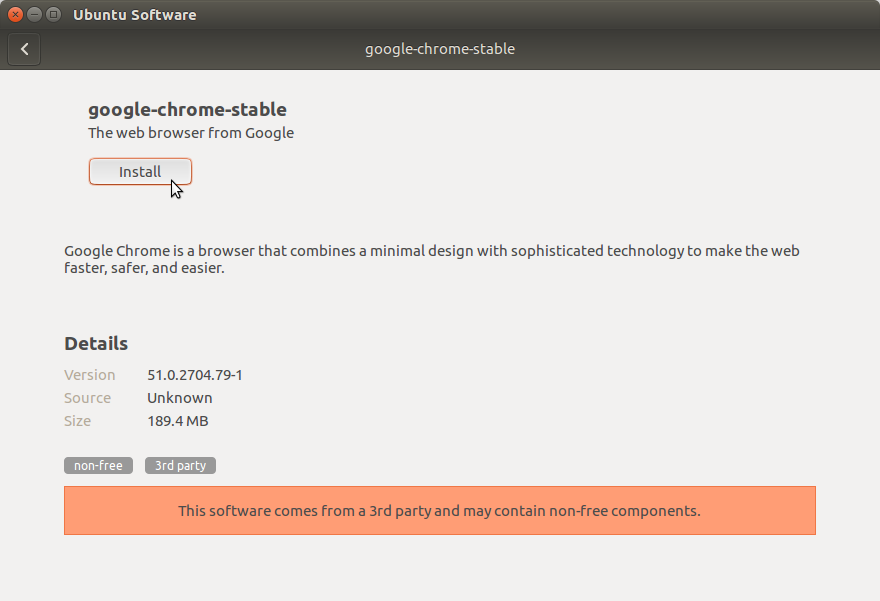
Authenticate:
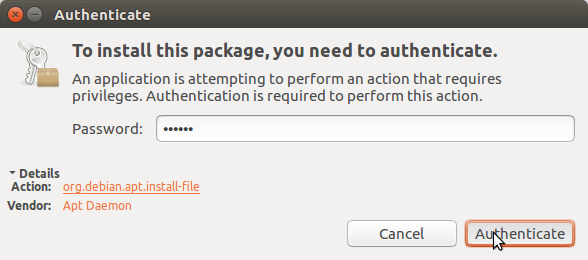
In few time Chrome is successfully installed into Ubuntu :)
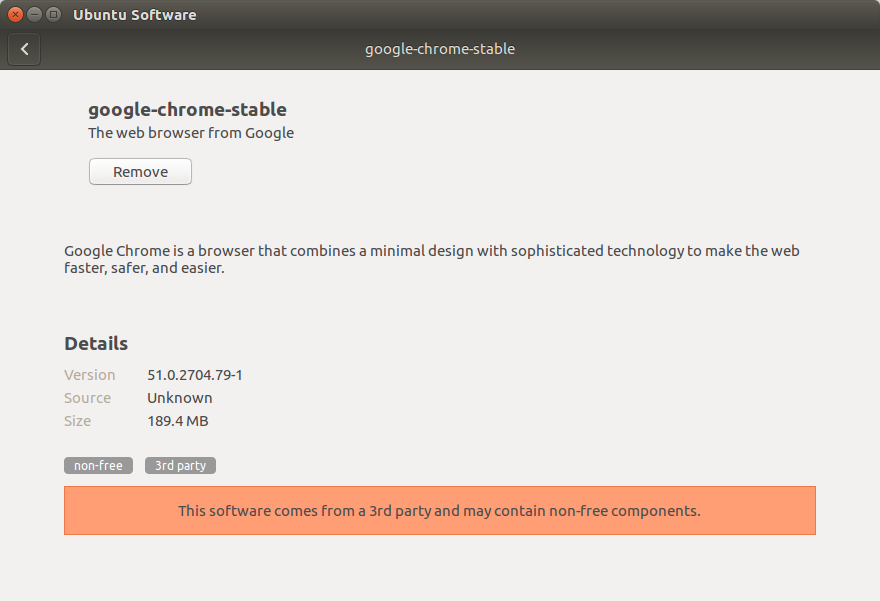
Check if Google-Chrome is in the User Path on Terminal Shell
which google-chrome
If Chrome it is Not Found on System then Make a Symlink to it with:
sudo ln -s /opt/google/chrome/google-chrome /usr/local/bin/google-chrome
If Got “User is Not in Sudoers file” then see: How to Enable sudo
Then you will be able to Run it from Terminal simply with:
google-chrome
How to Create a desktop Menu Chrome App Launcher
Making App Launcher Guide
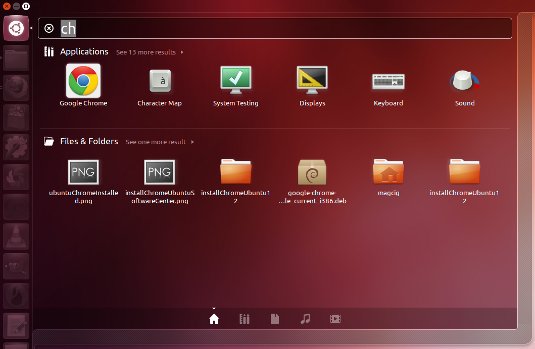
So Now Thanks to Google Inc. you Should Finally, Fully Enjoy a Google-Chrome Installation Browser Experience on Ubuntu Linux ;)
How to Install Evernote Clone on Ubuntu:
Installing Nixnote on Ubuntu.
How to Install Firefox Aurora on Ubuntu Linux:
Installing Firefox Aurora on Ubuntu Linux desktops.