FileZilla Quick Start on Deepin
Hello Deepin User! The Tutorial shows you Step-by-Step How to Install Latest FileZilla Client 3.X on Deepin GNU/Linux Desktops.
FileZilla Client is a fast and reliable FTP, FTPS and SFTP client with lots of useful features and an intuitive graphical user interface.
FileZilla Features:
- Easy to use
- Supports FTP, FTP over SSL/TLS (FTPS) and SSH File Transfer Protocol (SFTP)
- IPv6 support
- Supports resume and transfer of large files >4GB
- Tabbed user interface
- Powerful Site Manager and transfer queue
- Bookmarks
- Drag & drop support
- Configurable transfer speed limits
- Filename filters
- Directory comparison
- Network configuration wizard
- Remote file editing
- Keep-alive
- HTTP/1.1, SOCKS5 and FTP-Proxy support
- Logging to file
- Synchronized directory browsing
- Remote file search

-
Download Latest FileZilla for Deepin.
-
Double-Click/Right-Click on Archive > Extract into /tmp.
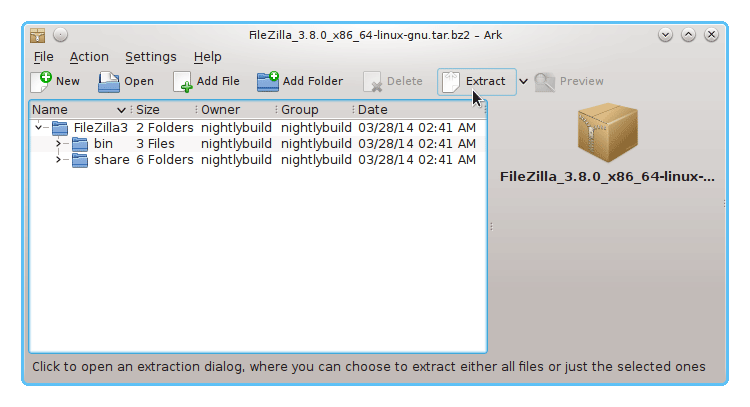
-
Open a Terminal Shell Emulator Window
Ctrl+Alt+t
(Press “Enter” to Execute Commands)
In case first see: Terminal QuickStart Guide.
-
Relocate FileZilla.
su -c "mv /tmp/FileZilla* /opt/FileZilla"
Set the SuperUser as Owner with:
su -c "chown -R root:root /opt/FileZilla
-
Create a FileZilla SimLink.
su -c "ln -s /opt/FileZilla/bin/filezilla /usr/local/bin/filezilla"
-
How to Create a FileZilla Desktop Menu App Launcher
Get Installed DropBox for Easy Stuff Sharing
SetUp DropBox on Deepin.
