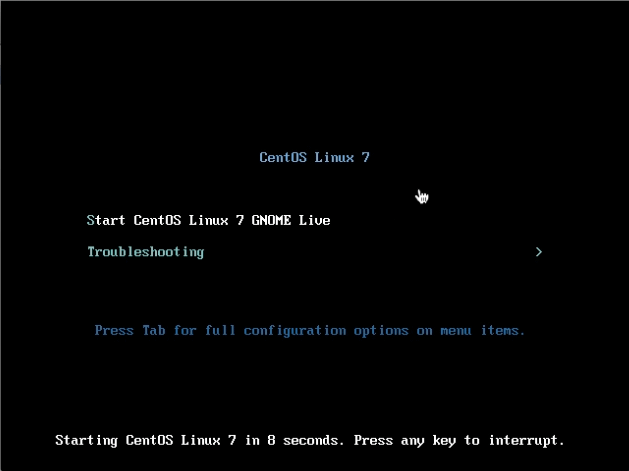Linux CentOS 7 GNOME Quick Start on VirtualBox
The Tutorial shows you Visually and Step-by-Step How to Install CentOS 7 GNOME 3 64-bit GNU/Linux Desktop on a VirtualBox Virtual Machine.
Installing CentOS 7 GNOME Desktop on a VirtualBox Virtual Machine is Quick and Easy for Everyone.
CentOS 7 New Features:
- Kernel updated to 3.10.0
- Support for Linux Containers
- Open VMware Tools and 3D graphics drivers out of the box
- OpenJDK-7 as default JDK
- In Place Upgrade from 6.5 to 7.0 (as already mentioned)
- LVM-snapshots with ext4 and XFS
- Switch to systemd, firewalld and GRUB2
- XFS as default file system
- iSCSI and FCoE in kernel space
- Support for PTPv2
- Support for 40G Ethernet Cards
- Supports installations in UEFI Secure Boot mode on compatible hardware