Google-Chrome Quick Start for Ubuntu Budgie
Hello Ubuntu Budgie User! Install Google-Chrome Web Browser on Ubuntu Budgie GNU/Linux desktop – Step by step Tutorial.
Google Chrome is a Browser that combines a minimal Design with sophisticated Technology to make the Web faster, safer, and easier.
Moreover, I’m also illustrating here an Easy Way for Installing the new Downloaded .deb Packages with Dependencies.

-
Open Terminal Window
(Press “Enter” to Execute Commands)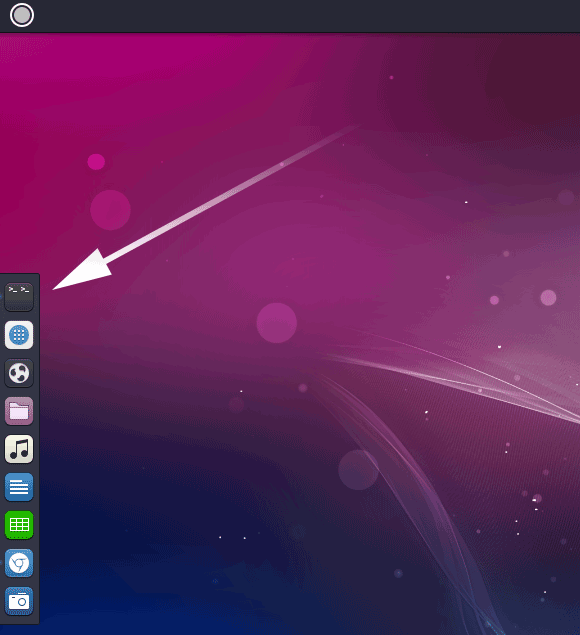
In case first see: Terminal Quick Start Guide.
-
Checking/Installing GDebi Package Installer.
which gdebi
If Not there then:
sudo apt-get install gdebi gdebi-core
-
Download Google-Chrome for Ubuntu:
-
Access the Target location.
(Usually Downloads go in the Home folder or when Downloaded with Firefox may be into the Temporary directory /tmp/mozilla*)
cd ~/Downloads
Or when downloaded with Firefox maybe:
cd /tmp/mozilla*
To Verify that it’s there List the contents with:
ls .
-
And Install Google-Chrome.
sudo gdebi google-chrome*.deb
If Got “User is Not in Sudoers file” then see: How to Enable sudo